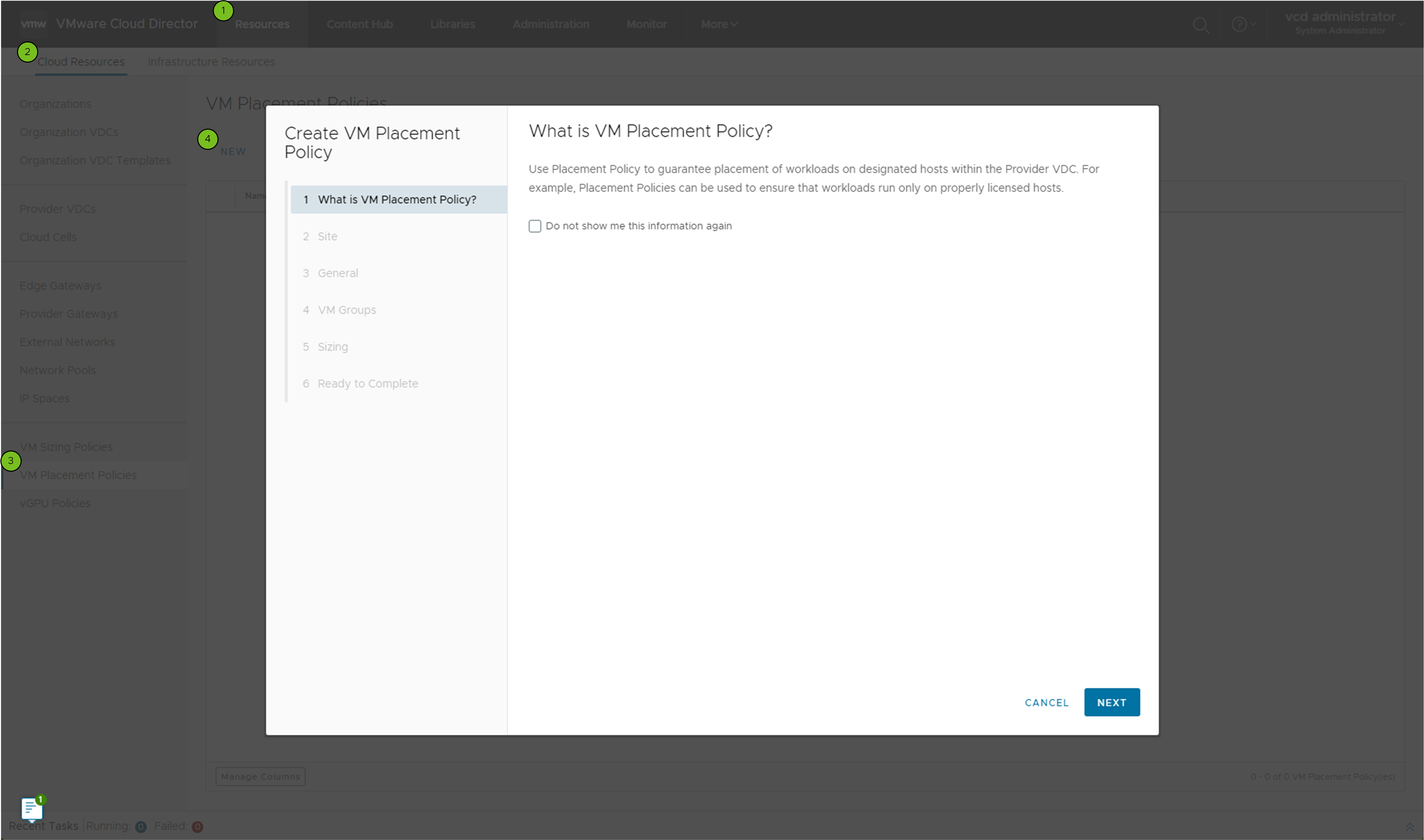A VM placement policy can contain a reference to one or more provider VDC policies in VMware Cloud Director. You can use a VM placement policy to define the placement of a VM on a specific host, group of hosts, or one or more clusters.
When you create a placement policy from within a provider VDC, the policy references only the selected provider VDC. See
Create a VM Placement Policy within a Provider VDC in VMware Cloud Director. You can include more provider VDCs in the scope of a VM placement policy by editing it, or you can create a global placement policy.
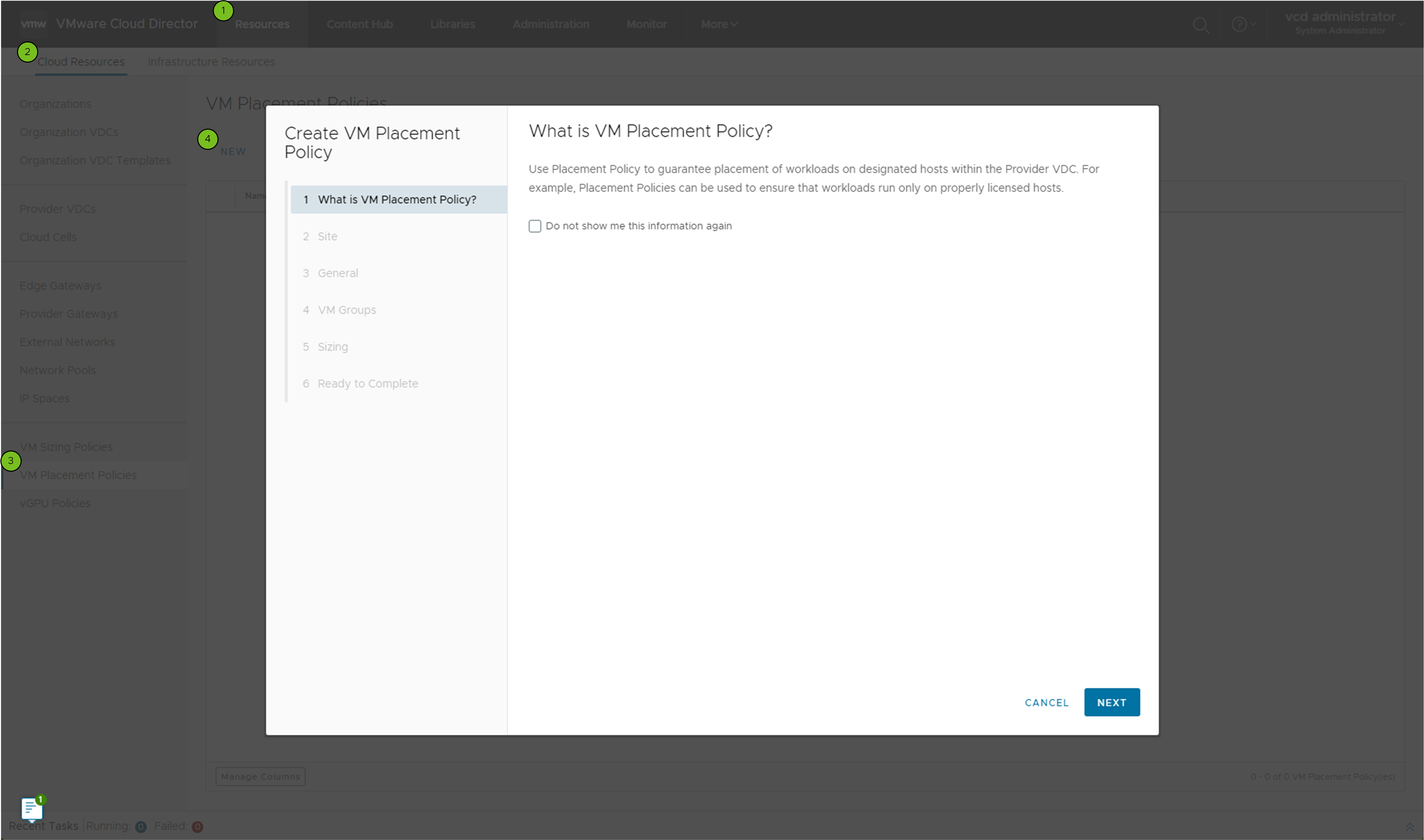
![You can create a placement policy from the VM Placement Policies tab.]()
Procedure
- From the primary left navigation panel, select Resources, and from the page top navigation bar, select Cloud Resources.
- From the left panel, select VM Placement Policies, and click New.
- (Optional) On the What is VM Placement policy page of the wizard, select the check box to stop showing the VM placement policy information.
- Click Next.
- Enter a name for the VM placement policy and, optionally, a description.
- Select the VM groups and logical VM groups to which you want the VM to be linked and click Next.
You can select one VM group per cluster.
When you select more than one logical group, if a tenant applies this policy to a VM, the VM becomes a member of all the VM groups included in the selected logical VM groups. The VM is conditioned to a combination of all the affinities that apply to the VMs in these groups. You can select simultaneously VM groups and logical groups.
You can create an inline logical VM group by selecting one VM group per cluster. This logical VM group does not have a name and can be used only for the selected VM Placement policy.
- If you want to define a sizing policy together with the placement policy and you are not reusing an existing policy, set predefined CPU and memory consumption constraints that apply to VMs with this policy.
- Select Yes, and click Next.
- On the CPU page, select the CPU allocation settings that you want to apply to the policy, and click Next.
- Select the memory allocation settings that you want to apply to the policy, and click Next.
- Configure additional VM settings as
extraConfig parameters.
The
Extra Configurations VDC compute policy attribute is a mapping between key and value pairs applied as extra configuration values on a VM.
- Click Next.
- Review the VM placement policy settings and click Finish.