Starting with VMware Cloud Director 10.5.1, as a service provider, you can use the topology intentions feature to instruct VMware Cloud Director how to handle route advertisement within the network stack for each provider gateway.
You configure your topology intentions on the provider gateway, and you can edit them later, if necessary.
Changing the provider gateway's topology intention settings does not affect any existing configuration components. However, if the topology intentions configuration includes specific restriction, for example, if you want only the IP spaces associated with an IP space uplink to be advertised, this setting will be enforced across the existing configuration.
To indicate your topology intent, you configure two types of settings - route advertisement intentions and NAT and firewall intentions.
- Route Advertisement Intents
-
Intentions Description Advertisement Strict This is the only available option for public provider gateways.
In this topology configuration, every new routed network that is connected to an edge gateway which is backed by the provider gateway is automatically advertised if the network's subnet is a prefix from an IP space that is configured with an uplink on the provider gateway. You can turn off route advertisement for such networks manually, if necessary.
For all other network, route advertisement is turned off and cannot be turned on.
Advertisement Flexible Available to private provider gateways.
In this topology configuration, only routed networks with IP spaces that are associated with an uplink are advertised by default. This can be changed on an individual network level later, if necessary.
All other networks are not advertised by default but can be configured to be advertised after creation.
All Networks Advertised Available to private provider gateways.
In this topology, all networks are advertised by default from the edge gateway. This can be changed on an individual network level later, if necessary.
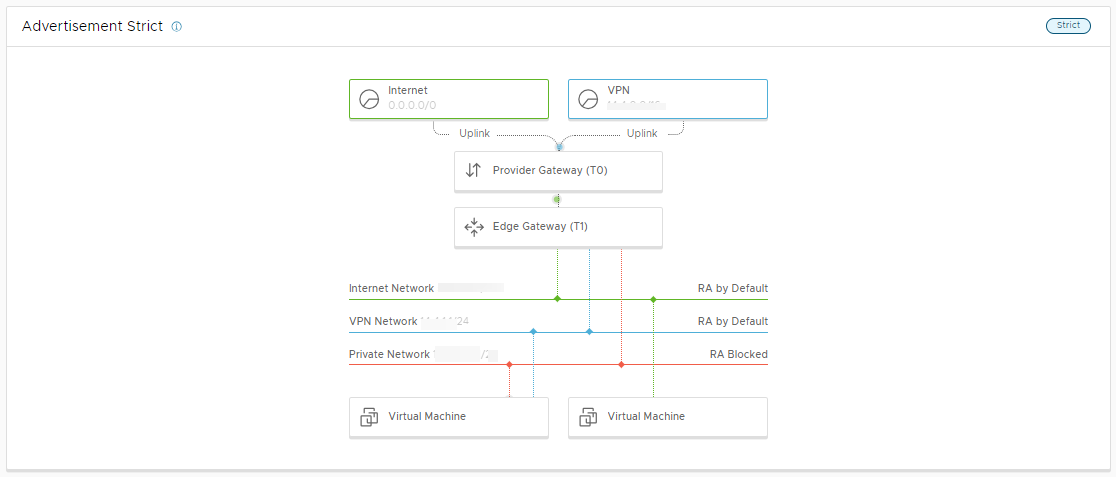
Prerequisites
- Verify that your provider gateway is private, i.e. that it is dedicated to a single organization. If a provider gateway is public, you can view it's topology configuration but you cannot edit it.
- Verify that your role includes the Provider Network:Edit right.
Procedure
- From the primary left navigation panel, select Resources, and from the page top navigation bar, select Cloud Resources.
- From the secondary left panel, select Provider Gateways.
- Click the provider gateway.
- Under Topology Intentions, click Route Advertisement.
- Click Edit.
- Select one of the available options and click Save.