Starting with version 10.4.2, you can use the VMware Cloud Director UI for bulk remapping of users between identity providers.
Note: With version 10.4.1,
VMware Cloud Director started the deprecation process for local users.
VMware Cloud Director continues to fully support the use of local users while they are under deprecation. For more details, see
VMware Cloud Director 10.4.1 Release Notes.
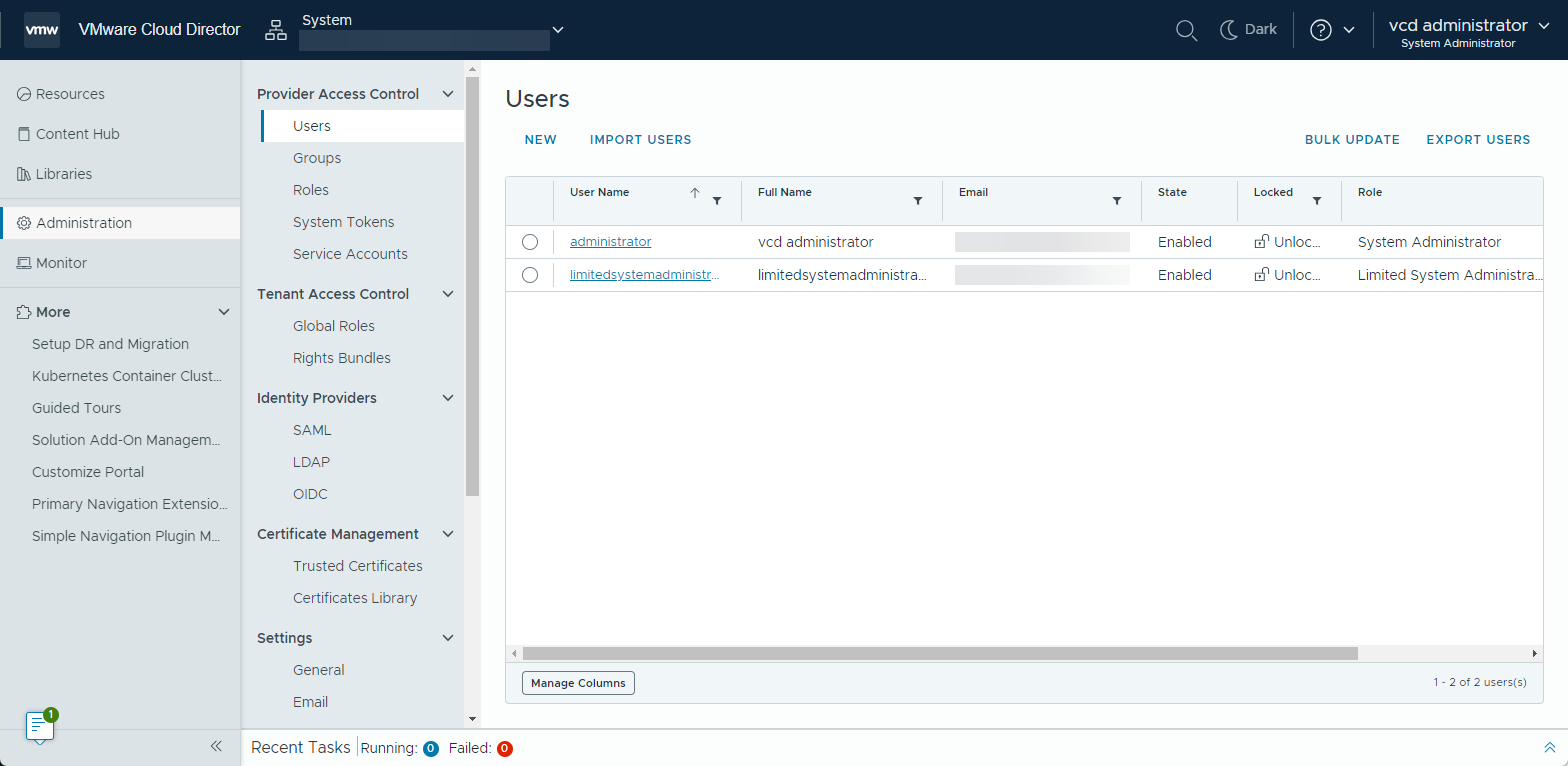
Prerequisites
- Verify that your role includes the Group / User: Manage right.
- Verify that the organization is configured with the identity provider types that you want to remap between.