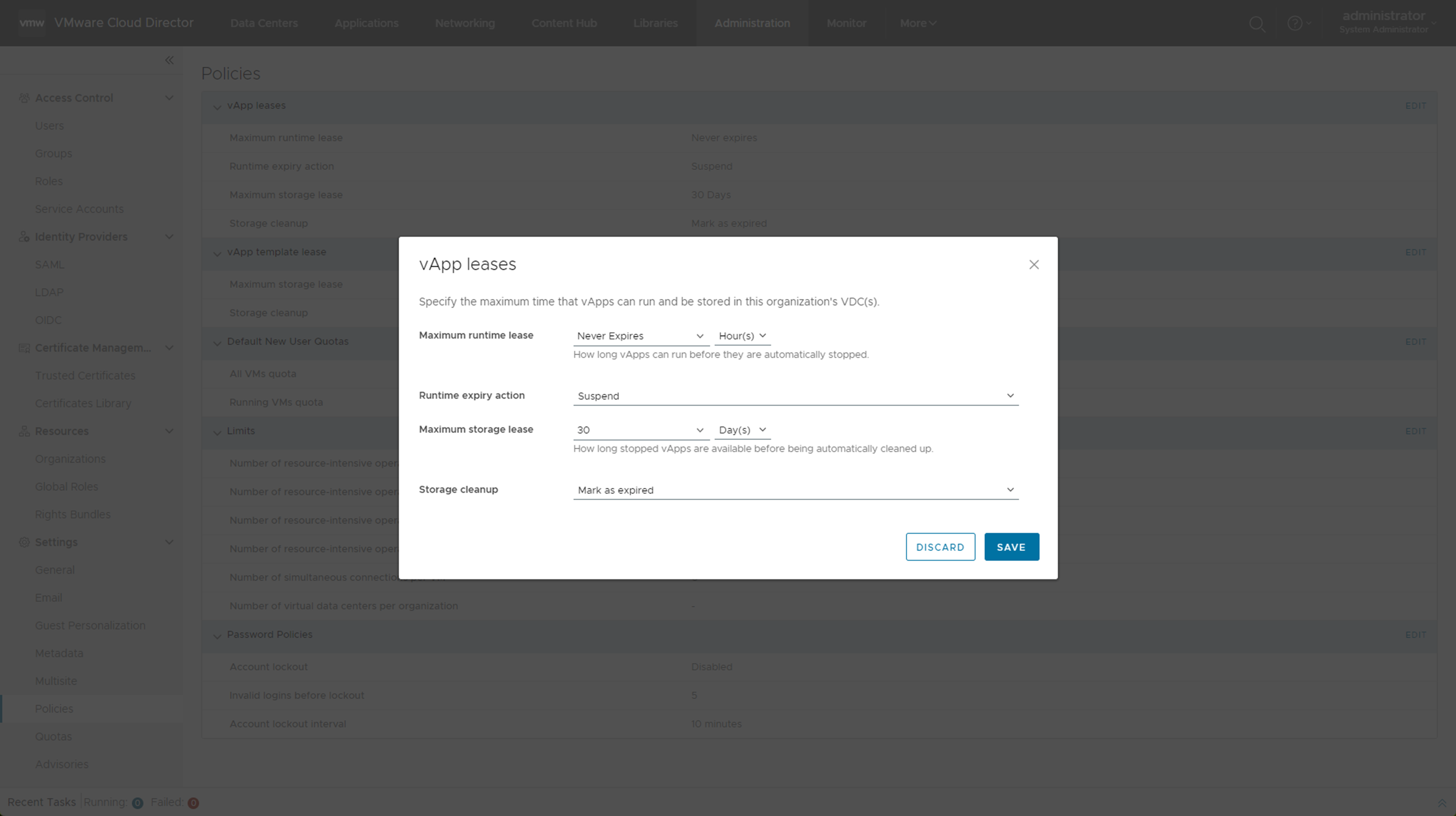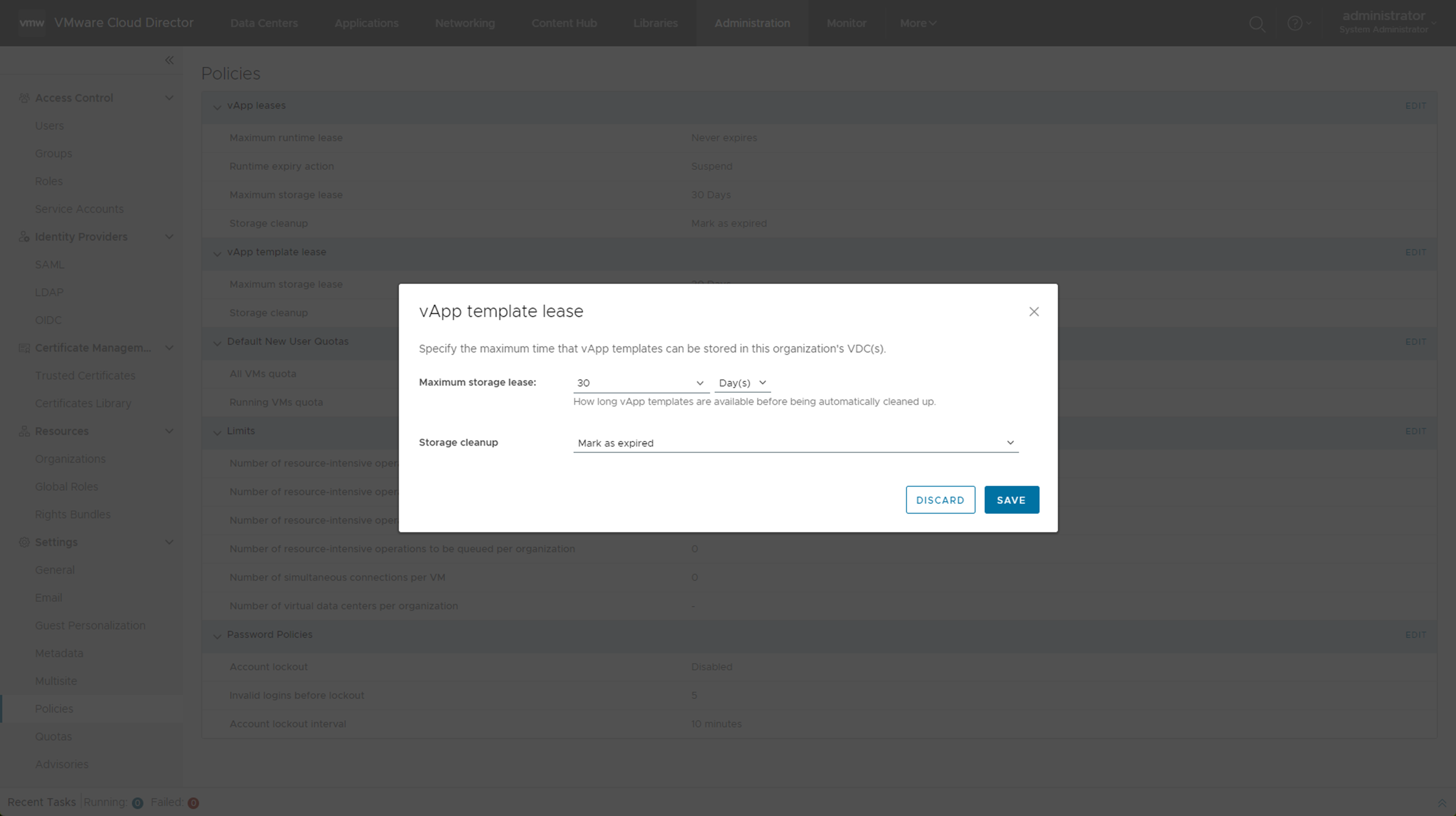You can review and modify the default policies that were set by the system administrator when your VMware Cloud Director organization was created.
Creating a VMware Cloud Director organization involves specifying leases. Leases provide a level of control over an organization's storage and compute resources by specifying the maximum amount of time that vApps can be running and that vApps and vApp templates can be stored.
The goal of a runtime lease is to prevent inactive vApps from consuming compute resources. For example, if a user starts a vApp and goes on a vacation without stopping it, the vApp continues to consume resources.
A runtime lease begins when a user starts a vApp. When a runtime lease expires, VMware Cloud Director stops the vApp.
The goal of a storage lease is to prevent unused vApps and vApp templates from consuming storage resources. A vApp storage lease begins when a user stops the vApp. Storage leases do not affect running vApps. A vApp template storage lease begins when a user adds the vApp template to a vApp, adds the vApp template to a workspace, downloads, copies, or moves the vApp template.
When a storage lease expires, VMware Cloud Director marks the vApp or vApp template as expired, or deletes the vApp or vApp template, depending on the organization policy you set.
Prerequisites
Verify that you are logged in as an organization administrator or a role with equivalent set of rights.