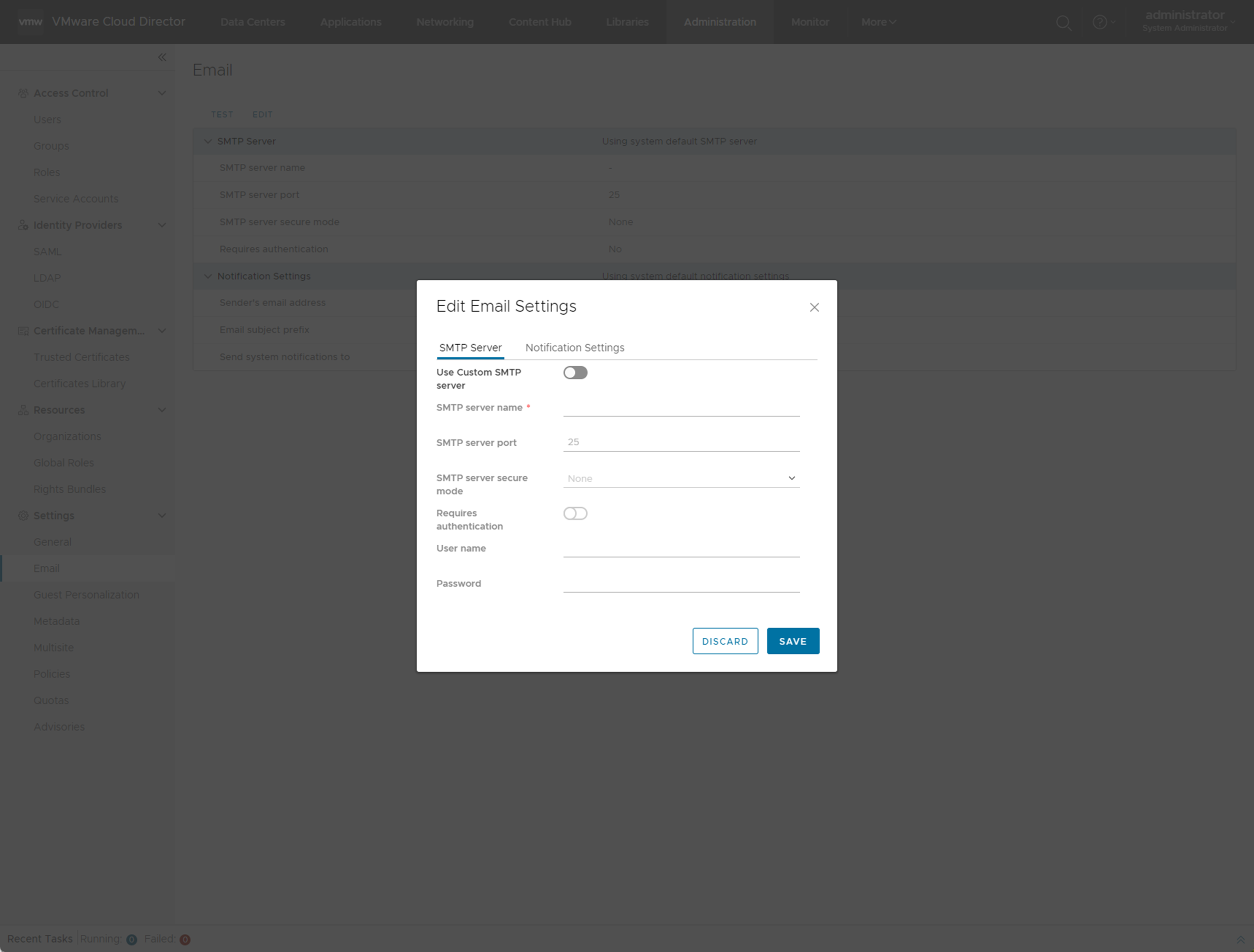You can review and modify the default email settings that were set when the system administrator created your VMware Cloud Director organization.
VMware Cloud Director sends alert emails when having important information to report, for example, when a datastore is running out of space. By default, an organization sends email alerts to the system administrators or a list of email addresses specified at the system level by using an SMTP server specified at the system level. You can modify the email settings at the organization level if you want VMware Cloud Director to send alerts for that organization to a different set of email addresses than those specified at the system level or you want the organization to use a different SMTP server to send alerts than the server specified at the system level. 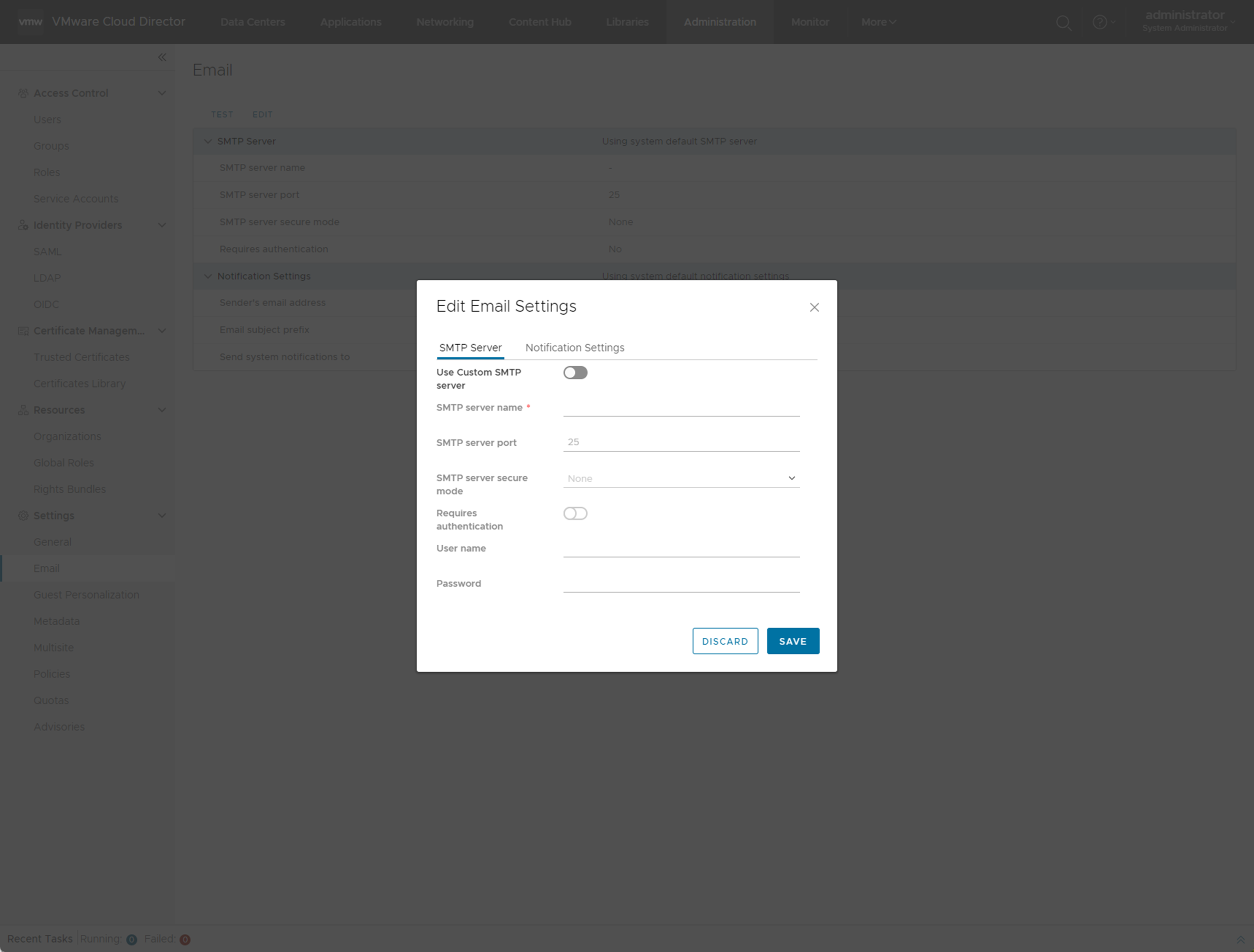
Prerequisites
Verify that you are logged in as an organization administrator or a role with equivalent set of rights.
Procedure
- From the primary left navigation panel, select Administration.
- Under Settings, click Email.
The email settings for your organization are displayed.
- Click Edit.
- Edit the SMTP server settings on the SMTP Server tab.
- Select whether to use a custom SMTP server or the default.
- If you select to use a custom SMTP server, enter the DNS host name or IP address of the SMTP server in the SMTP server name text box.
- (Optional) Enter the SMTP server port.
- (Optional) Select whether to require authentication and enter a user name and password.
- To edit the notification settings, click the Notification Settings tab.
- Select to use custom notification settings.
- Enter the email address that appears as the sender for organization emails.
- (Optional) Enter the text to use as the email subject prefix.
- (Optional) Select whether to send notifications to all organization administrators or to specific email addresses.
- (Optional) If you select to send notifications to specific email addresses, enter the email addresses by separating them with a comma.
- Click Save.