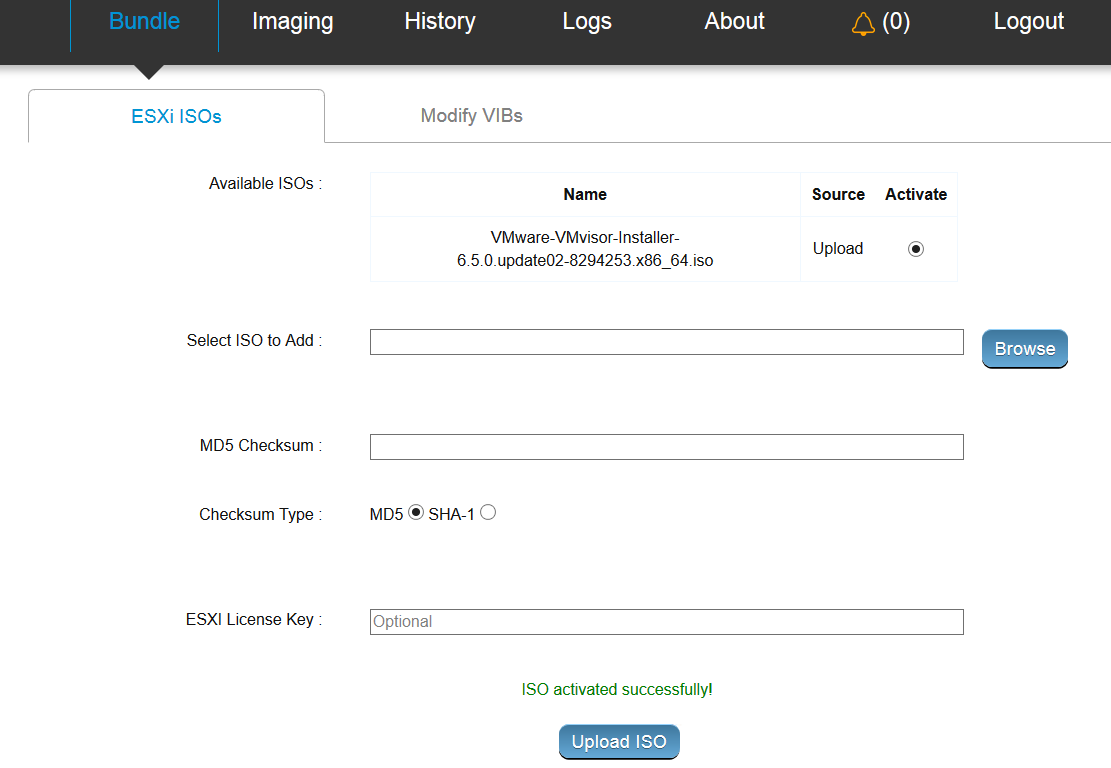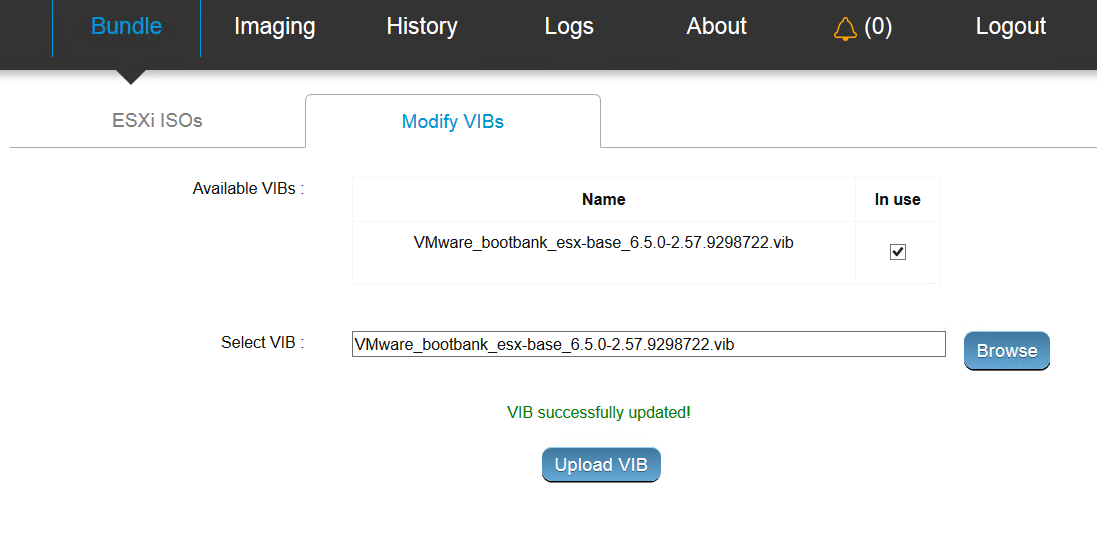After you have downloaded the required software and updated via.properties with your network information, you can upload ISOs and VIBs to the VMware Imaging Appliance.
Procedure
- In a web browser on the Windows machine that is connected to the Cloud Builder VM, navigate to https://Cloud_Builder_VM_IP:8445/via.
The
VMware Imaging Appliance page displays.
- Enter the admin credentials you provided when you deployed the Cloud Builder VM and click Log in.
- Click Bundle and then click the ESXi ISOs tab.
- Click Browse to locate and select the ISO.
- Select the checksum type and enter the checksum.
- Click Upload ISO.
- When the uploaded ISO appears, select Activate to use the ISO for imaging servers.
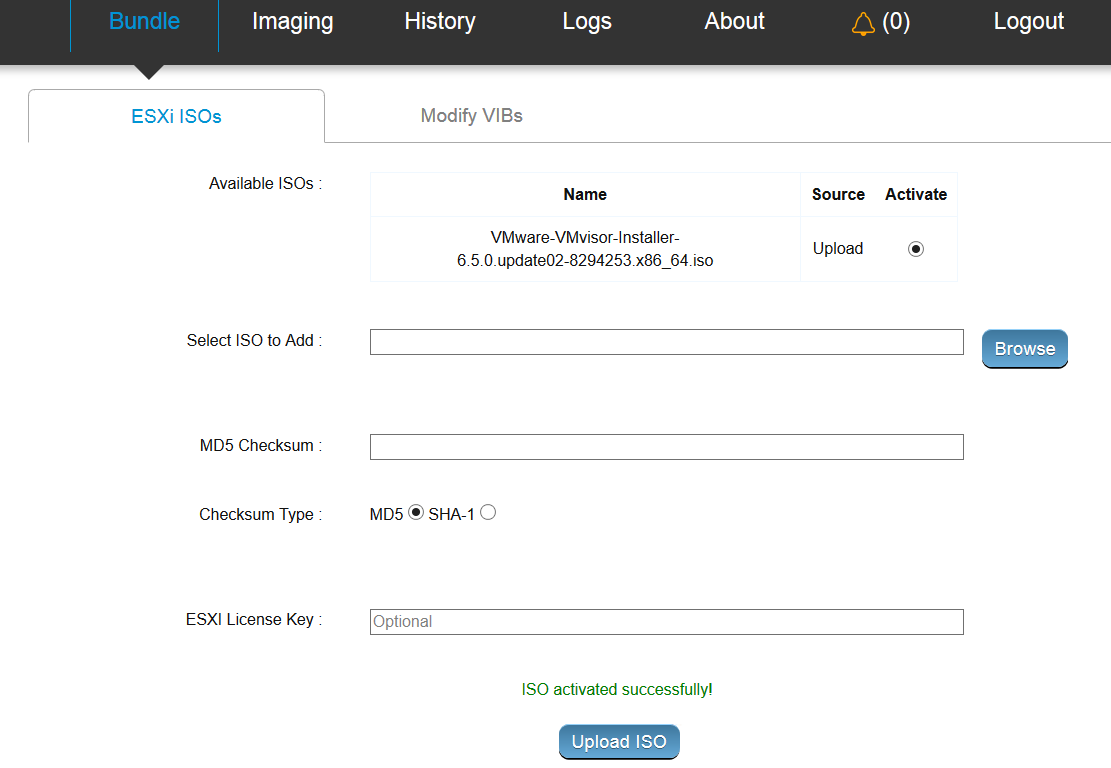
- Click the Modify VIBs tab.
The steps for uploading VIBs are optional.
- Click Browse to locate and select the VIB.
- Click Upload VIB.
- When the uploaded VIB appears, select In use to use the VIB for imaging servers.
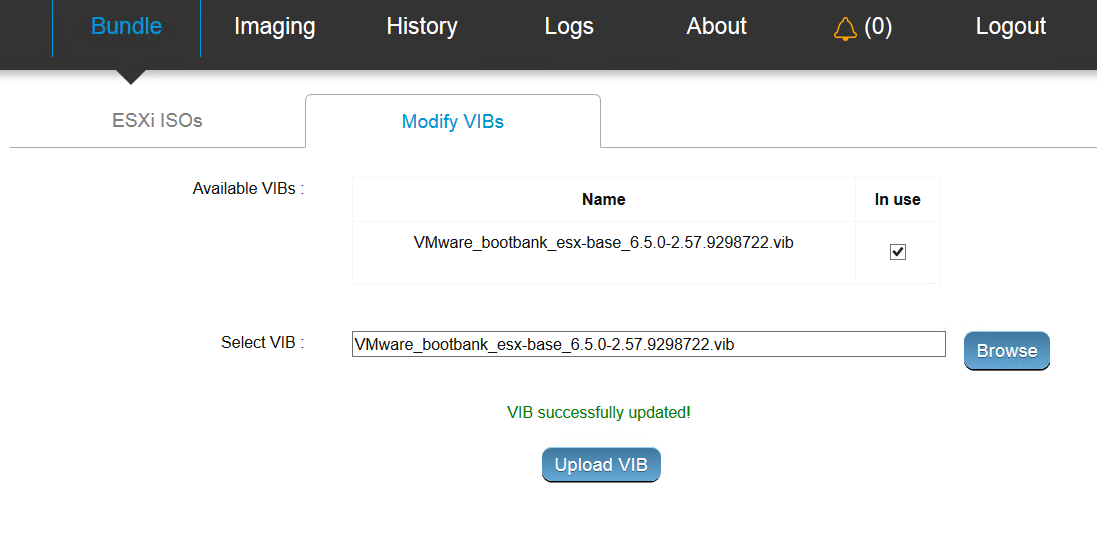
What to do next
Use the selected ISO and VIB(s) to image servers for use with Cloud Foundation.