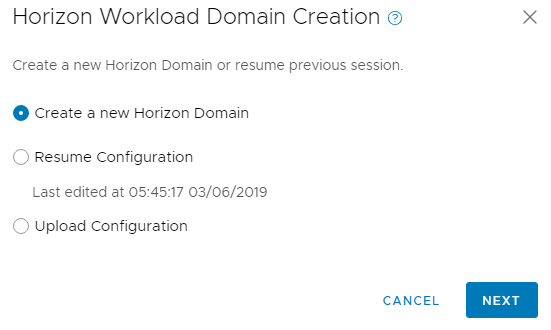| Domain Name |
Enter a name for the Horizon domain. |
| Domain VM Name Prefix |
Enter a prefix for the management virtual machines created for this domain. This can be overridden later. |
| Windows File |
Select whether you want to upload a Windows image for the Windows based server components, or use an existing OVA template.
To use an existing OVA template, the Windows image must have been uploaded to the management vCenter Server. In addition:
- VM name on vCenter Server where the OVA template was imported must start with vdi-vm-.
- VM must be powered off.
|
| Windows OVA Template |
This field appears if you selected Upload OVA Template in the Windows File field. Click Upload and browse to select the file. This image is used as the operating system for the Horizon management components. The upload progress is displayed. Since the image is a large file, the upload may take several minutes. You cannot proceed till the image is uploaded. |
| Windows OVA Template Path |
This field appears if you selected Use Existing OVA Template in the Windows File field. Select the template to be used. |
| Admin Username |
Enter the administrator user name for the Windows image you uploaded. This user name must exist in the image you uploaded and be enabled. This user must always be the administrator. |
| OVA Windows Administrator Password |
Enter a password for the administrator user on the VMs to be deployed using this template. |
| Confirm Password |
Re-enter the administrator password. |
| Management Port Group |
Select the management VXLAN port group on which the Horizon management components will be connected. You must have pre-created this port group for it to appear in this drop-down. |