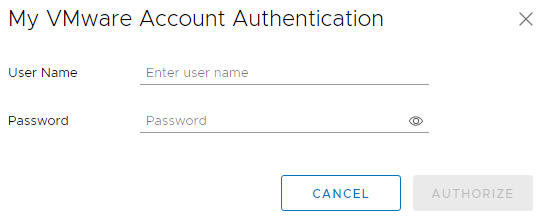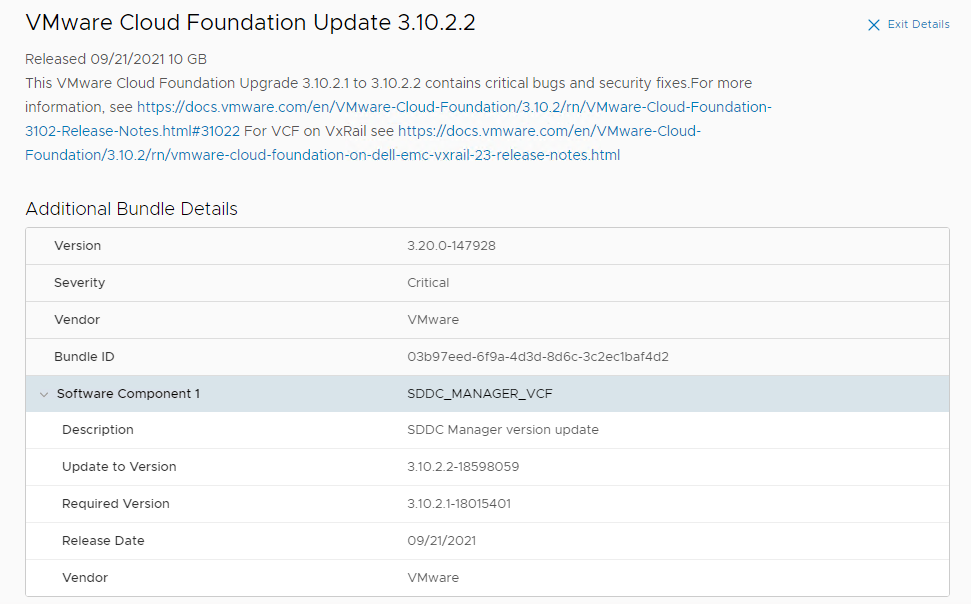When upgrade bundles are available for your environment, a message is displayed on the SDDC Manager Dashboard.
To download an install bundle, navigate to
on the SDDC Manager Dashboard to view the available bundles. Then follow the instructions in step 4 below.
Prerequisites
Automatic polling of the manifest for bundles by SDDC Manager must be enabled (Default setting). If you have previously edited the application-prod.properties file on SDDC Manager VM to download upgrade bundles in an offline mode, you must edit it again before downloading bundles from SDDC Manager. Follow the steps below:
- Using SSH, log in to the SDDC Manager VM with the following credentials:
Username: vcf
Password: use the password specified in the deployment parameter sheet
- Enter su to switch to the root user.
- Open the /opt/vmware/vcf/lcm/lcm-app/conf/application-prod.properties file.
- Set lcm.core.enableManifestPolling=true.
- Restart LCM service with the command below:
systemctl restart lcm
Procedure
- Log in to your My VMware Account.
- On the SDDC Manager Dashboard, click .
- Click Authenticate.
The My VMware Account Authentication page appears.
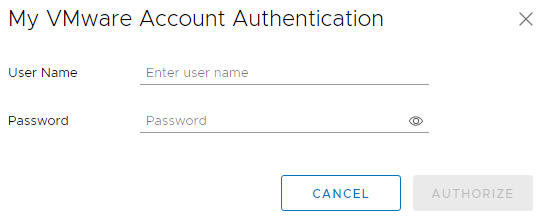
- Type your user name and password.
- Click Authorize.
- View available bundles by navigating to on the SDDC Manager Dashboard.
The Bundles page displays the bundles available for download. The Bundle Details section displays the bundle version and release date.
If the bundle can be applied right away, the Bundle Details column displays the workload domains to which the bundle needs to be applied to, and the Availability column says Available. If another bundle needs to be applied before a particular bundle, the Availability field displays Future.
- To view more information about the bundle, click View Details.
The Bundle Details section displays the bundle version, release date, and additional details about the bundle.
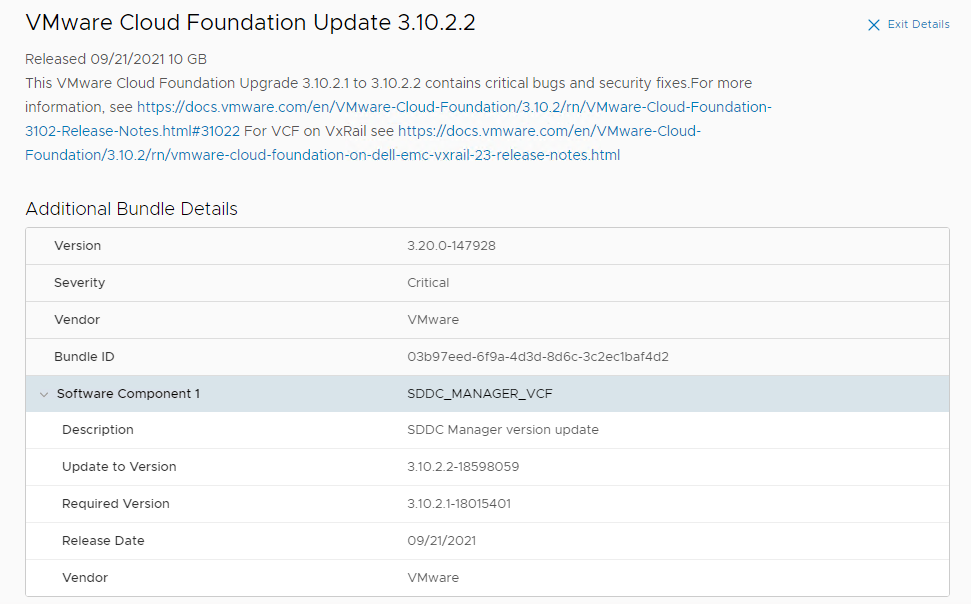
- Click Exit Details.
- Specify when to download the bundle.
- Click Download Now to start the download immediately.
- Click Schedule Download to set the date and time for the bundle download.
Results
The Download Status section on the Bundles page displays the date and time at which the bundle download has been scheduled. When the download begins, the status bar displays the download progress.