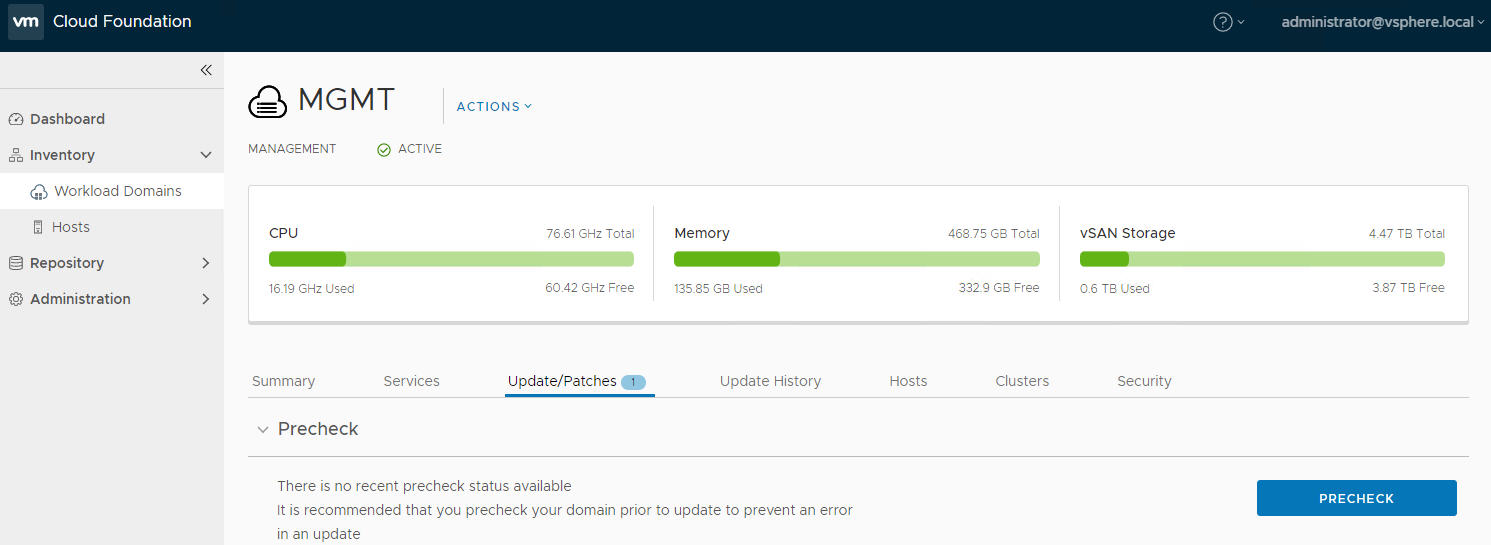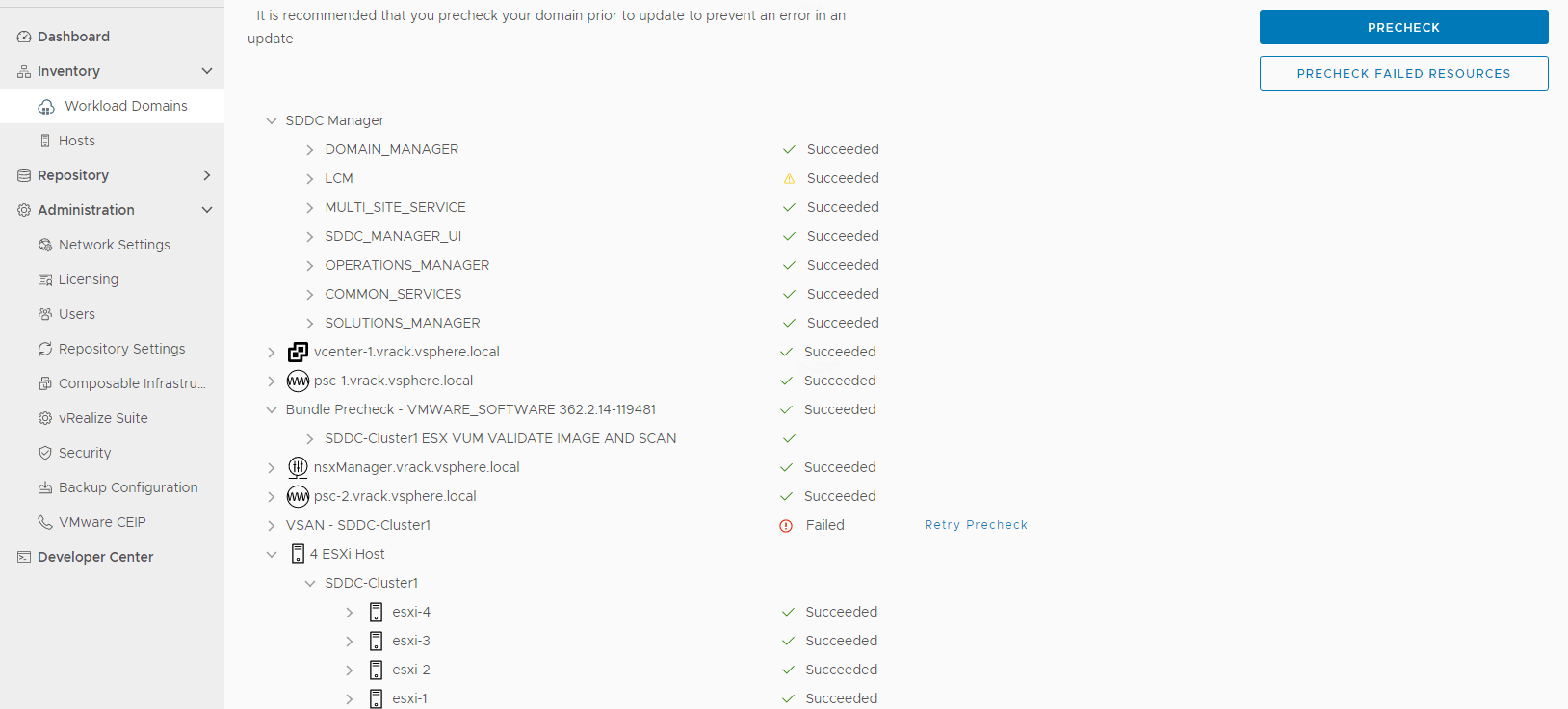You must perform a precheck before applying each bundle to ensure that your environment is ready for the upgrade.
Procedure
- Navigate to the Updates/Patches tab of the management domain or workload domain where you need to apply the bundle.
The screenshot below is an example and may not reflect accurate product versions.
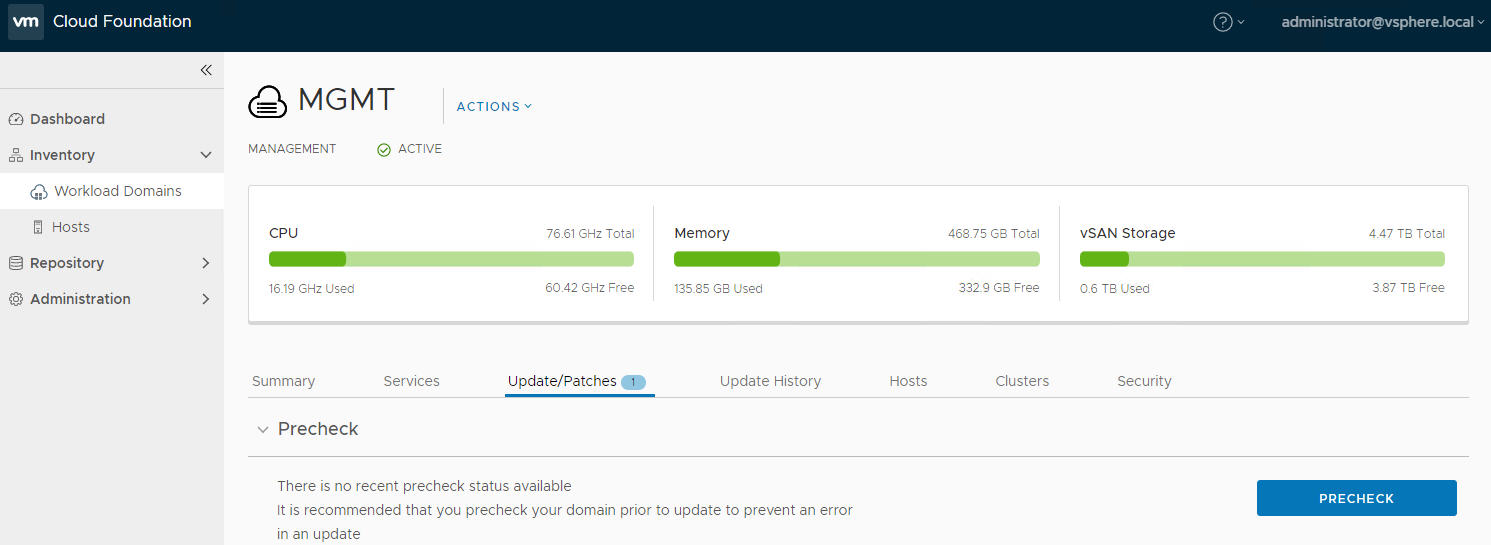
- Click Precheck to validate that the environment is ready to be upgraded.
Once the precheck begins, a message appears indicating the time at which the precheck was started.
- Click View Status to see detailed tasks and their status.
The screenshot below is an example and may not reflect accurate product versions.
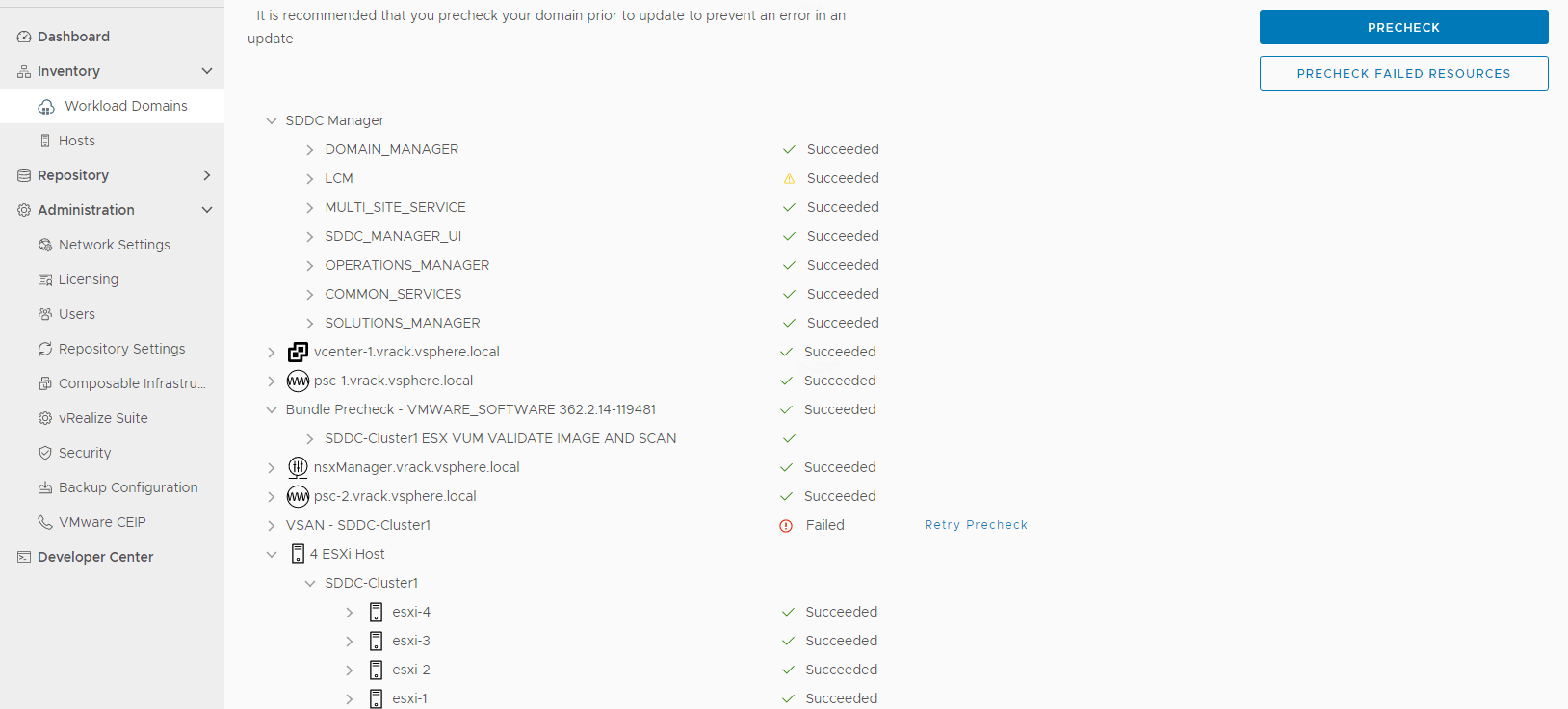
- To see details for a task, click the Expand arrow.
If a precheck task failed, fix the issue, and click
Retry Precheck to run the task again. You can also click
Precheck Failed Resources to retry all failed tasks.
Results
The precheck result is displayed at the top of the Upgrade Precheck Details window. If you click Exit Details, the precheck result is displayed at the top of the Precheck section in the Updates/Patches tab.
Ensure that the precheck results are green before proceeding. A failed precheck may cause the update to fail.
What to do next
Upgrade the management domain. See
Upgrade the Management Domain.