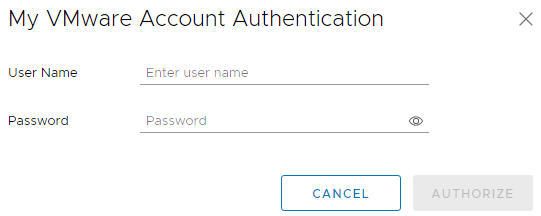When upgrade bundles are available for your environment, a message is displayed on the SDDC Manager UI. Available install bundles are displayed on the Bundle Management page.
The Bundle Management page displays upgrade bundles that are applicable to your environment. For example, if your environment is at VMware Cloud Foundation 4.1, upgrade bundles for both VMware Cloud Foundation 4.1.0.1 and VMware Cloud Foundation 4.2 are displayed.
To download an install bundle, navigate to on the SDDC Manager Dashboard to view the available bundles. Then follow the instructions in step 4 below.Prerequisites
- Log in to the SDDC Manager appliance by using a Secure Shell (SSH) client.
Use the user name vcf and password you specified in the deployment parameter workbook.
- Enter su to switch to the root user.
- Open the /opt/vmware/vcf/lcm/lcm-app/conf/application-prod.properties file.
- Set lcm.core.enableManifestPolling=true.
- Save and close the file.
- Ensure that the ownership of the application-prod.properties file is vcf_lcm:vcf.
- Restart Lifecycle Management with the command below:
systemctl restart lcm