This procedure describes how to stretch a VxRail cluster across two availability zones.
This example use case has two availability zones in two buildings in an office campus - AZ1 and AZ2. Each availability zone has its own power supply and network. The management domain is on AZ1 and contains the default cluster, SDDC-Cluster1. This cluster contains four ESXi hosts.
| vSAN network | VLAN ID=1623 |
| MTU=9000 | |
| Network=172.16.234.0 | |
| netmask 255.255.255.0 | |
| gateway 172.16.23.253 | |
| IP range=172.16.23.11 - 172.16.234.59 | |
| vMotion network | VLAN ID=1622 |
| MTU=9000 | |
| Network=172.16.22.0 | |
| netmask 255.255.255.0 | |
| gateway 172.16.22.253 | |
| IP range=172.16.22.11 - 172.16.22.59 |
There are four ESXi hosts in AZ2 that are not in the VMware Cloud Foundation inventory yet.
We will stretch the default cluster SDDC-Cluster1 in the management domain from AZ1 to AZ2.
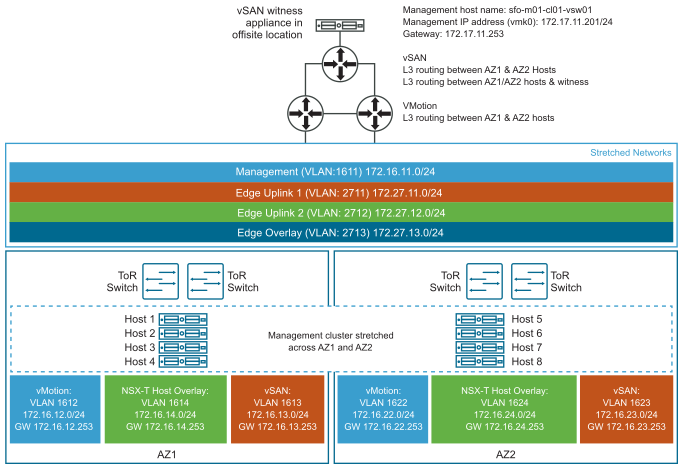
To stretch a cluster for VMware Cloud Foundation on Dell EMC VxRail, perform the following steps:
Prerequisites
- Verify that vCenter Server is operational.
- Verify that you have completed the Planning and Preparation Workbook with the management domain or VI workload domain deployment option included.
- Verify that your environment meets the requirements listed in the Prerequisite Checklist sheet in the Planning and Preparation Workbook.
- Ensure that you have enough hosts such that there is an equal number of hosts on each availability zone. This is to ensure that there are sufficient resources in case an availability zone goes down completely.
- Deploy and configure a vSAN witness host. See Deploy and Configure vSAN Witness Host.
- If you are stretching a cluster in a VI workload domain, the default management vSphere cluster must have been stretched.
- Download initiate_stretch_cluster_vxrail.py.
Important: You cannot deploy an NSX Edge cluster on a vSphere cluster that is stretched. If you plan to deploy an NSX Edge cluster, you must do so before you execute the stretch cluster workflow.
Note: You cannot stretch a cluster in the following conditions:
- The cluster uses static IP addresses for the NSX-T Data Center Host Overlay Network TEPs.
- The cluster has a vSAN remote datastore mounted on it.
- The cluster shares a vSAN Storage Policy with any other clusters.
- The cluster is enabled for Workload Management (vSphere with Tanzu).