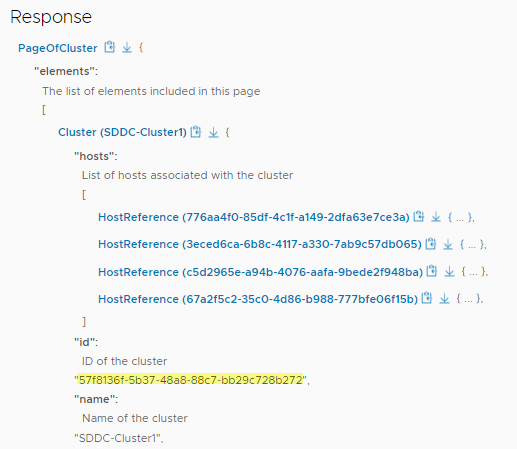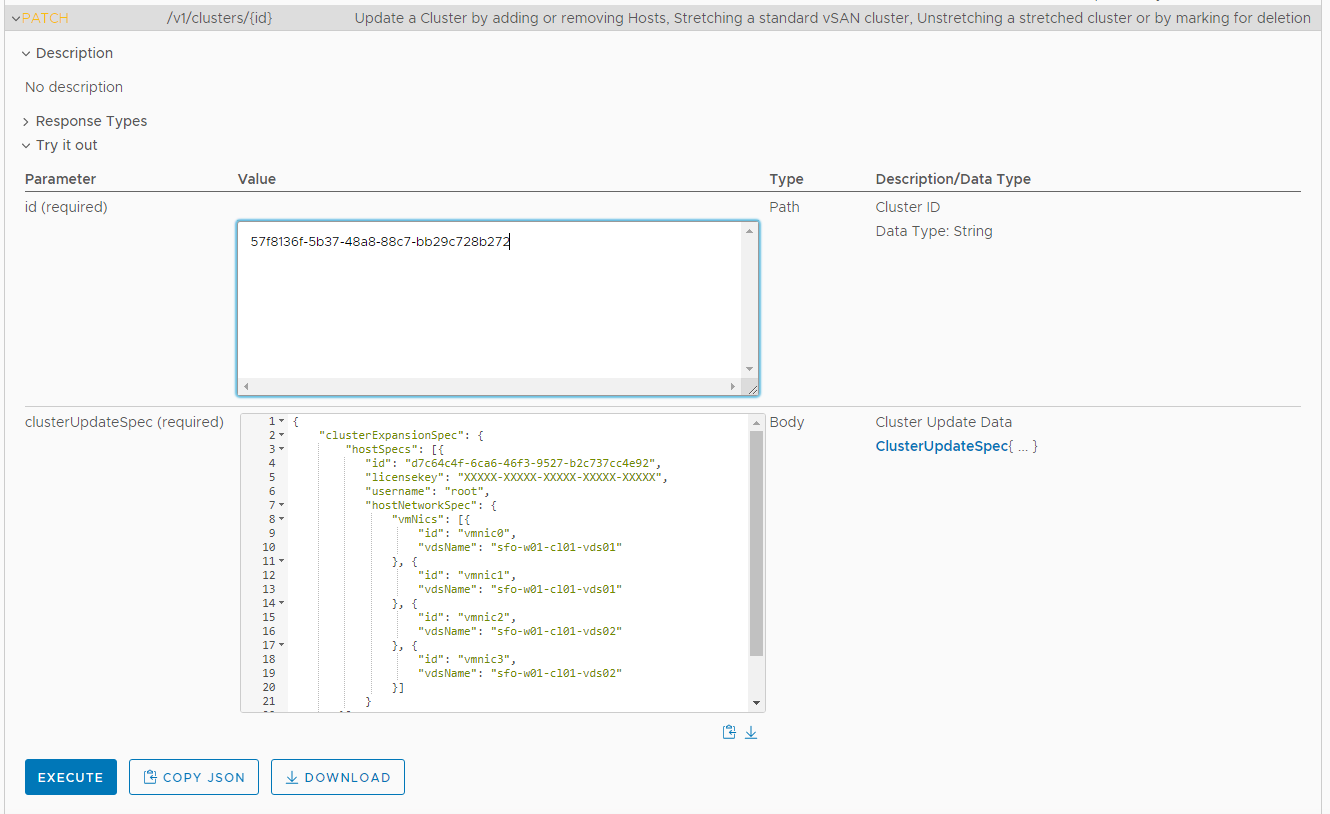If you want to add an ESXi host with more than two pNICs, or add a host to a vSphere cluster with more than one vSphere Distributed Switch (vDS), you must use the VMware Cloud Foundation API.
This procedure uses the clusterUpdateSpec to add an ESXi host with more than two pNICs, or add a host to a vSphere cluster with more than one vSphere Distributed Switch (vDS) using the VMware Cloud Foundation API.
The examples in the following procedure are based on a scenario where the existing vSphere cluster and ESXi hosts have the following configuration:
Modify the examples based on your environment. See
Expand a Cluster in the
VMware Cloud Foundation API Reference Guide for more information about
clusterUpdateSpec, including optional parameters.
| Two vSphere Distributed Switches |
|
| Four pNICs |
|
| pNIC to vDS mapping |
|
Note: You do not specify vDS to trafffic type mapping when adding an ESXi host to a vSphere cluster. For a new ESXi host, traffic is distributed in the same way as it is for the other ESXi hosts in the vSphere cluster.
Prerequisites
- Verify that a host is available in the SDDC Manager inventory. For information on commissioning hosts, see Commission Hosts.
- Verify that the host you want to add is in an active state. See View Host Inventory.
- Verify you have a valid vSphere license with adequate sockets available in the SDDC Manager inventory. See Add a License Key
- Verify that the host to be added matches the configuration of the hosts already in the vSphere cluster. This allows the vSphere cluster configuration to remain balanced. If the host to be added does not match the pre-existing hosts in the vSphere cluster, the cluster will be unbalanced and a warning is displayed. The warning does not prevent the expansion and can be dismissed if needed.
- Verify that the host you are adding has the same type of principal storage as the existing hosts in the vSphere cluster. For the management domain, the host must use vSAN for principal storage. For VI workload domains, the host can use vSAN, NFS, VMFS on FC, or vVols for principal storage. A host using NFS for principal storage will automatically use the same NFS configuration as the other hosts in the vSphere cluster. For a host using VMFS on FC, you must configure zoning, mount the associated volumes, and create the datastore on the host before adding the host to a vSphere cluster. A host using vVols for principal storage will automatically use the same vVols configuration as the other hosts in the vSphere cluster.
- If the vSphere cluster hosts an NSX Edge cluster, you can only add new hosts with the same management, uplink, NSX Host Overlay, and NSX Edge Overlay networks (L2 uniform) as the existing hosts.
- If the vSphere cluster to which you are adding hosts uses a static IP pool for the NSX Host Overlay Network TEPs, that pool must include enough IP addresses for the hosts you are adding.
- To add an ESXi host with more than two pNICs, the vSphere cluster must already contain ESXi hosts with more than two pNICs.