The License Keys section of the deployment parameters worksheet is different depending on whether you download the deployment parameter worksheet from the VMware Cloud Builder appliance or from VMware Customer Connect.
Using the VMware Cloud Builder appliance Deployment Parameter Workbook
The deployment parameter workbook downloaded from the VMware Cloud Builder appliance can only be used to deploy VMware Cloud Foundation in perptual license mode.
In the License Keys section, update the red fields with your license keys. Ensure the license key matches the product listed in each row and that the license key is valid for the version of the product listed in the VMware Cloud Foundation BOM. The license key audit during bring-up validates both the format of the key entered and the validity of the key.
- ESXi
- vSAN
- vCenter Server
- NSX-T Data Center
Using the VMware Customer Connect Deployment Parameter Workbook
The deployment parameter workbook downloaded from VMware Customer Connect can be used to deploy VMware Cloud Foundation in subscription-ready mode and perpetual license mode.
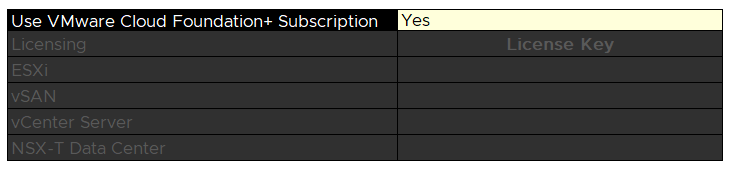
See the VMware Cloud Foundation+ Guide for more information about adding your on-premises deployment to VMware Cloud Foundation+.
To deploy in perpetual license mode, select No for Use VMware Cloud Foundation+ Subscription and enter the license keys.