Adding hosts to the SDDC Manager inventory is called commissioning. You can add hosts individually or use a JSON template to commission multiple hosts at once. You can also run multiple commission hosts tasks at the same time.
- Hosts that use vSAN storage can only be used with vSAN-based workload domains.
- Hosts that use NFS storage can only be used with NFS-based workload domains.
- Hosts that use VMFS on FC storage can only be used with VMFS on FC-based workload domains.
- Hosts that use vVols storage can only be used with vVols-based workload domains.
See VMware Configuration Maximums for information about the maximum number of hosts you can commission at one time and the maximum number of commission hosts tasks that you can run in parallel.
Ensure that a network pool supports the storage type you select for a host (vSAN, NFS, VMFS on FC, vVols). See Network Pool Management.
If you used hosts with certificates generated by an external CA for bring-up, hosts used for expanding workload domains (management or VI) or for creating VI workload domains must also use certificates generated by an external CA. See Configure ESXi Hosts with Signed Certificates.
Prerequisites
- Hosts for vSAN-based workload domains are vSAN-compliant and certified on the VMware Hardware Compatibility Guide.
- Hosts for NFS-based workload domains are certified on the VMware Hardware Compatibility Guide.
- Hosts for VMFS on FC-based workload domains are certified on the VMware Compatibility Guide. In addition, the hosts must have supported FC cards (Host Bus Adapters) and drivers installed and configured. For compatible FC cards, see the VMware Compatibility Guide.
- Hosts for vVols-based workload domains are certified on the VMware Hardware Compatibility Guide.
- For vVols on FC-based workload domains, ensure that all ESXi hosts have access to the FC array before launching the workflow.
-
For vVols on NFS-based workload domains, ensure that all ESXi hosts must be able to reach the NFS server from the NFS network assigned in the IP pool.
-
For vVols on iSCSI-based workload domains, ensure that the iSCSI software initiator must be enabled on each ESXi host and the VASA provider URL must be listed as the dynamic target.
- Two NIC ports with a minimum 10 Gbps speed. One port must be free, and the other port must be configured on a standard switch. This switch must be restricted to the management port group.
- Host has the drivers and firmware versions specified in the VMware Hardware Compatibility Guide.
- A supported version of ESXi is installed on the host. See the VMware Cloud Foundation Release Notes for information about supported versions.
- DNS is configured for forward and reverse lookup and FQDN.
- Host name must be same as the FQDN.
- Self-signed certificate regenerated based on FQDN of host. See Regenerate the Self-Signed Certificate on All Hosts.
- Management IP address is configured on the first NIC port.
- Host has a standard switch and configured with 10 Gbps speed default uplinks starting with vmnic0 and increasing sequentially.
- Hardware health status is healthy without any errors.
- All disk partitions on HDD and SSD are deleted.
- Network pool must be created and available before host commissioning.
- Hosts for the vSAN-based workload domain must be associated with the vSAN enabled network pool.
- Hosts for the NFS-based workload domain are associated with the NFS enabled network pool.
- Host is configured with an appropriate gateway. The gateway must be part of the management subnet.
Procedure
Results
The commissioned hosts are added to the hosts table in the SDDC Manager inventory as unassigned hosts.
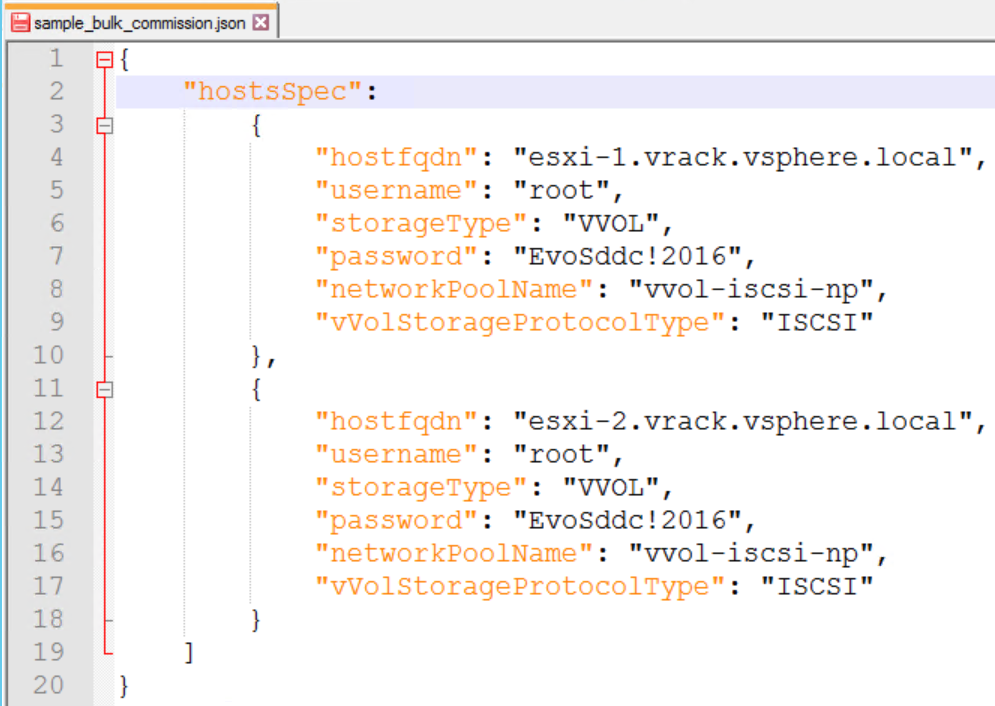
 .
.