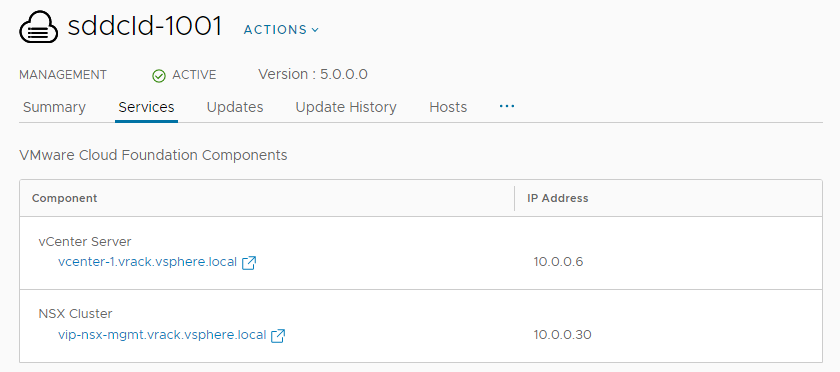If you deployed VMware Cloud Foundation using a consolidated architecture, you can deploy user virtual machines to the management domain. To prevent resource conflicts between the VMware Cloud Foundation management components, these additional virtual machines should be added to the resource pool created for this purpose during bring-up (the Resource Pool User VM value in the deployment parameter workbook).
You must be careful when adding virtual machines to the management domain. You do not want to consume excessive resources that would obstruct standard management operations. Excess capacity consumption can prevent successful virtual machine fail overs in the event of a host failure or maintenance action.
You can add capacity to the management domain by adding a host(s). To expand the management domain, see Expand a Workload Domain.