Use the License Keys section of the deployment parameters worksheet to choose perpetual licensing or to deploy in subscription-ready mode for VMware Cloud Foundation+.
Perpetual license mode
To deploy in perpetual license mode, select No for Use VMware Cloud Foundation+ Subscription.
In the License Keys section, update the red fields with your license keys. Ensure the license key matches the product listed in each row and that the license key is valid for the version of the product listed in the VMware Cloud Foundation BOM. The license key audit during bring-up validates both the format of the key entered and the validity of the key.
During the bring-up process, you can provide the following license keys:
- ESXi
- VMware vSAN
- vCenter Server
- NSX
Note: The
ESXi license key is the only mandatory key. If the other license keys are left blank, then
VMware Cloud Builder applies a temporary OEM license for
VMware vSAN,
vCenter Server, and
NSX.
Important: If you do not enter license keys for these products, you will not be able to create or expand VI workload domains.
Subscription-ready mode for VMware Cloud Foundation+
To deploy in subscription-ready mode, select
Yes for
Use VMware Cloud Foundation+ Subscription. You do not have to enter any license keys.
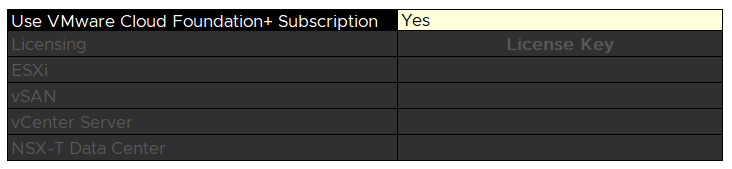
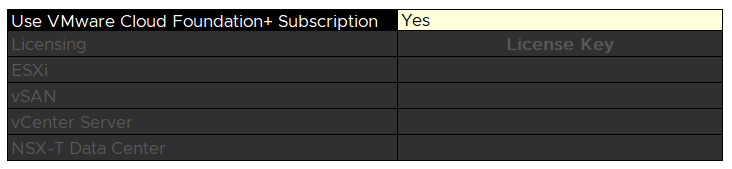
Important: If you deploy
VMware Cloud Foundation in subscription-ready mode, you cannot switch to perpetual license mode without doing a full bring-up rebuild.
See the VMware Cloud Foundation+ Guide for more information about adding your on-premises deployment to VMware Cloud Foundation+.