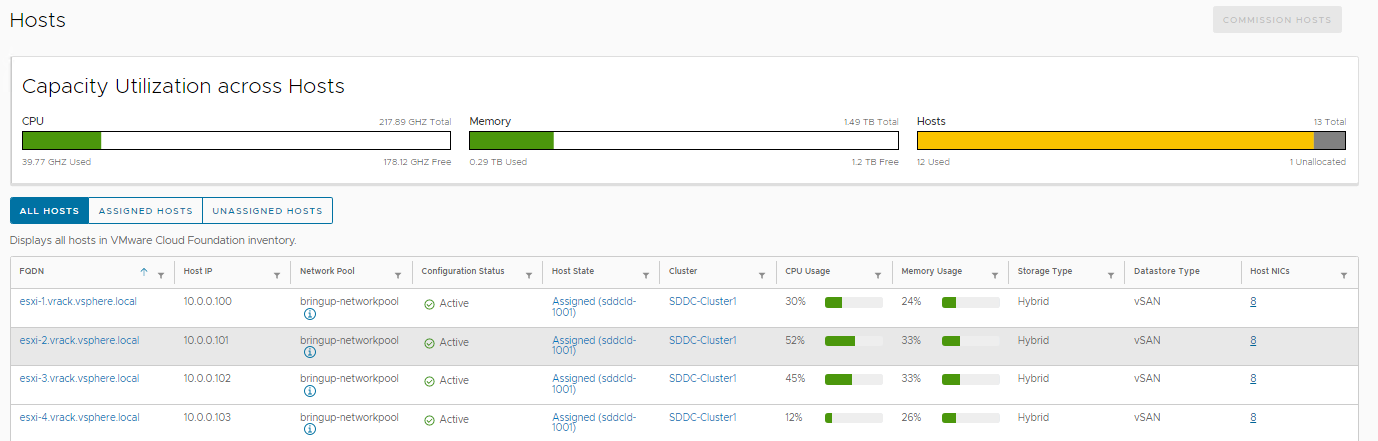The Hosts page displays details about all the hosts in the SDDC Manager inventory, including CPU utilization and memory usage across all hosts, as well as the total number of hosts used and unallocated.
For each host, the Hosts page displays the following information:
- FQDN
- Host IP address
- The network pool to which the host belongs
- Configuration status
- Host state and workload domain
- vSphere cluster
- CPU and memory usage
- Storage type
The Hosts page also provides controls for commissioning hosts.
Procedure
- In the navigation pane, click .
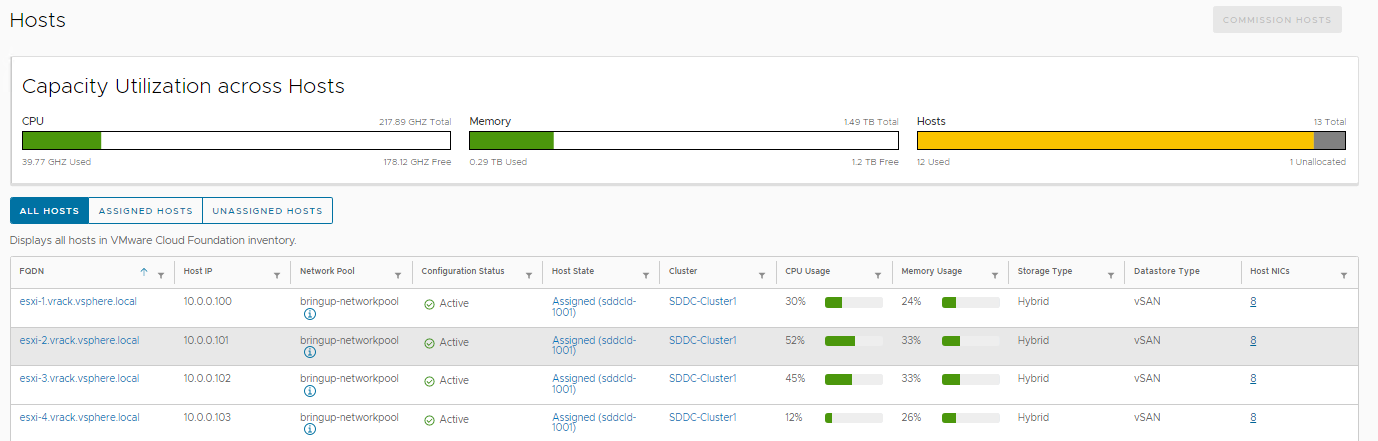
- Navigate directly to pages related to a specific host.
For example:
- To jump to the details page for the domain to which a listed host belongs, click the domain name link in the Host State column. For information about viewing workload domains, see View Workload Domain Details.
- To jump to the details page for the domain cluster to which a listed host belongs, click the cluster name in the Cluster column. For information about clusters, see Expand a Workload Domain.
- To quickly view network assignment details for a specific host, click the info icon next to the value in the Network Pool column.
- To view the details of a specific host, click the FQDN in the list.
The host details page appears, displaying the following information:
- A chart showing total and used CPU capacity.
- A chart showing total and used memory capacity.
- A summary of the networks (vSAN, vMotion, and Management) to which the host belongs and its IP address on those networks.
- The manufacturer and model of the host.
- Storage information for capacity and cache tiers.
- ESXi version.
Note:
Below the page title, the host details page also provides quick links to the network pool and the vSphere cluster to which the host belongs.
- (Optional) To view additional configuration details for the ESXi host, click .