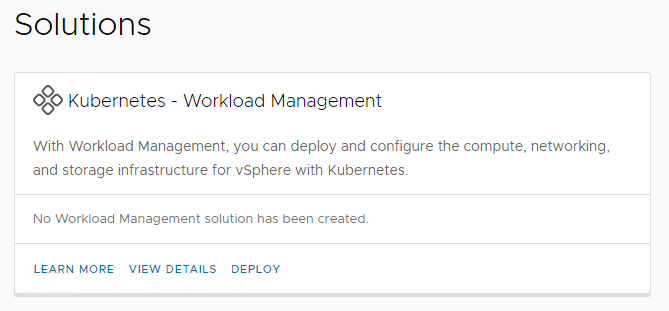With Workload Management, you validate the underlying infrastructure for vSphere with Tanzu. You then complete the deployment using the vSphere Client.
Prerequisites
- A VI workload domain must be deployed.
Note: If you deployed
VMware Cloud Foundation with a consolidated architecture, you can enable
Workload Management on the management domain.
- An Workload Management ready NSX Edge cluster must be deployed on the workload domain.
You must select Workload Management on the Use Case page of the Add Edge Cluster wizard. See step 6 in Deploy an NSX Edge Cluster.
- All hosts in the vSphere cluster for which you enable Workload Management must be licensed for vSphere with Tanzu.
- Workload Management requires a vSphere cluster with a minimum of three ESXi hosts.
- The following IP address subnets must be defined:
- A non-routable subnet for pod networking, minimum of a /22 subnet.
- A non-routable subnet for Service IP addresses, minimum of a /24 subnet
- A routable subnet for ingress, minimum of a /27 subnet
- A routable subnet for egress, minimum of a /27 subnet
Procedure
- In the navigation pane, click Solutions.
- In the Kubernetes - Workload Management section, click Deploy.
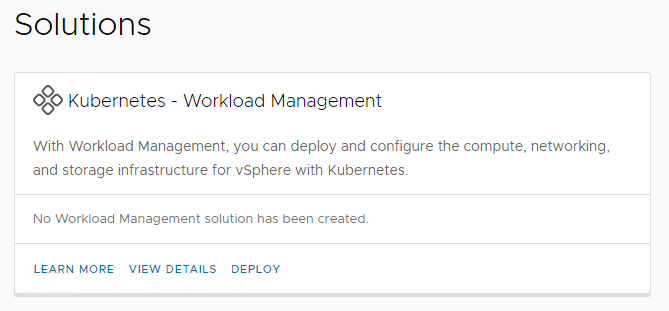
- Review the Workload Management prerequisites, click Select All, and click Begin.
- Select the workload domain associated with the vSphere cluster where you want to enable Workload Management.
The Workload Domain drop-down menu displays all
Workload Management ready workload domains, including the management domain.
vSphere clusters in the selected workload domain that are compatible with
Workload Management are displayed in the Compatible section. Incompatible clusters are displayed in the Incompatible section, along with the reason for the incompatibility. If you want to get an incompatible cluster to a usable state, you can exit the
Workload Management deployment wizard while you resolve the issue.
- From the list of compatible clusters on the workload domain, select the cluster where you want to enable Workload Management and click Next.
- On the Validation page, wait for validation to complete successfully and click Next.
The following validations are performed.
- vCenter Server validation (vCenter Server credentials, vSphere cluster object, and version)
- Network validation (NSX Manager credentials and version)
- Compatibility validation (vSphere cluster and content library)
- On the Review page, review your selections and click Complete in vSphere.
You are automatically redirected to the vSphere Client.
What to do next
Follow the deployment wizard within the vSphere Client to complete the
Workload Management deployment and configuration steps.