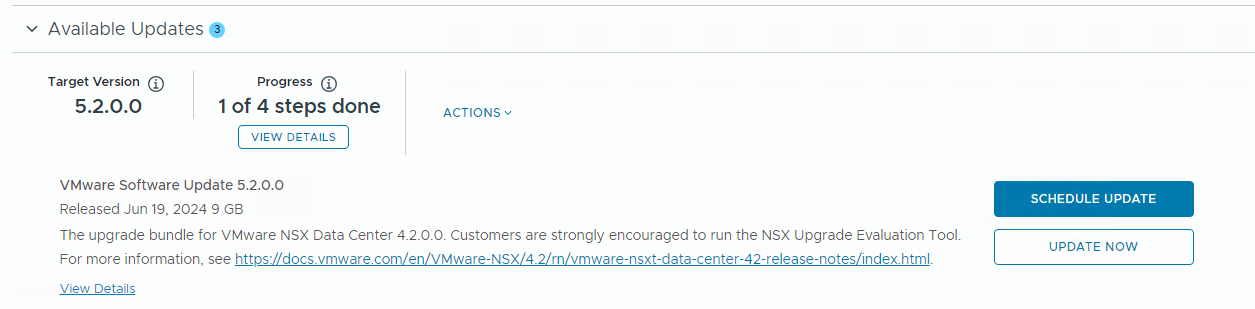Upgrade NSX in the management domain and VI workload domains. VMware Cloud Foundation 5.2.1 supports in-place host upgrades for clusters that use vSphere Lifecycle Manager baselines.
Until
SDDC Manager is upgraded to version 5.2, you must upgrade
NSX in the management domain before you upgrade
NSX in a VI workload domain. Once
SDDC Manager is at version 5.2 or later, you can upgrade
NSX in VI workload domains before or after upgrading
NSX in the management domain.
Upgrading NSX involves the following components:
Procedure
- In the navigation pane, click .
- On the Workload Domains page, click the domain you are upgrading and then click the Updates/Patches tab.
When you upgrade NSX components for a selected VI workload domain, those components are upgraded for all VI workload domains that share the NSX Manager cluster.
- Click Precheck to run the upgrade precheck.
Resolve any issues before proceeding with the upgrade.
Note:
The NSX precheck runs on all VI workload domains in your environment that share the NSX Manager cluster.
- For VMware Cloud Foundation 5.2:
- In the Available Updates section, click Update Now or Schedule Update next to the VMware Software Update for NSX.
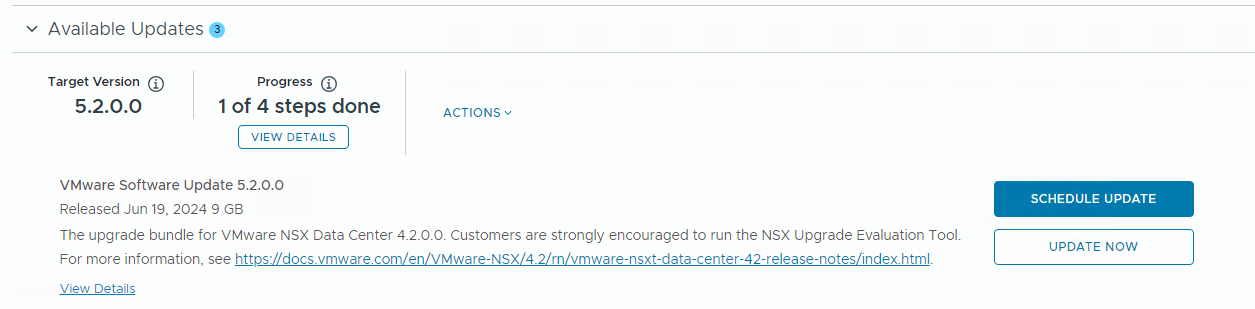
- On the NSX Edge Clusters page, select the NSX Edge clusters you want to upgrade and click Next.
By default, all NSX Edge clusters are upgraded. To select specific NSX Edge clusters, select the Upgrade only NSX Edge clusters check box and select the Enable edge selection option. Then select the NSX Edges you want to upgrade.
- On the Host Cluster page,select the host cluster you want to upgrade and click Next.
By default, all host clusters across all workload domains are upgraded. If you want to select specific host clusters to upgrade, select
Custom Selection. Host clusters are upgraded after all Edge clusters have been upgraded.
Note:
The NSX Manager cluster is upgraded only if you select all host clusters. If you have multiple host clusters and choose to upgrade only some of them, you must go through the NSX upgrade wizard again until all host clusters have been upgraded.
- On the Upgrade Options dialog box, select the upgrade optimizations and click Next.
By default, Edge clusters and host clusters are upgraded in parallel. You can enable sequential upgrade by selecting the relevant check box.
- If you selected the Schedule Upgrade option, specify the date and time for the NSX bundle to be applied and click Next.
- On the Review page, review your settings and click Finish.
If you selected
Upgrade Now, the
NSX upgrade begins and the upgrade components are displayed. The upgrade view displayed here pertains to the workload domain where you applied the bundle. Click the link to the associated workload domains to see the components pertaining to those workload domains. If you selected
Schedule Upgrade, the upgrade begins at the time and date you specified.
- For VMware Cloud Foundation 5.2.1:
- In the Available Updates section, click the Configure Update button.
- On the NSX Edge Clusters page, select the NSX Edge clusters you want to upgrade and click Next.
By default, all NSX Edge clusters are upgraded. To select specific NSX Edge clusters, select the Upgrade only NSX Edge clusters check box and select the Enable edge selection option. Then select the NSX Edges you want to upgrade.
- On the Host Cluster page,select the host cluster you want to upgrade and click Next.
By default, all host clusters across all workload domains are upgraded. If you want to select specific host clusters to upgrade, select
Custom Selection. Host clusters are upgraded after all Edge clusters have been upgraded.
Note:
The NSX Manager cluster is upgraded only if you select all host clusters. If you have multiple host clusters and choose to upgrade only some of them, you must go through the NSX upgrade wizard again until all host clusters have been upgraded.
- On the Upgrade Options dialog box, select the upgrade optimizations and click Next.
By default ESXi hosts are placed into maintenance mode during an upgrade. Starting with
VMware Cloud Foundation 5.2.1, in-place upgrades are available for workload domains in which all the clusters use vSphere Lifecycle Manager baselines. If
NSX Manager is shared between workload domains, in-place upgrade is only available if all the clusters in all the workload domains that share the
NSX Manager use vLCM baselines. If the option is available, you can select
In-place as the upgrade mode to avoid powering off and placing hosts into maintenance mode before the upgrade.
Note: To perform an in-place upgrade, the target NSX version must be the
VMware Cloud Foundation 5.2.1 BOM version or later.
By default, Edge clusters and host clusters are upgraded in parallel. You can enable sequential upgrade by selecting the relevant check box.
- On the Review page, review your settings and click Run Precheck.
The precheck begins. Resolve any issues until the precheck succeeds.
- After the precheck succeeds, click Schedule Update and select an option.
- Monitor the upgrade progress. See Monitor VMware Cloud Foundation Updates.
If a component upgrade fails, the failure is displayed across all associated workload domains. Resolve the issue and retry the failed task.
Results
When all NSX workload components are upgraded successfully, a message with a green background and check mark is displayed.