Use the VxRail VI Configuration wizard to create a VI workload domain.
The SDDC Manager UI supports running multiple VxRail VI workload domain creation tasks in parallel.
Procedure
- In the SDDC Manager UI navigation, Inventory > Workload Domains .
- Click + Workload Domain and then select VI-VxRail Virtual Infrastructure Setup.
- Make sure the prerequisties are met. See Prerequisites for a Workload Domain. To continue, click GET STARTED.
- Select the type of storage to use for this workload domain. Click SELECT.
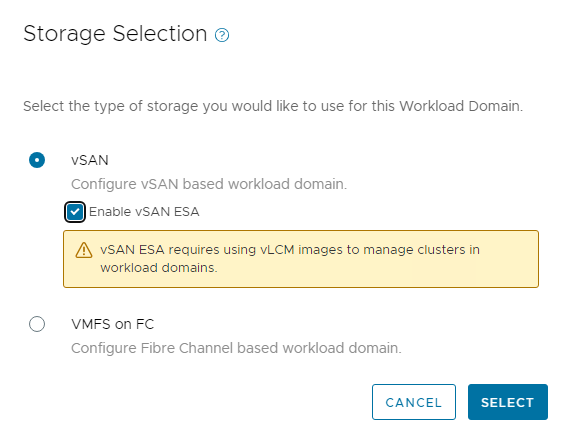
Note: vSAN Express Storage Architecture (ESA) requires vSphere Lifecycle Manager images. - Provide the following information to complete the VxRail VI Configuration.
Option Description VxRail Manager - VxRail Manager Hostname (must be an FQDN)
CONNECT to VxRail Manager and confirm the SSL thumbprints of VxRail Manager.
- VxRail Manager Admin Credentials
- Admin Username
- Admin Password
- Confirm Admin Password
- VxRail Manager Root Credentials
- Root Username
- Root Password
- Confirm Root Password
General Info Provide basic information about the workload domain, including the SSO domain. When you create a VI workload domain, you can join it to the management domain's vCenter Single Sign-On domain or a new vCenter Single Sign-On domain that is not used by any other workload domain. Joining a new vCenter Single Sign-On domain enables a VI workload domain to be isolated from the other workload domains in your VMware Cloud Foundation instance. The vCenter Single Sign-On domain for a VI workload domain determines the local authentication space. - Virtual Infrastructure Name - The name must be unique and contain between 3 and 20 characters. The VI name can include letters, numbers, and hyphens, but it cannot include spaces.
- Datacenter Name
- SSO domain
- Create New SSO Domain
Note: All components in the management domain must be upgraded to VMware Cloud Foundation 5.0 before you can create a new SSO domain.
- Join Management SSO Domain
- Create New SSO Domain
- Lifecycle Management - Select the Manage clusters in this workload domain using vLCM images check box to use vSphere Lifecycle Manager images. If you do not select the check box, the clusters in the workload domain use vSphere Lifecycle Manager baselines.
Note:
- vLCM images are managed by VxRail Manager.
- vSAN Express Storage Architecture (ESA) requires vSphere Lifecycle Manager images.
- Two-node clusters are not supported in a VI workload domain that uses vSphere Lifecycle Manager baselines.
If you are creating a new SSO domain, provide the following information:- Enter the domain name, for example mydomain.local.
Note: Ensure that the domain name does not contain any upper-case letters.
- Set the password for the SSO administrator account.
This is the password for the user administrator@your_domain_name.
- Confirm the administrator password.
Host Selection Add ESXi hosts with similar or identical configurations across all cluster members, including similar or identical storage configurations. A minimum of 3 hosts are required. Note: The Primary node is selected by default- Select the ESXi hosts to add and click Provide Host Details.
- Enter the FQDNs and passwords for the hosts.
- Click Resolve Hosts IP address.
- Click Next.
Cluster Enter a name for the first cluster in the new workload domain. The name must be unique and contain between 3 and 80 characters. The cluster name can include letters, numbers, and hyphens, and it can include spaces.
Compute Provide information about the vCenter configuration. - vCenter FQDN (Must be a fully qualified domain name. (FQDN)
- vCenter Subnet Mask
- vCenter Default Gateway
- vCenter Root Password
- Confirm vCenter Root Password
Networking Provide information about the NSX Manager cluster to use with the VI workload domain. If you already have an NSX Manager cluster for a different VI workload domain, you can reuse that NSX Manager cluster or create a new one. - Create New NSX instance
Note:
- You must create an NSX Manager instance if this is the first VI workload domain in your VMware Cloud Foundation instance.
- You must create a new NSX Manager instance if your VI workload domain is joining a new SSO domain.
- Provide the NSX Manager cluster details:
- NSX Manager cluster FQDN
- FQDNs for three NSX Managers nodes
- Subnet mask
- Default gateway
- NSX Manager Admin password
- Use Existing NSX instance
Note:
- You cannot share an NSX Manager instance between VI workload domains that are in different SSO domains.
- If you are creating a new SSO domain for the VI workload domain, the NSX Manager instance will be shared with one or more VI workload domains in different SSO domains.
- In order to share an NSX Manager instance, the VI workload domains must use the same update method. The VI workload domains must both use vSphere Lifecycle Manager baselines or they must both use vSphere Lifecycle Manager images.
- Select the NSX Manager instance.
Note: NSX Managers for workload domains that are in the process of deploying are not able to be shared and do not appear in the list of available NSX Managers.
Switch Configuration Provide the distributed switch configuration to be applied to the hosts in the VxRail cluster. Select a predefined vSphere distributed switch (VDS) configuration profile or create a custom switch configuration. For custom switch configuration, specify:- VDS name
- MTU
- Number of uplinks
- Uplink to vmnic mapping
- Management
- vMotion
- vSAN
- Host Discovery
- System VM
- Distributed port group name
- MTU
- Load balancing policy
- Active and standby links
- Operational mode
- Transport zone type
- NSX-Overlay Transport Zone Name
- For NSX Overlay, enter a VLAN ID and select the IP assignment type for the Host Overlay Network TEPs.
Note: For DHCP, a DHCP server must be configured on the NSX host overlay (Host TEP) VLAN. When NSX creates TEPs for the VI workload domain, they are assigned IP addresses from the DHCP server.
For static IP Pool, you can re-use an existing IP pool or create a new one. Make sure the IP range includes enough IP addresses for the number of hosts that will use the static IP Pool. The number of IP addresses required depends on the number of pNICs on the ESXi hosts that are used for the vSphere Distributed Switch that handles host overlay networking. For example, a host with four pNICs that uses two pNICs for host overlay traffic requires two IP addresses in the static IP pool.
- Teaming policy uplink mapping
- NSX Uplink Profile Name
- Teaming policy
- Active and standby links
Note: VDS configuration requires homogeneous host network adapters across all hosts. Only adapters of same enumeration across all hosts can be used for configuring VDS.Host Networks Configure the Host network details. - Management Network: VLAN ID, CIDR, and Gateway
- vSAN: VLAN ID, CIDR, Gateway, and IP Range
- vMotion Network: VLAN ID, CIDR, Gateway, and IP Range
- VM Management Network: Activate Same as Host Management or enter a VLAN ID, CIDR, and Gateway.
Licenses Select License Now or License Later. - License Now: Select a license key for each of the components in the VI workload domain.
- License Later: VMware Cloud Foundation components are deployed in evaluation mode.
Important: After your VI workload domain is created, you must switch to licensed mode by:
- Adding component license keys in the SDDC Manager UI. See Add a Component License Key in the SDDC Manager UI. Or,
- Adding a solution license key in the vSphere Client. See Managing vSphere Licenses for information about using a solution license key for vCenter Server. If you are using a solution license key, you must also add a VMware vSAN license key for vSAN clusters. See Configure License Settings for a vSAN Cluster.
Note: After you assign a solution key for vCenter Server, VMware NSX automatically uses that solution license key.
Review Review and confirm the Workload Domain settings. Validation Validates the configuration - VxRail Manager Hostname (must be an FQDN)
- On the Validation page, wait until all of the inputs have been successfully validated and then click Finish.
If validation is unsuccessful, you cannot proceed. Use the Back button to modify your settings and try again.Create a VxRail VI Workload Domain task is triggered.