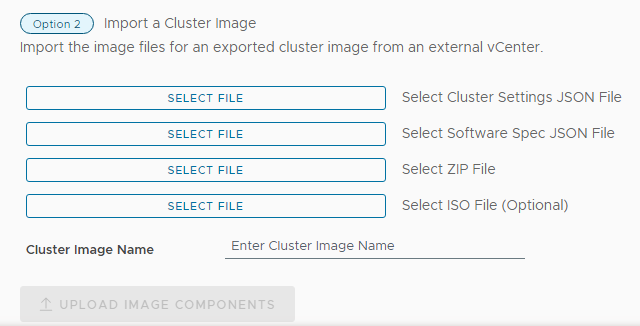If you had exported a vSphere Lifecycle Manager image from an external vCenter Server to your local computer, you can import it to VMware Cloud Foundation.
| Format | Content |
|---|---|
| JSON | Image specification |
| JSON | Cluster specification |
| ISO | ESXi image (optional) In addition to the ESXi base image, the ISO file includes vendor-adds, components, and firmware associated with the vSphere Lifecycle Manager image. You can use this ISO file for imaging additional hosts that you bring into VMware Cloud Foundation. |
| ZIP | Image components |
Prerequisites
Verify the exported files for a vSphere Lifecycle Manager image are available to be imported. See Export a vSphere Lifecycle Manager Image.
Procedure
Results
The imported vSphere Lifecycle Manager image is displayed in the Available Images tab and can be used for a new VI workload domain or a new vSphere cluster in a VI workload domain that is enabled for vSphere Lifecycle Manager images.