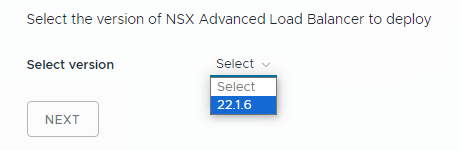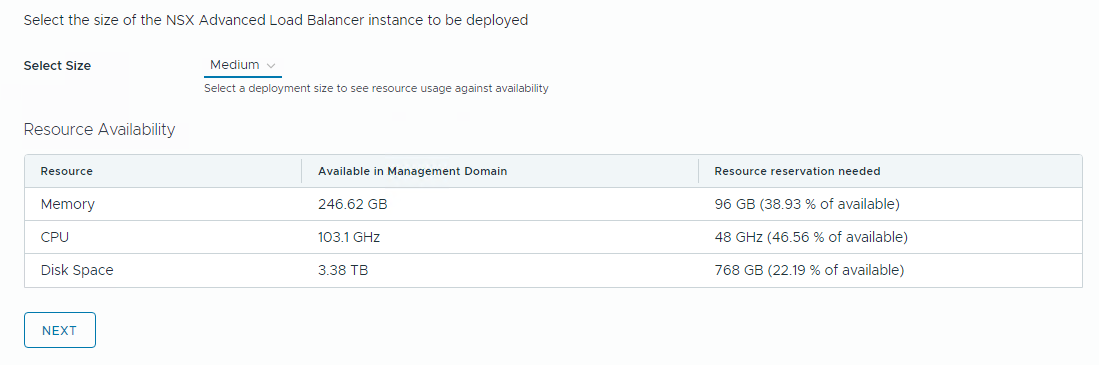You can deploy Avi Load Balancer for workload domains that do not share their NSX Manager with any other workload domains.
Avi Load Balancer was formerly known as NSX Advanced Load Balancer. The SDDC Manager UI still refers to NSX Advanced Load Balancer.
You cannot deploy Avi Load Balancer on a workload domain that shares its NSX Manager with another workload domain.
Prerequisites
Download the install bundle for a supported version of NSX Advanced Load Balancer. See Downloading Install Bundles for VMware Cloud Foundation.
Procedure
What to do next
After the Avi Load Balancer Controller cluster deploys successfully, you can access the web interface from the
Services tab for the workload domain by clicking the NSX Advanced Load Balancer link.
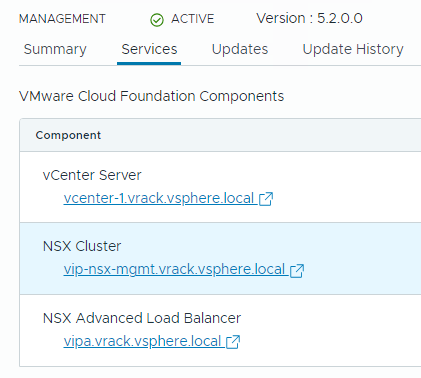
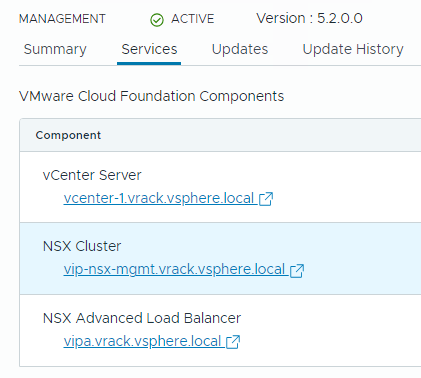
You can manage the Avi Load Balancer Controller cluster administrator password and certificate using the
SDDC Manager UI.