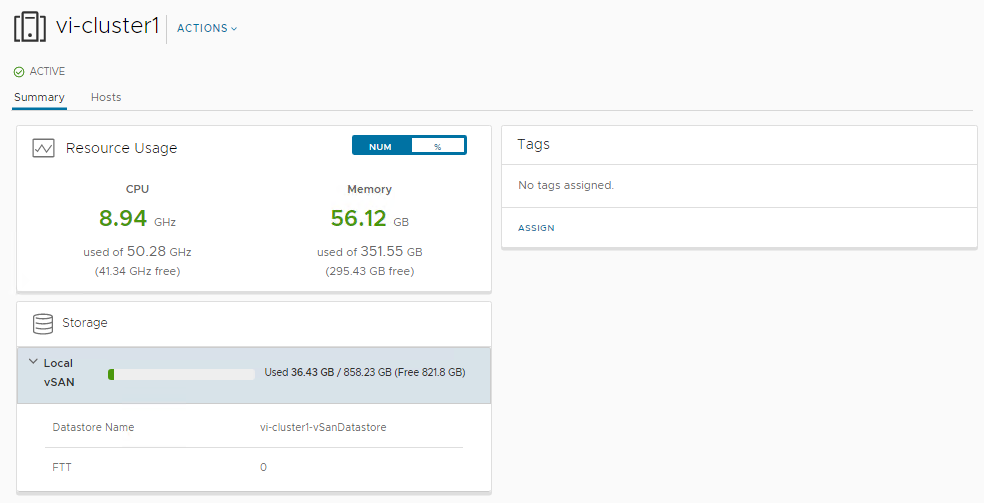The cluster summary page displays high level information about the vSphere cluster as well as the hosts that form that cluster. CPU, memory, and storage utilization are also displayed.
Procedure
What to do next
You can add or remove a host, or access the vSphere Client from this page.