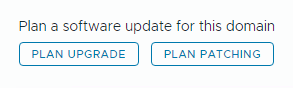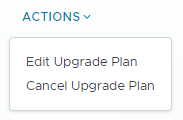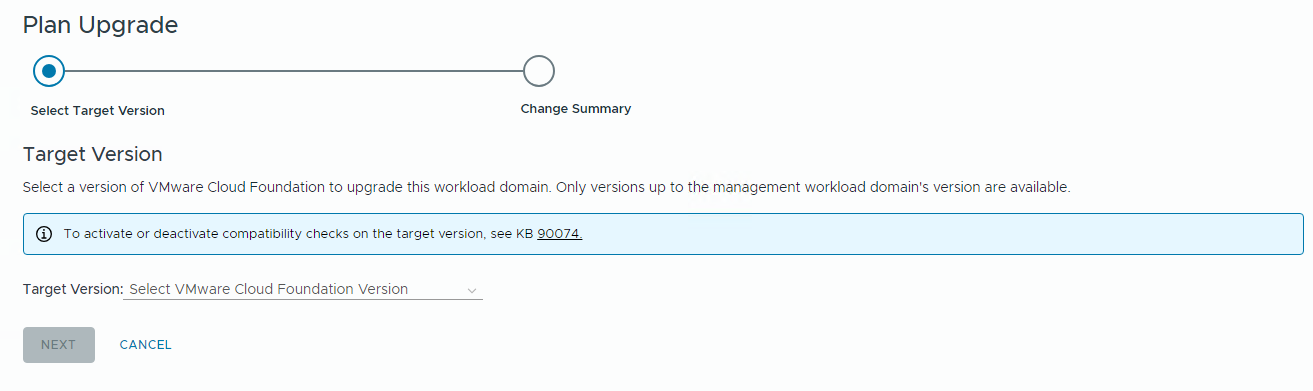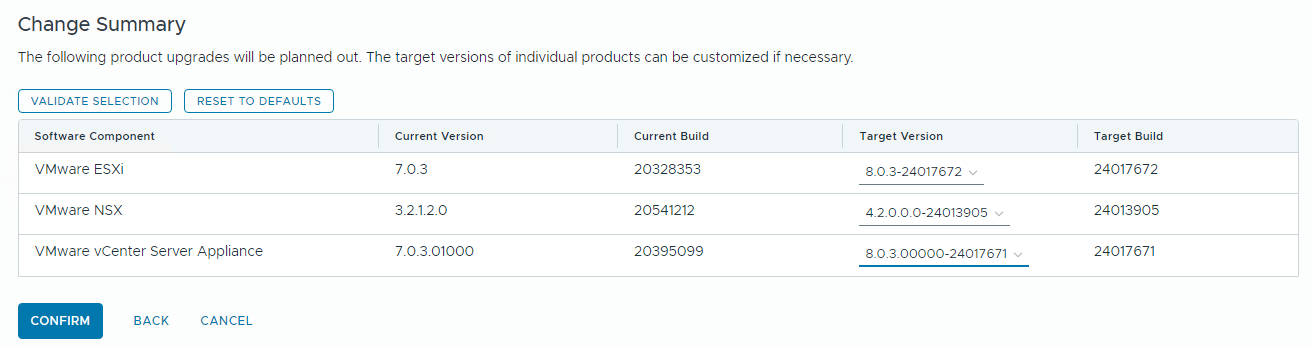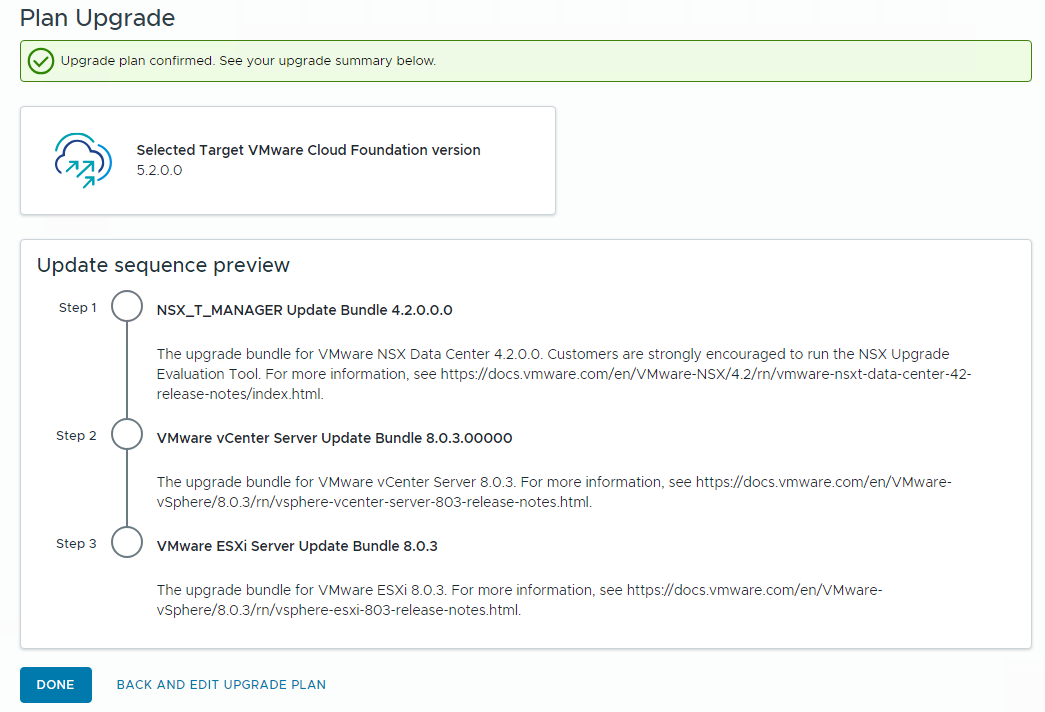Once SDDC Manager is upgraded to version 5.2 or later, new functionality is introduced to the upgrade planner that allows you to select specific target versions for each VMware Cloud Foundation component you want to upgrade.
You can use the upgrade planner to select any supported version for each of the VMware Cloud Foundation BOM components. This includes async patch versions as well as VCF BOM versions.
To plan an upgrade when SDDC Manager does not have internet access, see Offline Download of Flexible BOM Upgrade Bundles.
Prerequisites
- Download the bundles for the target versions of each VCF component. See Downloading VMware Cloud Foundation Upgrade Bundles.
- SDDC Manager must be version 5.2 or later.