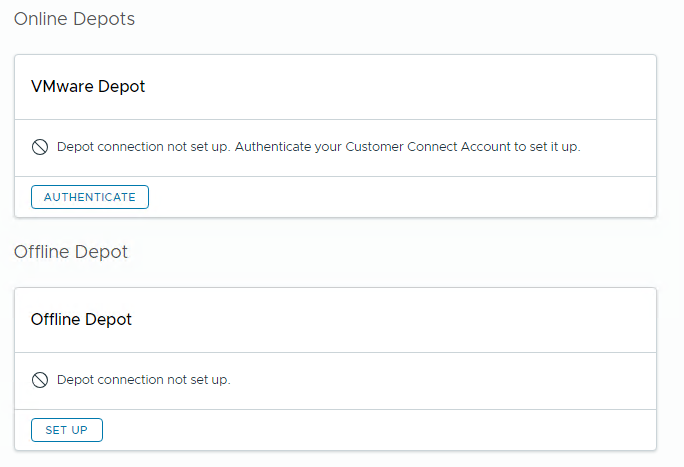SDDC Manager can connect to a software depot to download software bundles, compatibility data, and more.
SDDC Manager supports two types of software depots:
- Online depot
- Offline depot
Prerequisites
To connect to the online depot, SDDC Manager must be able to connect to the internet, either directly or through a proxy server.
To connect to an offline depot, you must first configure it. See KB 312168 for information about the requirements and process for creating an offline depot. To download bundles to an offline depot, see "Download Bundles to an Offline Depot" in the VMware Cloud Foundation Lifecycle Management Guide.