If you chose to delay account linking to AWS during the SDDC deployment, you may follow the steps here to establish your account’s connection to AWS. If you linked an account to AWS during deployment, you may skip this section.
Connect to AWS
- On the main screen of the SDDC, click ‘CONNECT TO AWS ACCOUNT’
- Login to AWS with your username and password

- Check ‘I acknowledge that AWS CloudFormation might create IAM resources’
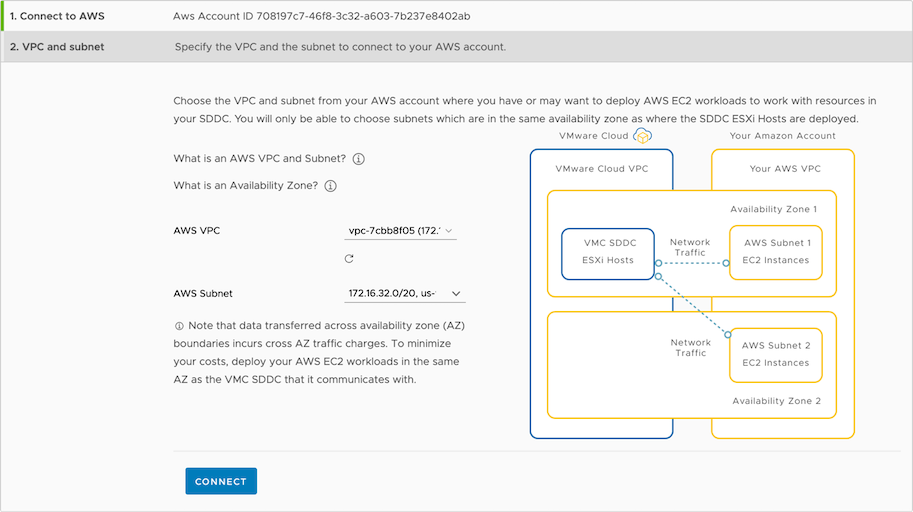
- Click ‘Create’
- Return to the VMware Cloud on AWS SDDC Deploy tab, waiting for the account linking process to complete
- Once you see the ‘Congratulations!’ message, click ‘Next’
VPC and Subnet
- From the VPC drop down, select the desired VPC
- From the Subnet drop down, select the desired subnet
- Click ‘Next’
Note: To avoid cross AZ traffic charges, we recommend ensuring that the SDDC deploys into the same availability zone as the subnet chosen here.