Create a virtual service with the Unified Access Gateway server's VIP. The client devices connect to this VIP.
Procedure
- From the Avi Vantage UI, navigate to .
- Click .
- In the New Virtual Service window, configure the virtual service.
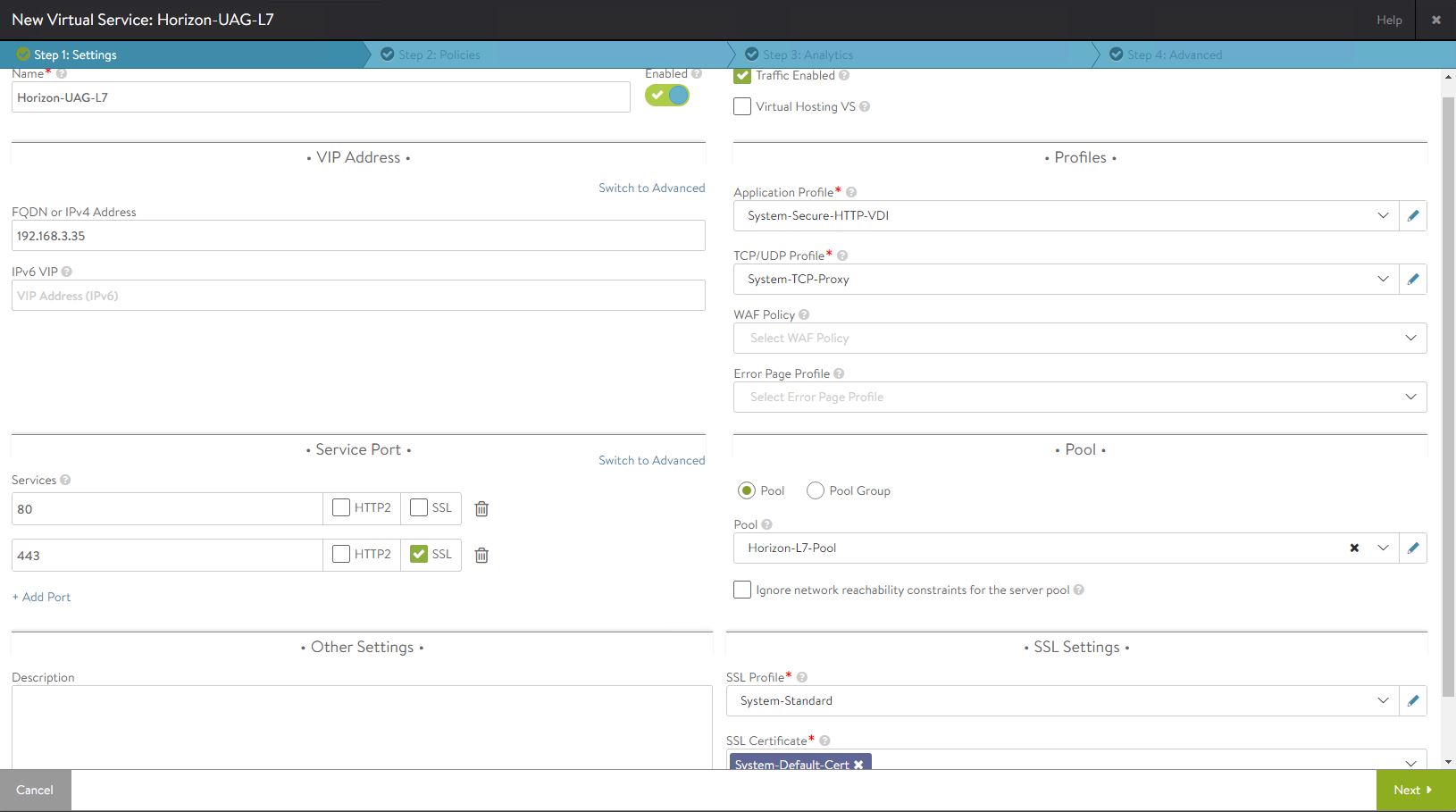
- Name: Enter the virtual service name.
- FQDN or IPv4 Address: Enter the load balancer virtual IP address.
- Services: Enter the port number as
443.
- SSL: Select the check box for the port number
443 to enable SSL.
- Application Profile: Select
System-Secure-HTTP-VDI.
- Select the Pool that you previously created.
- SSL Profile: Select
System-Standard.
- Select the SSL certificate that you previously installed.
- Click Next.
- Navigate to Advanced tab.
- Click Save.
Note: If you encounter an issue launching the HTML desktops using Avi load balancer, navigate to
install_directory\VMware\VMware View\Server\sslgateway\conf\locked.properties, and add
VIP URL/IP address balancedHost=192.168.3.35 to the
locked.properties file and restart the connection server.