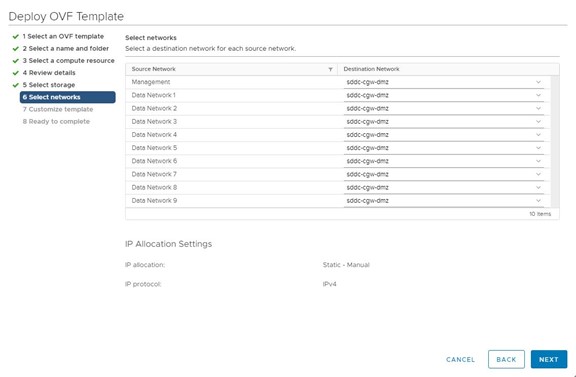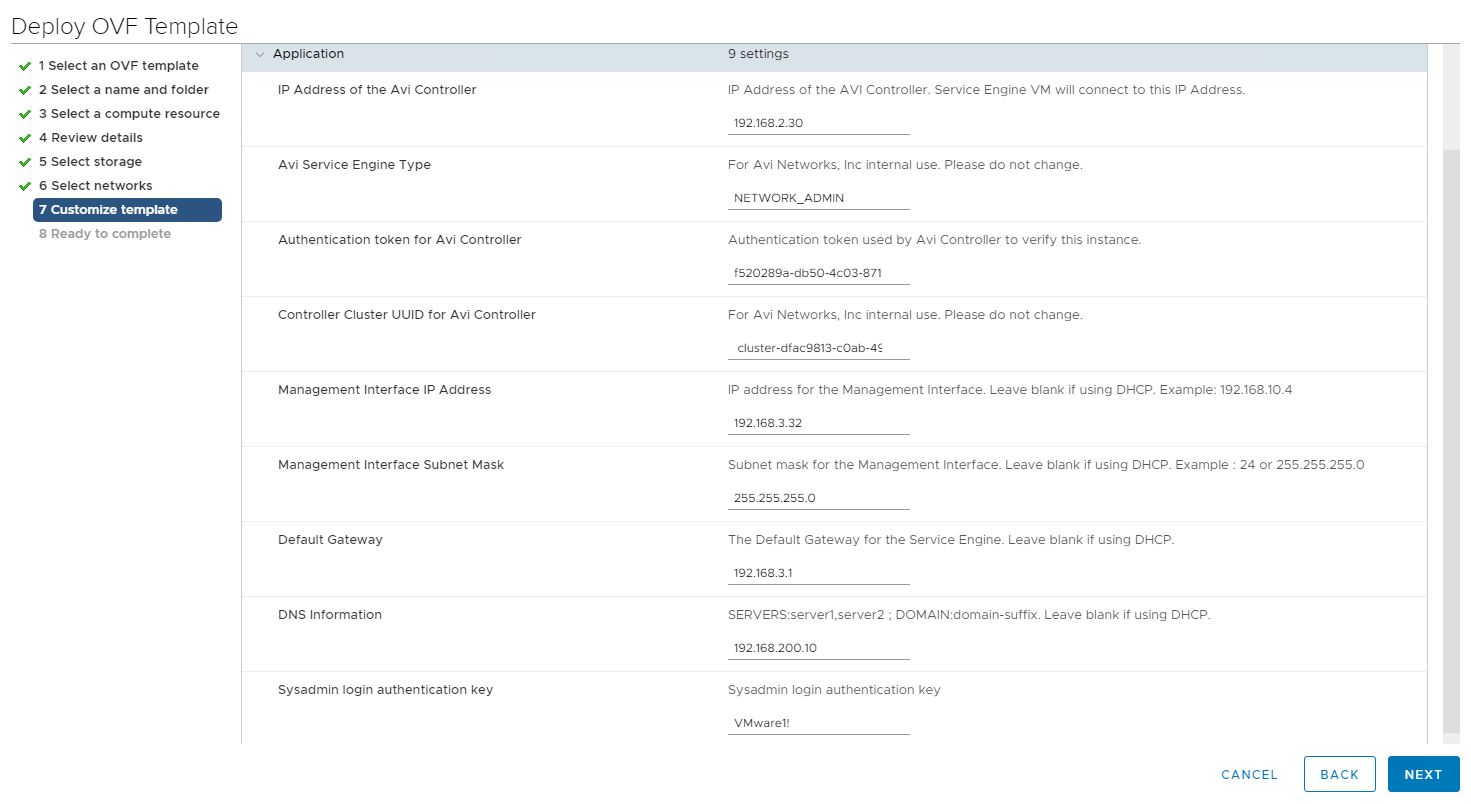Avi Service Engines handle all the data plane operations within Vantage. The Service Engines host the virtual services and require either direct or routable access to the client and server networks. One or more Service Engines are grouped to share properties, such as network access and failover.
A typical Vantage deployment may have many Service Engines for various purposes, such as redundancy, scalability, and accommodating large numbers of applications being served.
Procedure
- Log in to the Avi Controller console as an administrator.
- Navigate to .
- Click the download icon (down arrow) and select Ova.
- Click the key to generate a token.
An authentication token for Avi controller and controller cluster UUID for Avi controller is generated.

- Use the vSphere Web Client to log in to a vCenter Server instance.
- Right-click the Horizon management resource pool and select Deploy OVF template.
- On the Select an OVF template page, select Local file, click the button to upload files, and navigate to the service engine OVA file on your local machine.
- On the Select a name and folder page, enter a unique name for the virtual machine and select a deployment location.
- On the Select a compute resource page, select Horizon-Mgmt-ResourcePool.
- On the Review details page, verify the details.
- On the Select storage page, select WorkloadDatastore to deploy the VM.
- On the Select networks page, select the management network, Data Network 1.
For example, select
sddc-cgw-dmz.
Note: Only the management network and Data Network 1 interfaces are enabled.
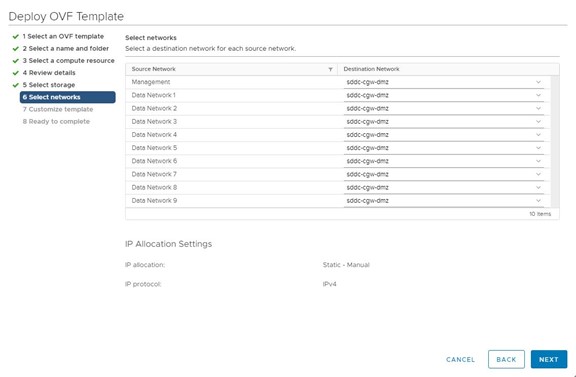
- On the Customize template page, enter details in all the text boxes as shown in the following figure.
- On the Ready to complete page, review the details and click Finish to deploy the service engine.
- Configure the IP address for Data Network 1:
- From the Horizon Management Resource Pool, click the Service Engine VM.
- Navigate to .
- Expand Network adaptor 2 and copy the MAC address.
- Log in to the Avi Controller console as an administrator.
- Click .
- Click the pencil icon to edit the interface.
- In the MAC Address column, locate the MAC address that you copied.
- Enter the IP address in the Static IPv4 text box corresponding to the Service Engine group where you located the MAC address.
- Click Save.
Note: Deploy the second Avi Service Engine by following the steps described in this procedure.