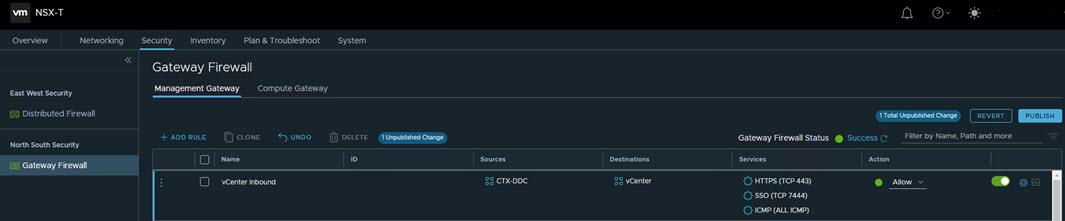Maintaining the safety and security of your SDDC management infrastructure is critical. By default, the management gateway blocks traffic to all management network destinations from all sources. You must add management gateway firewall rules to allow secure traffic from trusted sources.
Procedure
- Log in to the VMware Cloud Services Console at https://console.cloud.vmware.com/csp/gateway/discovery.
- Launch the VMware Cloud on Dell service.
- Click the required SDDC name.
- Log in to NSX Manager.
- Click .
- On the Gateway Firewall card, click Management Gateway
- To add a rule, click ADD RULE and give the new rule a Name.
- Enter the parameters for the new rule.
To edit a parameter, move the mouse pointer over the parameter value and click the pencil icon (

) to open a parameter-specific editor.
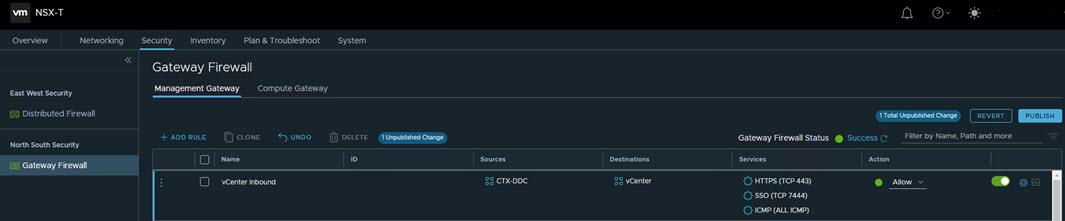
- Create a firewall rule for managing the Citrix Delivery Controller inbound traffic.
For example, create the firewall rule for vCenter Inbound, and provide the details as captured in the following table to enable access from Citrix Desktop Deliver Controllers to SDDC vCenter.
| Name |
Source |
Destination |
Applied To |
| vCenter Inbound |
Citrix Delivery Controller |
vCenter |
All Uplinks |
The new rule is enabled by default.
- Click PUBLISH to create the rule.
The system gives the new rule an integer ID value, which is used in log entries generated by the rule.
Firewall rules are applied in order from top to bottom. Because there is a default Drop rule at the bottom and the rules above are always Allow rules, management gateway firewall rule order has no impact on traffic flow.