Procedure
- Log in to the VMware Cloud Services Console at https://console.cloud.vmware.com/csp/gateway/discovery.
- Launch the VMware Cloud on Dell service.
- Click the required SDDC name.
- Open NSX Manager.
- Click Inventory.
- Click Compute Groups > Add Groups.
- Create the following groups:
- Jumphost: Create this group to manage and configure the Citrix Virtual Apps and Desktops Management components. Add the respective IP address or subnet to allow inbound connection to the Citrix Delivery Controller.
- Citrix Delivery Controller: Create this group and configure the group members with IP addresses of the Citrix Delivery Controller.
- VDI user subnet: Create this group and configure the group members with IP subnets to allow inbound traffic to NSX advanced load balancer.
- NSX advanced load balancer: Create this group and configure the group members with virtual IP address of the NSX advanced load balancer.
Note: NSX Advanced load balancer is an optional component. You can use any load balancer.
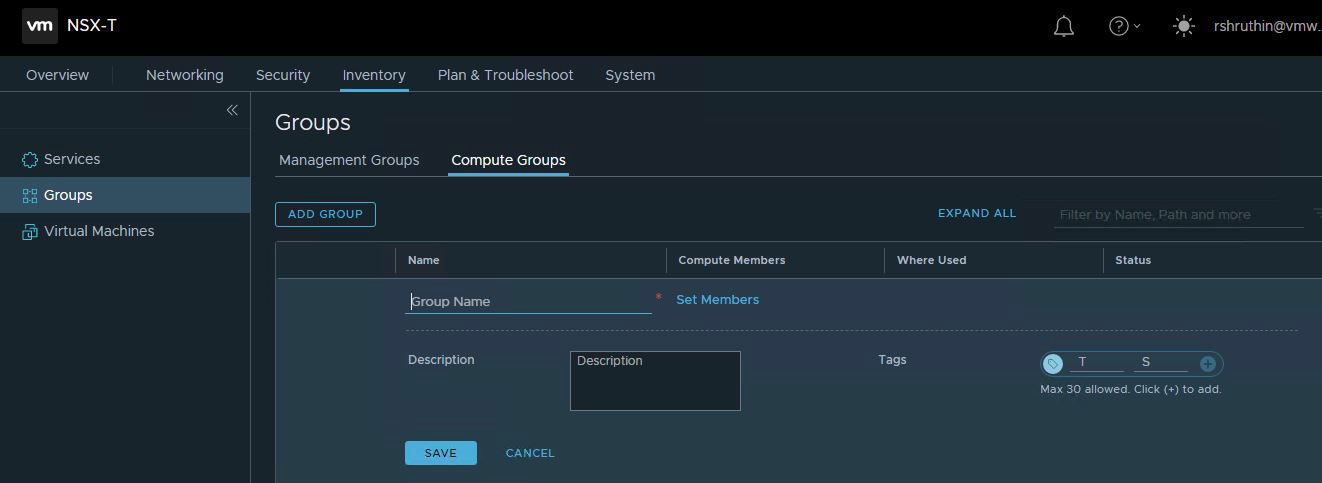
- Click Set Members to open the Select Members page.
Compute groups contain VMs or network objects such as segments in the Compute network. There are several ways to designate membership in a compute group.
- IP/MAC address: Enter an IP address, MAC addresses, CIDR block, or a range of IP addresses in the form ip-ip.
For example,
192.168.1.1-192.168.1.100.
- IP/MAC address: Enter an IP address, MAC addresses, CIDR block, or a range of IP addresses in the form ip-ip.
- Tag the group.
- Click SAVE to create the group.