When an Organization Owner user creates a custom group and associates it with other Organizations, the group becomes shared. The Organization Owners of the target Organizations receive and email invitation from the source Organization's Owner to import the shared group and assign service roles.
As an Organization Owner receiving the invitation to import a shared group created in a different Organization, you assign service roles for the shared group while importing it to your Organization.
You can distinguish imported shared groups from shared groups created in your Organization by their label: 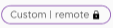 .
.
The users of the shared group you imported can access the services in your Organization according to the roles you assigned to the group. This allows cross-Organization access to services at the group level and removes the need to send individual invitations to each user.
Important: Shared groups imported from other Organizations cannot be edited. You can edit the roles you assign to the shared group or remove the group from your Organization.
Prerequisites
Procedure
Results
The shared group is added as custom remote group to your Organization.