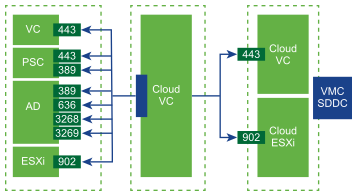If you are installing VMware Cloud Gateway for VMware Cloud on AWS, complete the prerequisites mentioned in this section.
Hardware Requirements
Verify that the host on which you intend to the install the Cloud Gateway Appliance meets the following hardware requirements.
| Virtual Hardware | Minimum Requirement |
|---|---|
| vCPUs | 8 |
| Memory | 28 GB |
| Storage | 224 GB |
System Requirements for the VMware Cloud Gateway Installer
You run the VMware Cloud Gateway GUI or CLI installer from a network client machine that is running on a Windows, Linux, or Mac operating system of a supported version.
To ensure optimal performance of the GUI and CLI installers, use a client machine that meets the minimum hardware requirements.
| Operating System | Supported Versions | Minimum Hardware Configuration for Optimal Performance |
|---|---|---|
| Windows |
|
4 GB RAM, 2 CPU having 4 cores with 2.3 GHz, 32 GB hard disk, 1 NIC |
| Linux |
|
4 GB RAM, 1 CPU having 2 cores with 2.3 GHz, 16 GB hard disk, 1 NIC
Note: The CLI installer requires a 64-bit OS.
|
| Mac |
|
8 GB RAM, 1 CPU having 4 cores with 2.4 GHz, 150 GB hard disk, 1 NIC |
Port Requirements
Ensure that the VMware Cloud Gateway and your vCenter Server instances can reach each other over your network. Ensure that the following firewall ports are open.
| Source | Destination | Port | Purpose |
|---|---|---|---|
| User's web browser | VMware Cloud Gateway | 5480 | Gathering support bundle |
| VMware Cloud Gateway | On-premises vCenter Server | 7444 | Access to VMware Single Sign-On |
| VMware Cloud Gateway | On-premises vCenter Server | 443 | Hybrid Linked Mode |
| VMware Cloud Gateway | On-premises Platform Services Controller | 443, 389 | Hybrid Linked Mode |
| VMware Cloud Gateway | Cloud SDDC vCenter Server | 443 | Hybrid Linked Mode |
| VMware Cloud Gateway | Cloud ESXi host | 902 | Virtual Machine Console |
| VMware Cloud Gateway | On-premises Active Directory server (ports dependent on your usage) | 389, 636, 3268, 3269 | Identity source |
| VMware Cloud Gateway | https://vcgw-updates.vmware.com/ | 443 | Cloud Gateway Installation and Auto-update, Hybrid Linked Mode |
The following figure shows the ports required to be open for linking with the VMware Cloud Gateway.