Supported MySQL Versions
VMware Data Services Manager supports provisioning databases running MySQL versions 8.0.29, 8.0.31, 8.0.32, and 8.0.34.
Configuration
When you create a MySQL database with VMware Data Services Manager, you configure certain MySQL properties.
Database Basic Information
The Basic Information properties identify the database version, the name of the default database, and the replica mode.
| Property Name | Description |
|---|---|
| Database Version | Use the dropdown menu to select from the available template versions of the database. |
| Group Name | The name of the default database. |
| Replica Mode | Configure the number of nodes to create for this cluster. Select one of the following:
|
| Topology | Specify configuration for the database nodes depending on the replica mode you selected. |
Advanced Database Settings
The Advanced Settings properties control certain runtime characteristics of the MySQL database. The following table lists several of the settings you can configure, but there can be more.
Note: Restart is performed on every update. The data pods associated with the MySQL instance are automatically restarted when you add, update, or remove the ConfigMap.
| Property Name | Description | Default Value |
|---|---|---|
| default‑time‑zone | The time zone for the database server. Possible values are SYSTEM or any time in the range ["-13:59","+14:00"]. |
UTC |
| max-connections | The maximum number of concurrent connections allowed to the server. | 151 |
| char‑set‑server | The character set with which to start the MySQL server.1 | utf8mb4 |
| collation‑server | The collation with which to start the MySQL server.1 | utf8mb4_0900_ai_ci |
| slow‑query‑log | Activate or deactivate the logging of slow running queries. | OFF |
| log‑queries‑not‑using‑indexes | Activate or deactivate the logging of queries that are expected to retrieve all rows. (Used with slow-query-log.) | OFF |
| long‑query‑time | The amount of time after which a query is considered long-running. | Database server default |
| innodb‑buffer‑pool‑size | The size (in bytes) of the innodb buffer pool.2 | Database server default |
| innodb‑buffer‑pool‑chunk‑size | The chunk size (in bytes) when resizing the innodb buffer pool.2 | Database server default |
| innodb‑buffer‑pool‑instances | The number of regions in which the innodb buffer pool is divided.2 | Database server default |
| binlog‑transaction‑compression | Enable compression for transactions that are written to binary log files. | ON |
| local‑infile | Activate or deactivate local load capability. | Database server default |
1 Run the following MySQL query to obtain the possible character set values: SHOW CHARACTER SET;
2 During database creation, the innodb-buffer-pool-xxx option values are calculated to use 50% of the configured VM memory on large VMs. The number is lower for smaller VMs. These settings will also be adjusted if you scale up the VM memory. While the default values of these options should be sufficient, you can change them if they are not optimal for your application. Generally, the recommended values are between 50% and 30%.
innodb-buffer-pool-xxx options are related, and might need to be tuned together. Consult the
MySQL InnoDB documentation to research and understand the effects before you change these options.
About the Privileges Assigned to the Default Database User
When you create a database, the default MySQL database user name is dbaas. You can change this name, if you choose, before you provision the database.
While the default user is not a MySQL superuser, VMware Data Services Manager grants this user a robust set of privileges, including those required to create other roles and databases, import and export data from the database, and execute MySQL functions.
The specific privileges granted to the default MySQL user follow:
- ALTER
- CREATE
- CREATE ROUTINE, ALTER ROUTINE
- CREATE TEMPORARY TABLES
- CREATE USER
- CREATE VIEW, SHOW VIEW
- DELETE
- DROP
- EVENT
- EXECUTE
- FILE
- GRANT OPTION
- INDEX
- INSERT
- LOCK TABLES
- RELOAD
- PROCESS
- REFERENCES
- REPLICATION CLIENT, REPLICATION SLAVE
- SELECT
- SHOW DATABASES
- SYSTEM_VARIABLES_ADMIN
- TRIGGER
- UPDATE
VMware Data Services Manager grants these privileges on all objects, and at the same time revokes the create and update privileges on objects in the mysql. system schema.
Connecting to a MySQL Database
To access a MySQL database, the host on which the client application is running must have connectivity to the Application Network configured for the database.
You can use any SQL client application to connect to a database in your MySQL database. To connect, you must be able to identify the FQDN of the MySQL server host, the port on which the server is running, and the database name. You must also have the MySQL admin credentials on hand.
Install any SQL client application on your system.
In DSM console, navigate to Databases > MySQL tab, and click the database you want to access.
On the Summary tab, click COPY CONNECTION STRING.
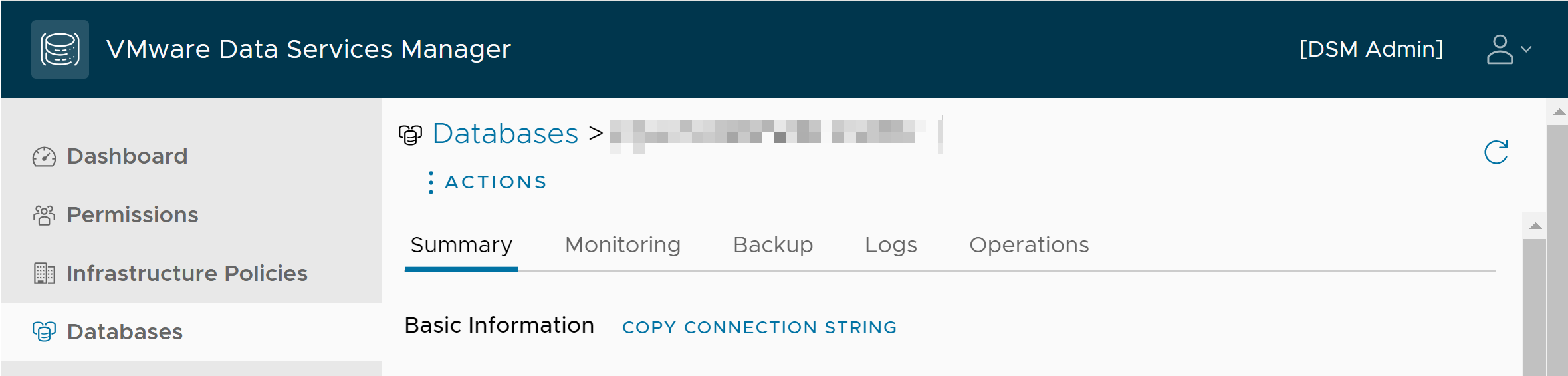
To connect to the database, provide the connection string to the tool you are using.
Using TLS with a MySQL Database
Refer to Configuring MySQL to Use Encrypted Connections in the MySQL documentation for more information on using TLS with MySQL.
verify-full TLS configuration for client applications connecting to a database.