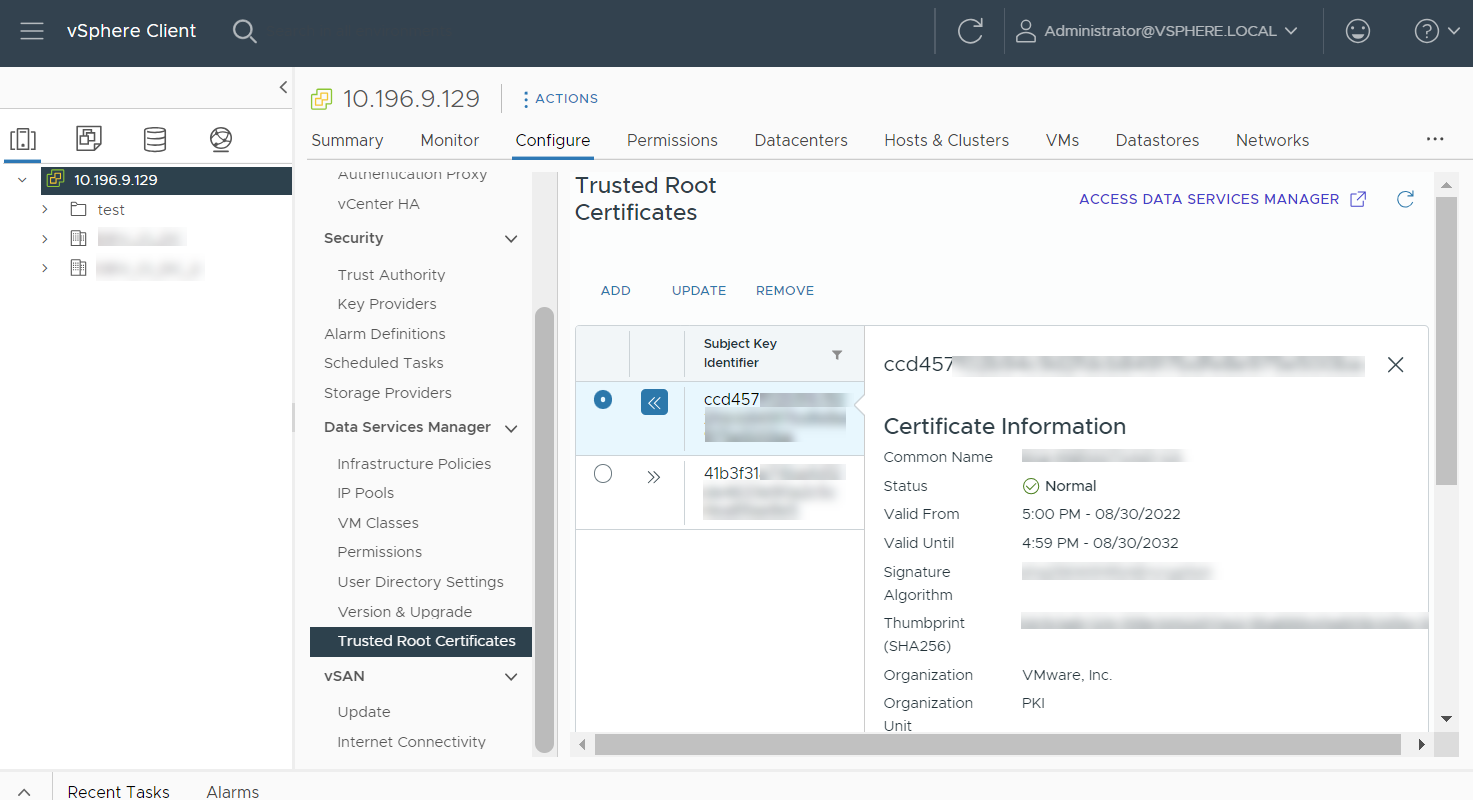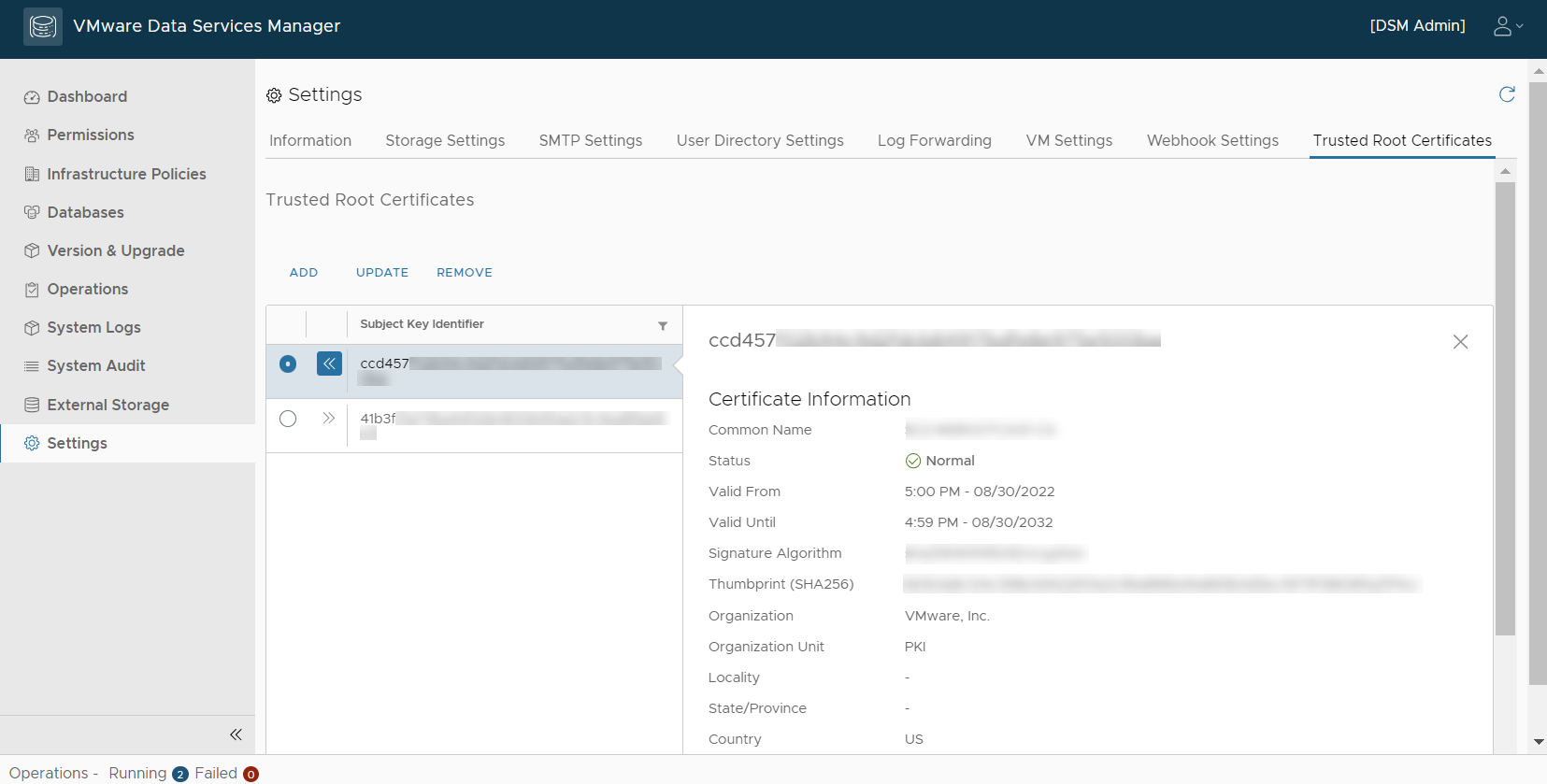If you want to use CA certificates in your VMware Data Services Manager environment, you must add a trusted root certificate to the certificate store.
Configure or Update Trusted Root Certificates
You can add a trusted root certificate to the certificate store or update existing certificates. You can do so using the vSphere Client or the DSM console.
VMware Data Services Manager can use the certificates added to the store to access external locations, such as
vCenter Server, backup locations, and SMTP.
Important: You can add only root certificates to the global Trusted Root Certificates of
VMware Data Services Manager. Intermediate CA certificates are not compatible and you must not add them to the Trusted Root Certificates.
Prerequisites
- Verify that the root certificate or certificate chain you want to add is available on your machine.
- Verify that you have the required privileges: and .
Procedure
What to do next
Updating Modified vCenter Server Certificates in VMware Data Services Manager
A vCenter Server certificate might rotate when it expires or is refreshed.
When the vCenter Server root certificate changes, you must download the trusted root bundle from vCenter Server and manually update the .pem file in the VMware Data Services Manager Trusted Root Certificates section.