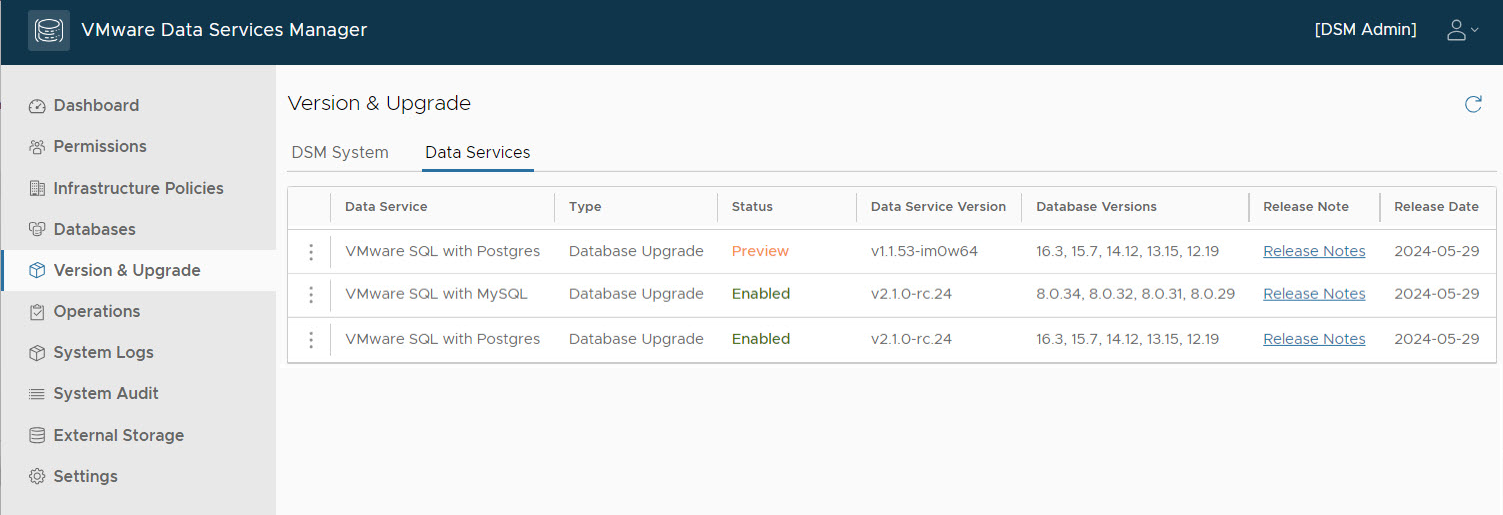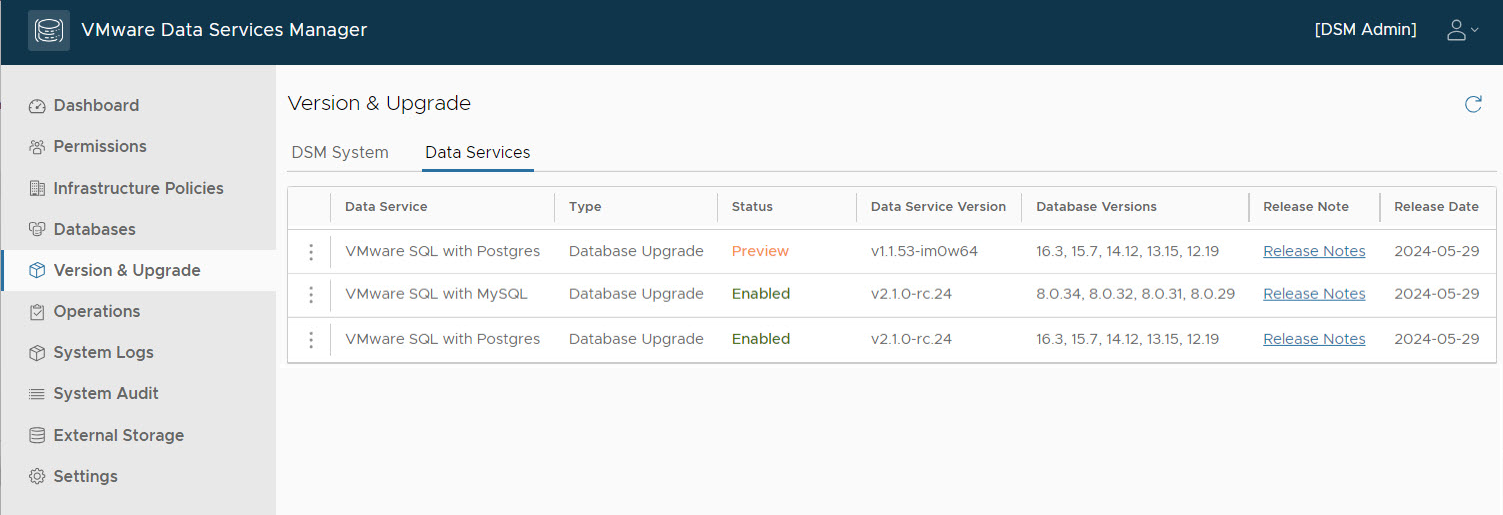Activate the data services in VMware Data Services Manager to provision databases. Depending on your needs, you can activate the data services is full or limited preview mode.
As a DSM administrator, you use the VMware Data Services Manager Console to perform this procedure.
Procedure
- Select Version & Upgrade from the left navigation pane, and click the Data Services tab.
- Click the three dots next to the data service version to activate and select Enable.
- Specify the activation mode for the data service.
It is possible to have one version of the data service activated in full mode, while another is in preview mode.
| Option |
Description |
| Enable in full mode |
When the Mark Data Services release as Preview toggle is off, the data service is available in a fully enabled mode. In this mode, the data service is available to all users. DSM orchestrates automatic upgrades across all database clusters that have configured maintenance windows for automatic upgrades. For information, see Automatically Upgrade a Database in VMware Data Services Manager. |
| Enable in preview mode |
If you switch Mark Data Services release as Preview on, you can test the data service in a limited preview mode. In this mode, the data service is not available to all users. The data service can only apply to a new database creation. DSM automatic upgrades of the database cluster are not available. You can only upgrade manually. For information, see Manually Upgrade a Database in VMware Data Services Manager. |
Results
If you enable the data service in full mode, the status of the data service changes to Enabled. In limited mode, the status changes to Preview.