The Edge Compute Stack service allows adding multiple hosts at a time by importing a CSV file. This CSV file is provided to you by the hardware vendor and allows for many Edge locations to be activated at scale.
The information in the CSV file, which is used when registering your Edge Compute Stack host must match the information displayed on the screen when the host is built.
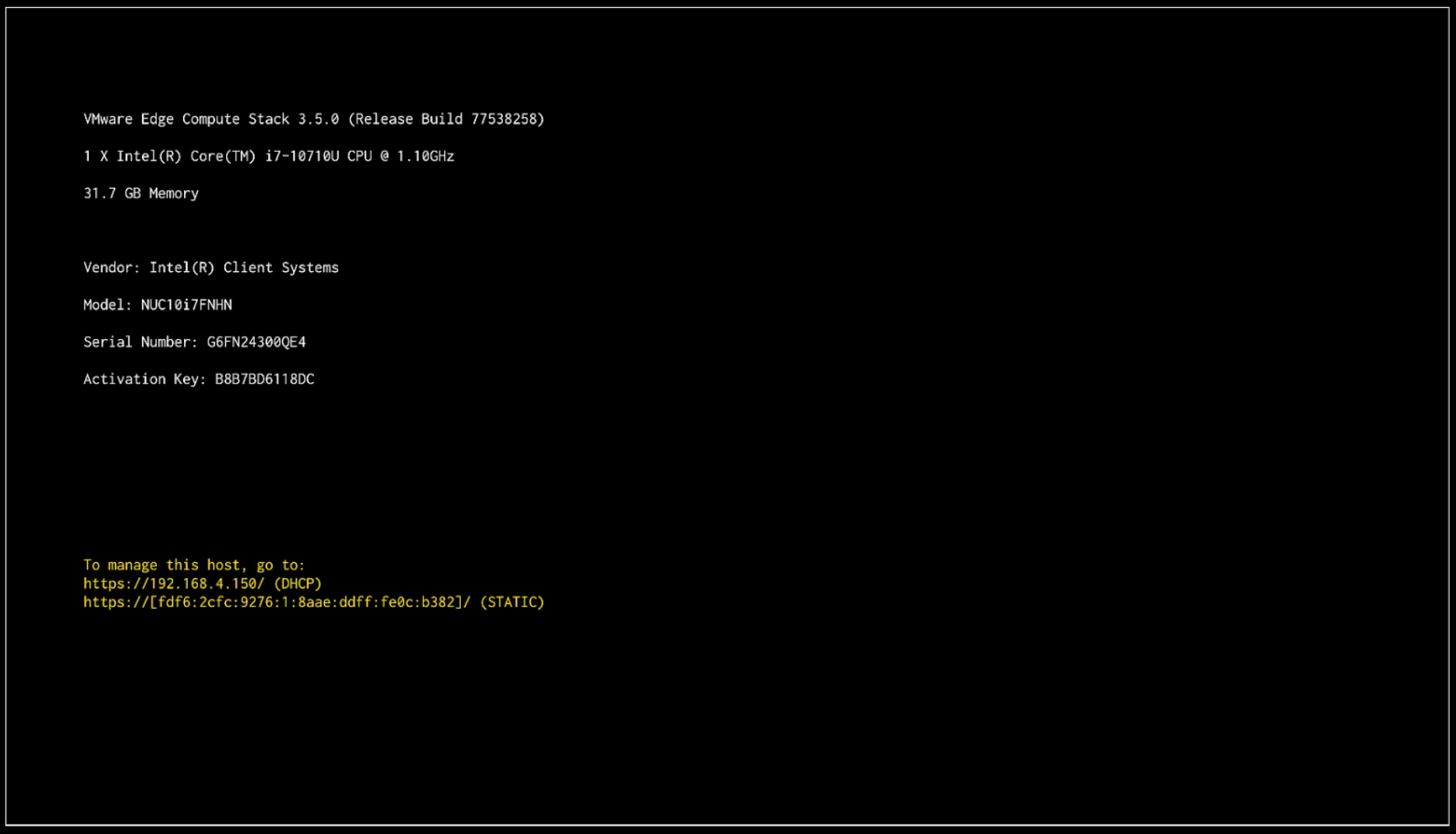
To register multiple VMware Edge Compute Stack hosts with the Edge Compute Stack service, perform the following steps:
Prerequisites
A number of deployed VMware Edge Compute Stack hosts must be built and ready at the DCUI screen displaying vendor, model, and serial number.
A CSV file created with the vendor, model, and serial number. For example:
Vendor1,Model Server 1,hbdddje Vendor2,Model2,jehnddjnnde
Procedure
- Open the VMware Edge Compute Stack Service from the URL provided to you when registering.
- Click Hosts.
- Click ADD HOST.
- Select Import using CSV to add multiple hosts.
- Click IMPORT.
- Select the CSV file created and click open.
- Click Next.
- Select the Site you would like to add your host into.
- Click Next.
- Choose to use the same git repository as the selected site or to configure a new git repository for this host only. If choosing for this site only, enter the git repository details.
- Click Next.
- Add any key/value labels you would like associated to this host.
- Click Add Host.
Results
Your Edge Compute Stack hosts are now added to the VMware Edge Compute Stack service and listed as Registered hosts.