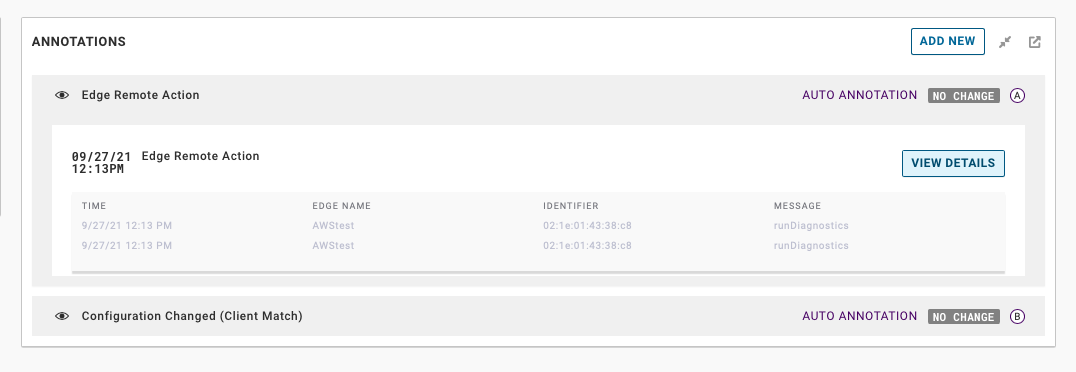VMware Edge Network Intelligence (ENI) Annotations is a feature that helps track changes made on VMware SD-WAN Edges and overlay markers to help validate if the Edge event actions made improvements to the collective user’s experience.
Create Manual Annotations
- Log into the ENI portal, go to Analysis > Network History.
The Network History page appears.
- Under METRICS, select the metric for which you want the annotations to be visible. If you want annotations to be applied to more than one metric, ENI allows you to select additional metrics when you create new annotations, as described in Step 6.
- In the ANNOTATIONS area, click ADD NEW.
The CREATE ANNOTATION dialog box appears.
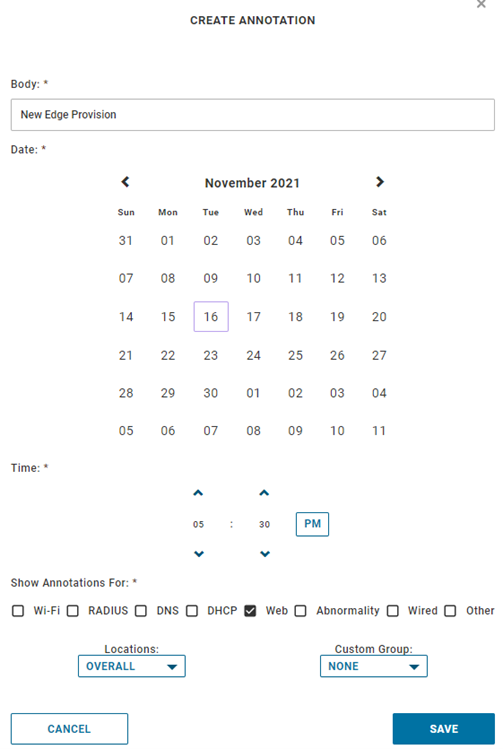
- In the Body text box, enter a description about the changes made on the Edge.
- Select the date and time when the Edge event occurred.
- Under Show Annotations For, the metric category that you selected on the Network History page is selected by default. If you want to apply this annotation to additional metric categories, select the respective metric checkboxes for which you want this annotation to be visible.
- You can also scope the annotation to a specific location, custom group, or building.
- Click SAVE.
Integrate VMware SD-WAN Orchestrator with ENI for Automatic Annotations
In ENI, annotations are created automatically when there is a configuration change to a Wireless LAN Controller (WLC) and also when there is a software update for an Access Point (AP) or WLC.
VMware Edge Network Intelligence automatically detects and annotates the following configuration changes done on the WLCs:
- Band Select
- Client Match
- Load Balance
- TxPower Minimum
- TxPower Maximum
- WLAN Profile
- RF Profile
- Channel List
- Controller Image Change
- ENI Account connected to SD-WAN Orchestrator
- Administrative account in ENI
- API token generated from SD-WAN Orchestrator
In ENI, to automatically create annotations for SD-WAN Edge events, you must first add a Cloud API configuration in ENI, by using the API token generated from your SD-WAN Orchestrator instance.
- Log into the ENI portal, go to My Account > Feeds.
The Feeds page appears.

- Select the CLOUD API tab and then click + ADD CLOUD API CONFIG.
The Edit/Add Cloud API Config dialog box appears.
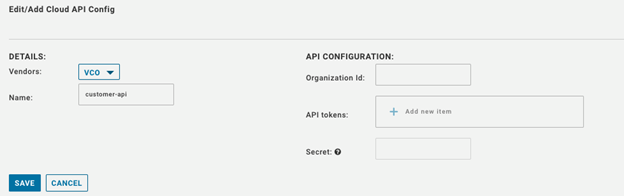
- From the Vendors drop-down menu, select VCO.
- In the Name box, enter a name for the Cloud API config.
- For API access, the Cloud API configuration will require API tokens generated from your SD-WAN Orchestrator instance.
For steps on how to create and download API tokens from the SD-WAN Orchestrator, see Create API Tokens from SD-WAN Orchestrator.
- Once you have created the API token from SD-WAN Orchestrator, download the token and add it in the API tokens box.
Note: Only the user who is associated with a token can download it and after downloading, the ID of the token alone is displayed. You can download a token only once.
Create API Tokens from SD-WAN Orchestrator
- Enterprise users can Create, Download, and Revoke tokens for them.
- Operator Super users can manage tokens of other Operator users and Enterprise users, if the Enterprise user has delegated user permissions to the Operator.
- Enterprise Super users can manage the tokens of all the users within that Enterprise.
- Users can download only their own tokens and cannot download other users' tokens.
- Super users can only create and revoke the tokens for other users.
- Log into the SD-WAN Orchestrator portal as an Enterprise Admin user and then go to Administration >Administrators.
- Click the link to a username or select the user, and click Actions > Modify Admin.
- In the API Tokens area, click Actions > New API Token.
- In the New API Token window, enter a name and description for the token, and choose the Lifetime from the drop-down menu.
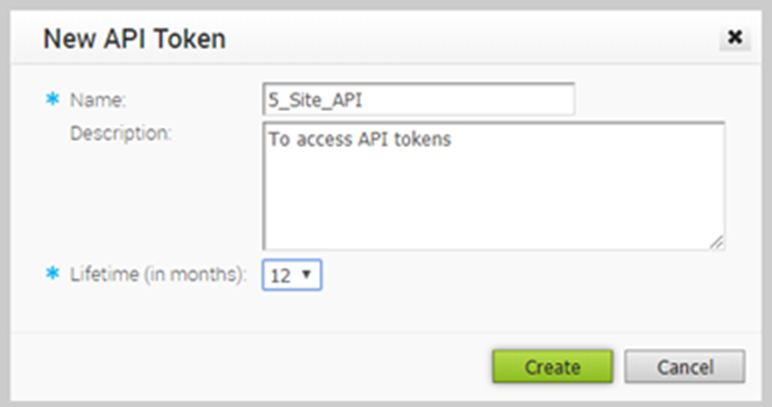
- Click Create and the new token is displayed in the API Tokens grid.
- Initially, the status of the token is displayed as Pending. To download the token, select the token, and click Actions > Download API Token. The API token can be used for API access.
- To deactivate a token, select the token and click Actions > Revoke API Token. The status of the token is displayed as Revoked.
- When the Lifetime of the token is over, the status changes to Expired.
Note: Only the user who is associated with a token can download it and after downloading, the ID of the token alone is displayed. You can download a token only once. After downloading the token, the user can send it as part of the Authorization Header of the request to access the Orchestrator API.
For more information, see the “Configure Admin Users” section in the VMware SD-WAN Administration Guide available at https://docs.vmware.com/en/VMware-SD-WAN/index.html.
View Annotations
You can view the annotations added for the VMware SD-WAN events from the Network History page in the ENI portal. The Network History page defaults to the Client Web Performance metric.
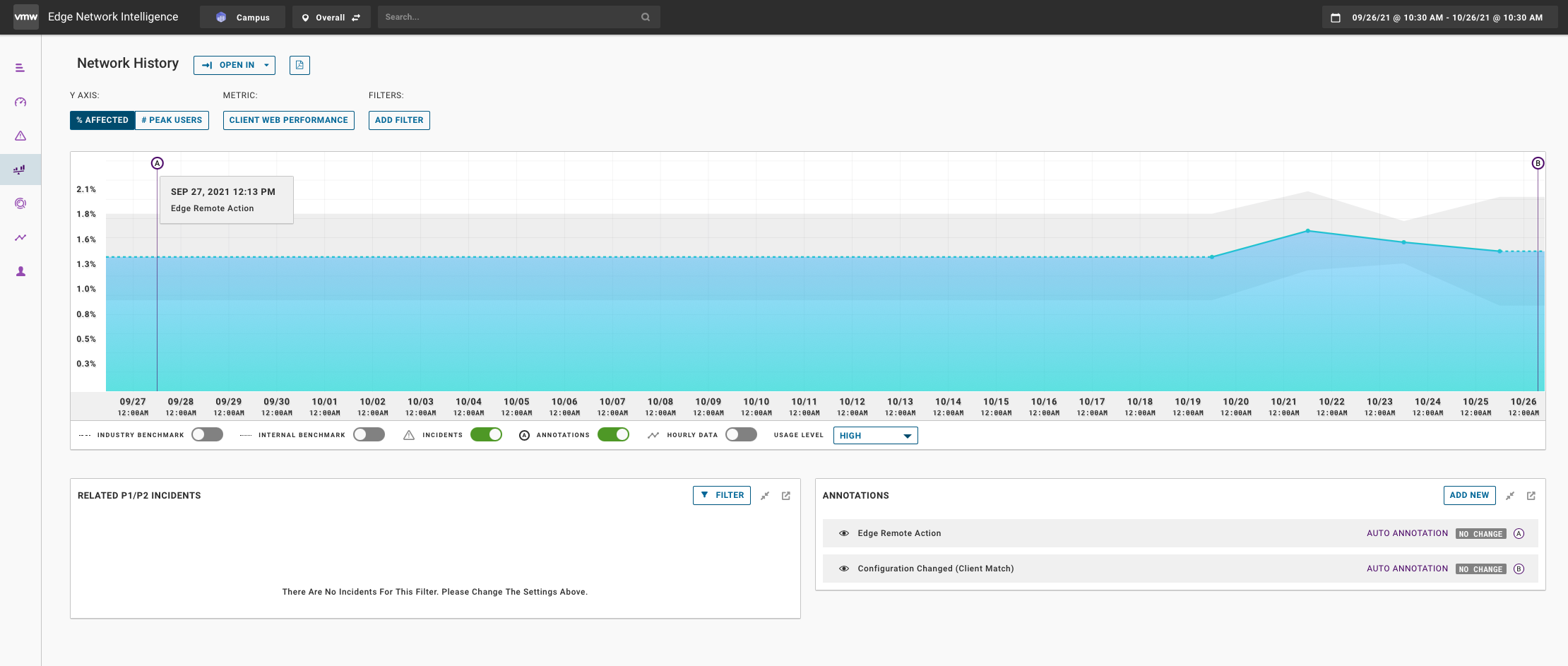
Currently, ENI supports automatic annotations for the following SD-WAN Edge events:
- MGD Config Changes
- NSD Tunnel Down/Up
- L2 Loop Detected
- Link Usable/Unusable
- DNS MASQ Failed