You can manage the Client App groups by setting up custom VPN endpoints and synthetic tests.
Procedure
- In the VMware Edge Network Intelligence portal, go to My Account > Admin Settings > Client App.
- Select the Client App Group that you want to edit and click Edit Configuration.
Note:
You cannot edit the configurations of the Default Client App Group.
The Edit Configuration pop-up window appears.
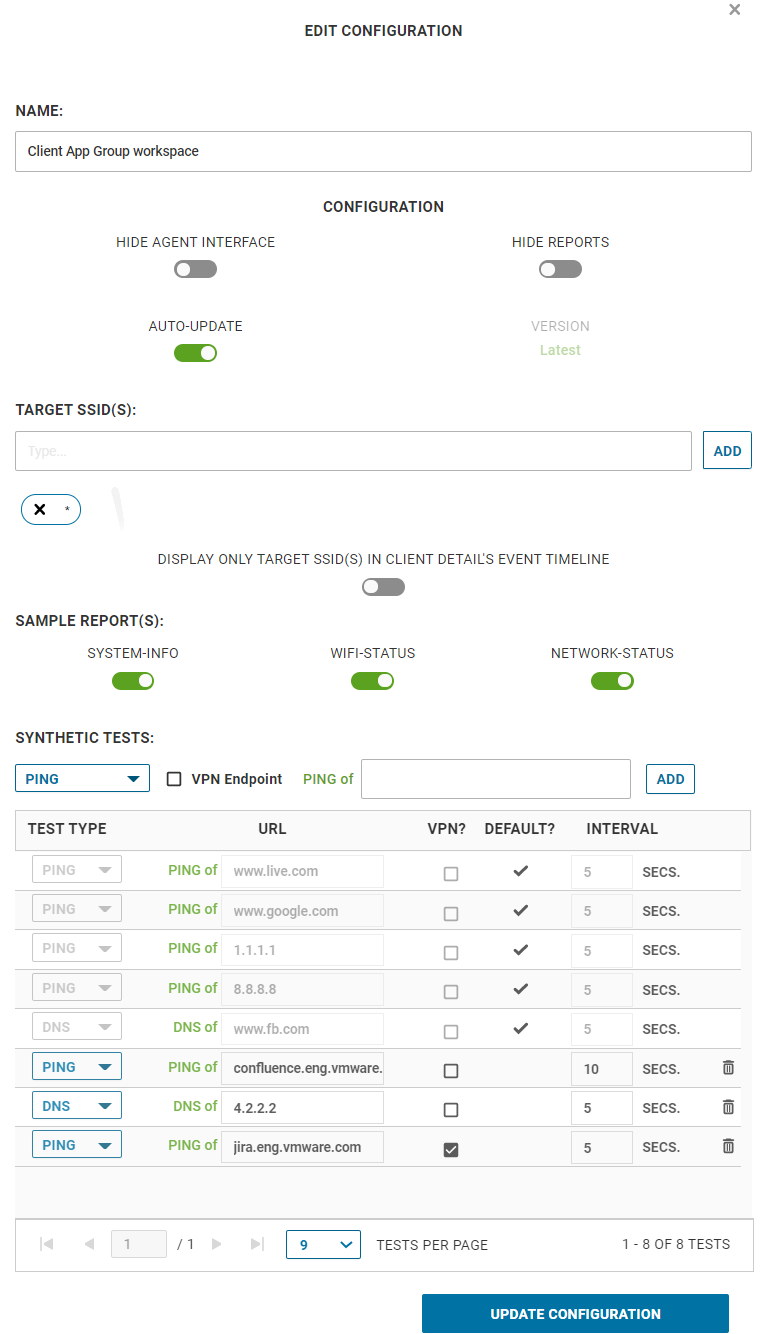
- In the Name textbox, enter a name for the Client App group.
- Configure Hide Agent Interface, Hide Reports, and Auto-Update settings by using the respective toggle buttons.
- Add target SSIDs as needed and toggle the DISPLAY ONLY THE TARGET SSID(S) IN CLIENT DETAILS EVENT TIMELINE button to ON to display only the added target SSIDs to the Event timeline.
- Under Sample Report(s), toggling the SYSTEM-INFO, WIFI-STATUS, and NETWORK-STATUS buttons to ON will send the Network data, Wi-Fi data, and System data gathered by the Client App to the ENI back-end analytics engine and displayed as Client App charts in the ENI portal as follows:
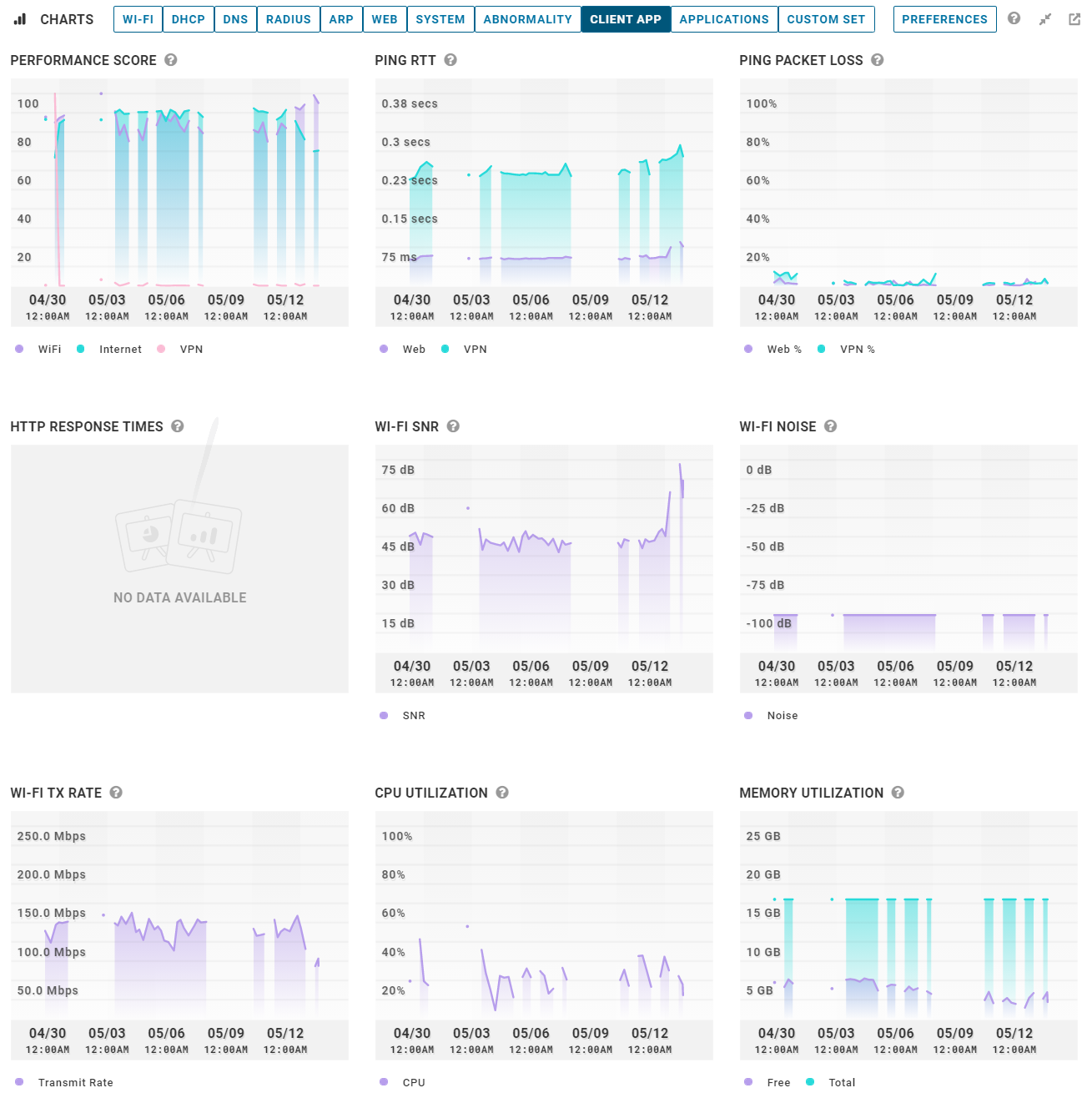
- Configure customized synthetic tests and VPN endpoints as per your requirement and then click Update Configuration.
Note:
Only Ping and DNS Synthetic test types are currently supported. The Default test interval for all Internet sites is 5 seconds.