VMware Edge Network Intelligence now supports the Aruba Central Controller which provides the reach set of APIs and Webhook Events. This helps ENI to get all the data from Aruba Central, instead of using the Virtual Controllers present at each site. This also eliminates the limitations from the Virtual Controllers and produces better results.
To set up Aruba Central, perform the following steps:
- Log into the VMware Edge Network Intelligence portal, and then go to .
- Click the +Add Controller button. The following screen appears:
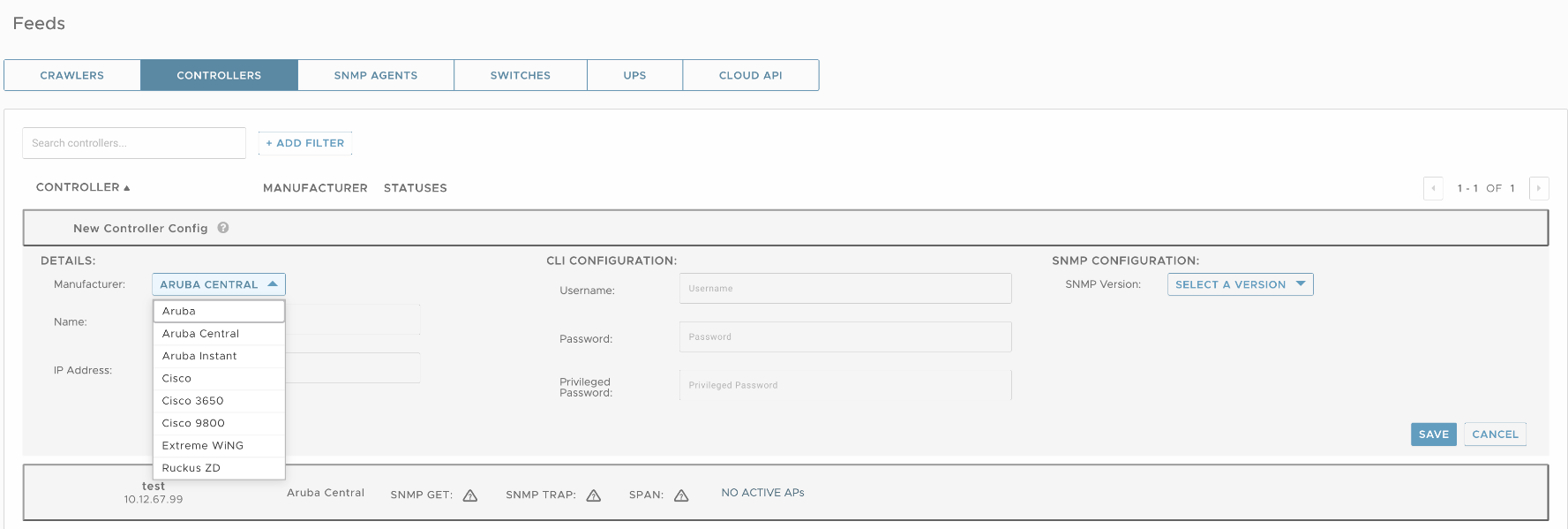
- In the New Controller Config section, configure the following:
Option Description Manufacturer Select Aruba Central from the drop-down menu. Name Enter a unique name. IP Address Enter the current IP address of the Controller. Note: Aruba Central uses a dynamic IP address.CLI Configuration Enter the details in the required fields as provided by the Customer. SNMP Configuration Select the SNMP version from the drop-down menu. - Click Save.
- Go to .
- Click Add Cloud API Config button. The following screen appears:
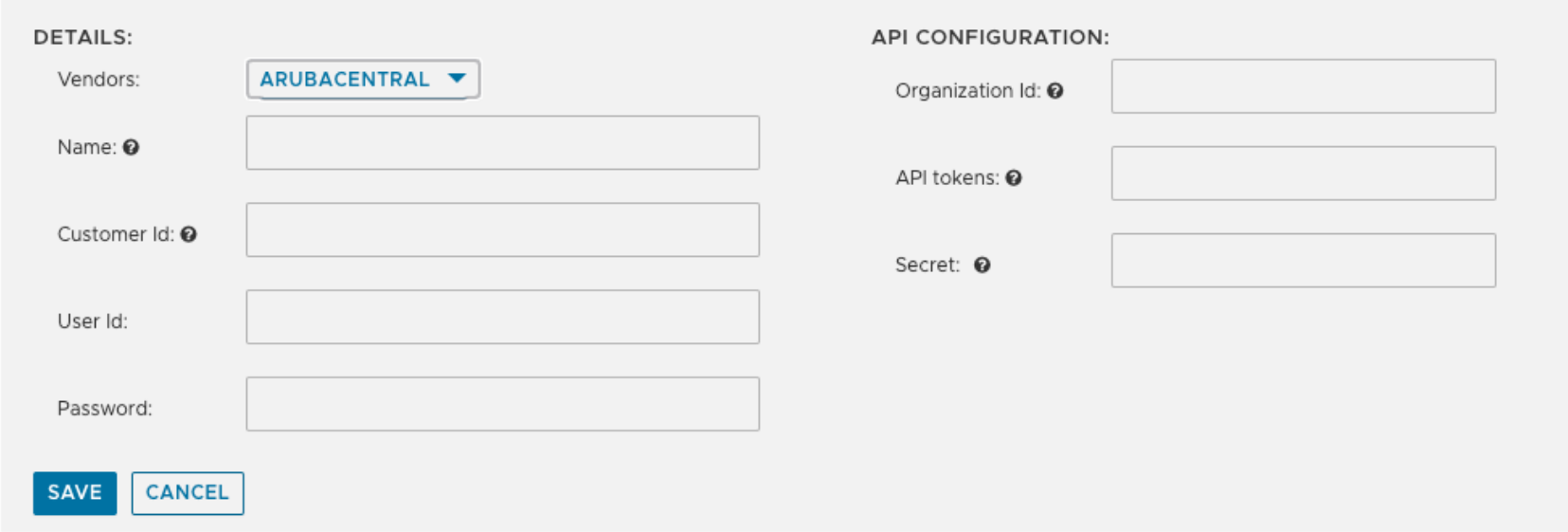
- Configure the following:
Option Description Vendors Select Aruba Central from the drop-down menu. Name Enter a unique name. Customer Id Enter the Customer ID. You can view the Customer ID by launching the Aruba Central Portal, and clicking the user icon located at the top right of the screen. API Configuration User Id Enter the Aruba Central user ID provided by the Customer. Password Enter the Aruba Central password provided by the Customer. Organization Id Enter the Client ID. API tokens Enter a refresh token. Secret Enter a password for the Client ID. Note:- Organization Id, API tokens, and Secret fields can be fetched by launching the Aruba Central Portal, and navigating to .

- User Id and Password fields help to recover the expired refresh token.
- The fields under API Configuration are optional if you have entered details in Customer Id, User Id, and Password fields correctly.
- Organization Id, API tokens, and Secret fields can be fetched by launching the Aruba Central Portal, and navigating to .
- Click Save.