The Zoom API connector allows you to connect your Zoom enterprise account with VMware Edge Network Intelligence to allow you to diagnose Zoom quality issues. By correlating Zoom performance reporting with infrastructure data VMware Edge Network Intelligence can identify root cases for Zoom performance issues.
To install the VMware Edge Network Intelligence Zoom connector you will need to work with your enterprise Zoom administrator. Installation of the API connector must be done on the enterprise account and cannot be installed by individual users. Once installed it will report QOS data on every zoom meeting to VMware Edge Network Intelligence.
- In the Analytics portal, go to My Account > Feeds. The Feeds page appears.
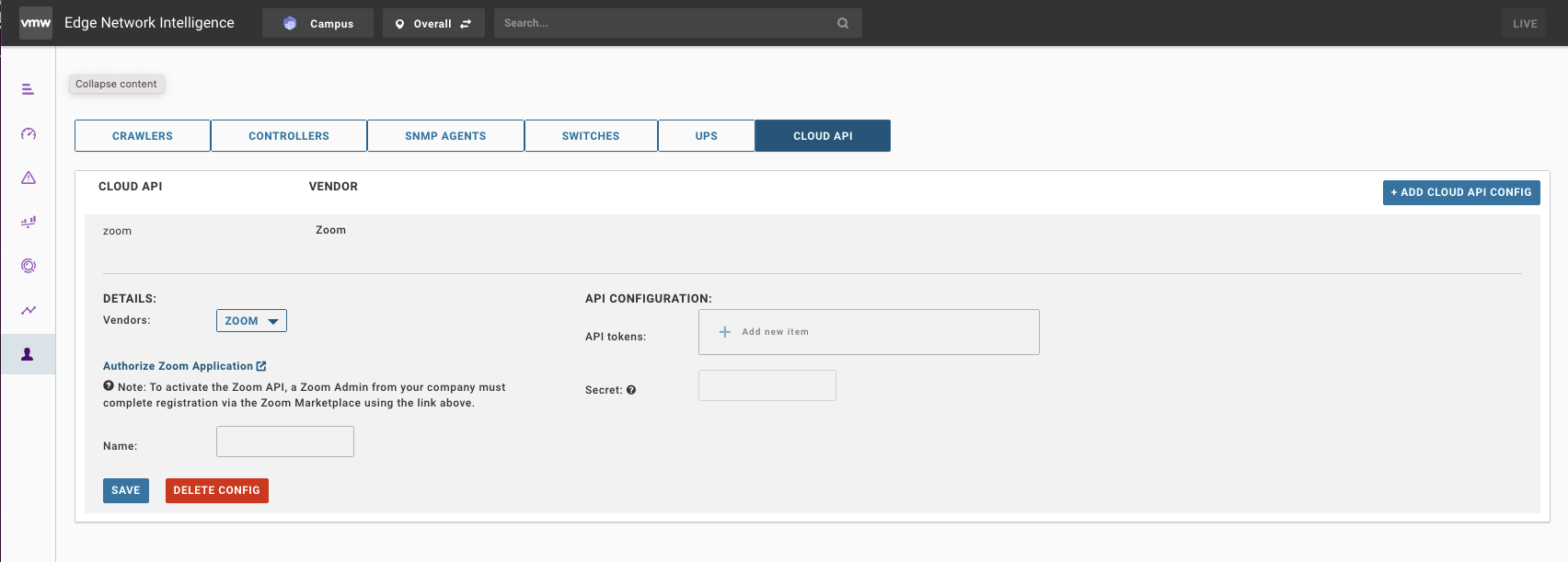
- Click the CLOUD API tab.
- Click ADD CLOUD API CONFIG and from the Vendors drop-down menu, select ZOOM.
- Click the Authorize Zoom Application link to authenticate as an administrator to your Zoom instance, and click SAVE.
Figure 1. Authorize the API Connector 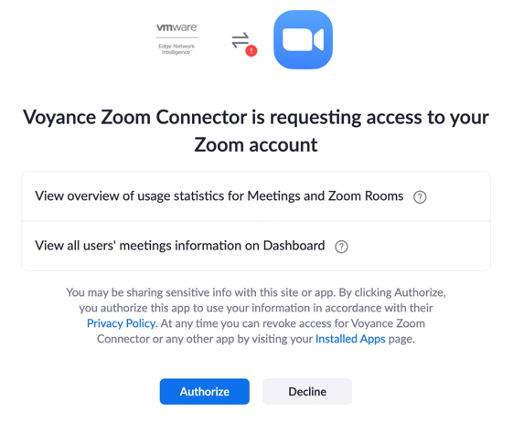
- After clicking the Authorize link, it may take up to 24 hours to see Zoom data in your system. Once the data is flowing, Zoom QoS data should be populating your VMware Edge Network Intelligence instance.
- Validating API Data - Once the connector has been authorized and installed you should see the Zoom application in your application inventory. Clicking on the Zoom app will populate Zoom data in the graphs as shown below.
Figure 2. Zoom Data 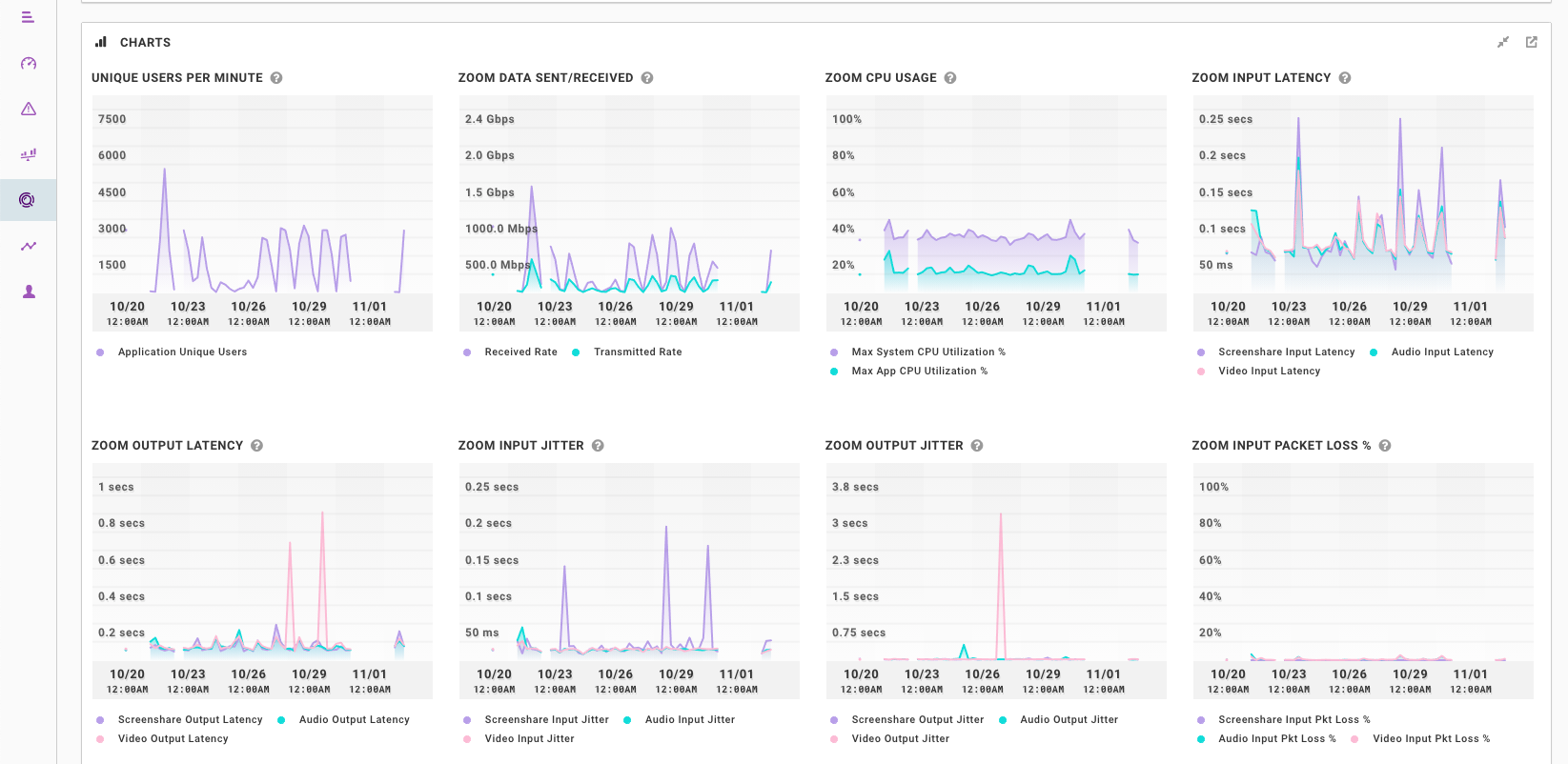
Note:
- To remove the Zoom integration on ENI, delete the Cloud API Config by clicking the DELETE CONFIG button in the Feeds page.
- To de-authorize the Zoom ENI connector, login to the Zoom App Marketplace using your Administrator Zoom account and then click Manage Installed Apps. Search for the ENI Connector application and click Uninstall to remove the application from your Zoom account.