The Microsoft 365 API connector allows you to connect your Microsoft 365 Enterprise account with VMware Edge Network Intelligence to allow you to diagnose Microsoft 365 quality issues. VMware Edge Network Intelligence processes and shares telemetry data with Microsoft to deliver, enhance, improve, customize, support, and analyze VMware Edge Network Intelligence solutions with Microsoft products, and to improve related Microsoft offerings. By correlating Microsoft 365 performance reporting with telemetry data VMware Edge Network Intelligence can identify root cases for Microsoft 365 performance issues.
To install the VMware Edge Network Intelligence Microsoft 365 connector you will need to work with your Enterprise Microsoft 365 Administrator. Installation of the API connector must be done on an Enterprise account and cannot be installed by individual users.
- In the VMware Edge Network Intelligence portal, go to Settings > Feeds. The Feeds page appears.
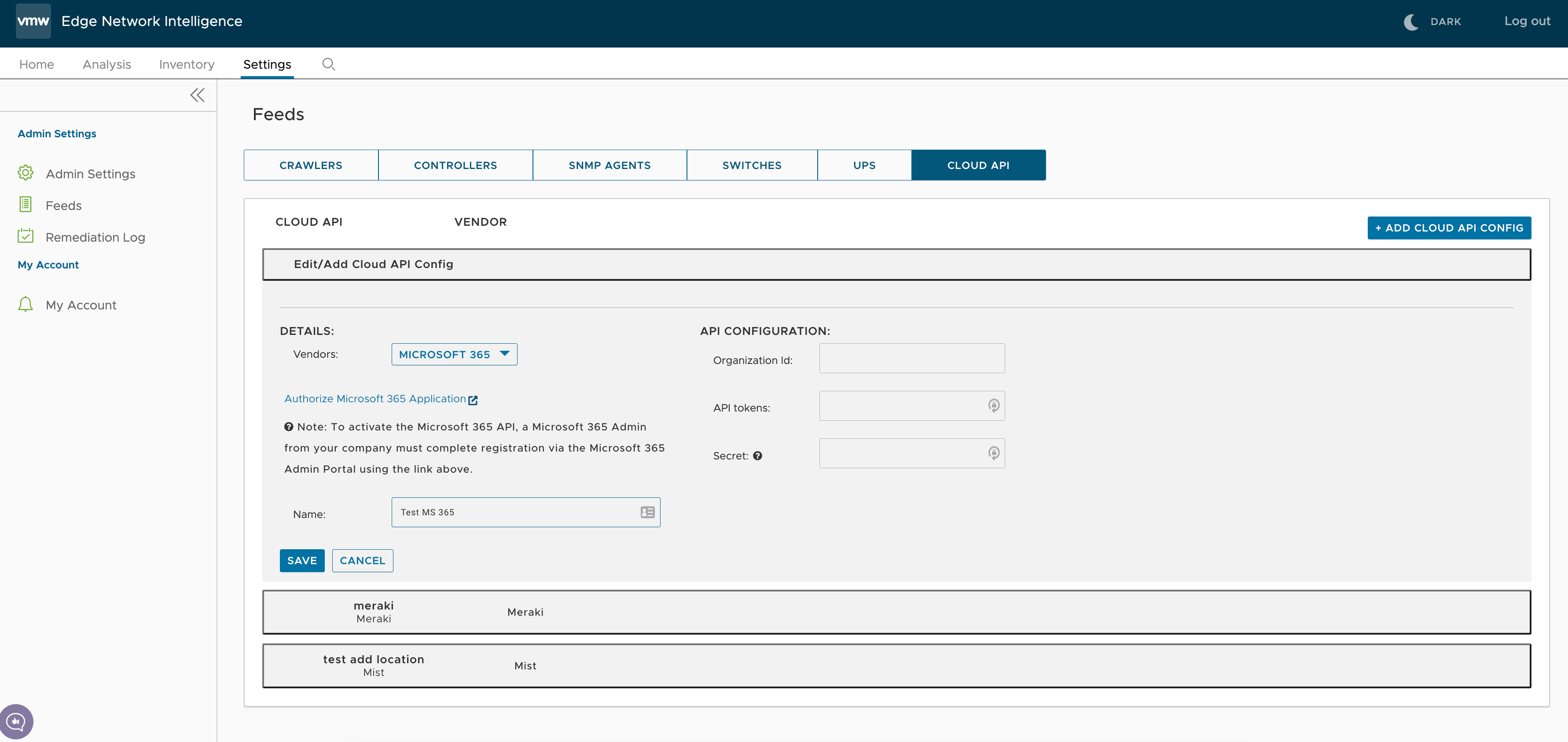
- Click the CLOUD API tab.
- Click ADD CLOUD API CONFIG and from the Vendors drop-down menu, select Microsoft 365.
- Click the Authorize Microsoft 365 Application link to authenticate as an administrator to your Microsoft 365 instance, and click SAVE.
- After clicking the Authorize link, it may take up to 24 hours to see Microsoft 365 data in your system. Once the data is flowing, Microsoft 365 QoS data should be populating your VMware Edge Network Intelligence instance.
- Validating API Data - Once the connector has been authorized and installed you should see the Microsoft 365 application in your application inventory. Clicking on the Microsoft 365 application will populate Microsoft 365 data as visual graphs.
- To remove the Microsoft 365 integration on ENI, delete the Cloud API Config by clicking the DELETE CONFIG button in the Feeds page.
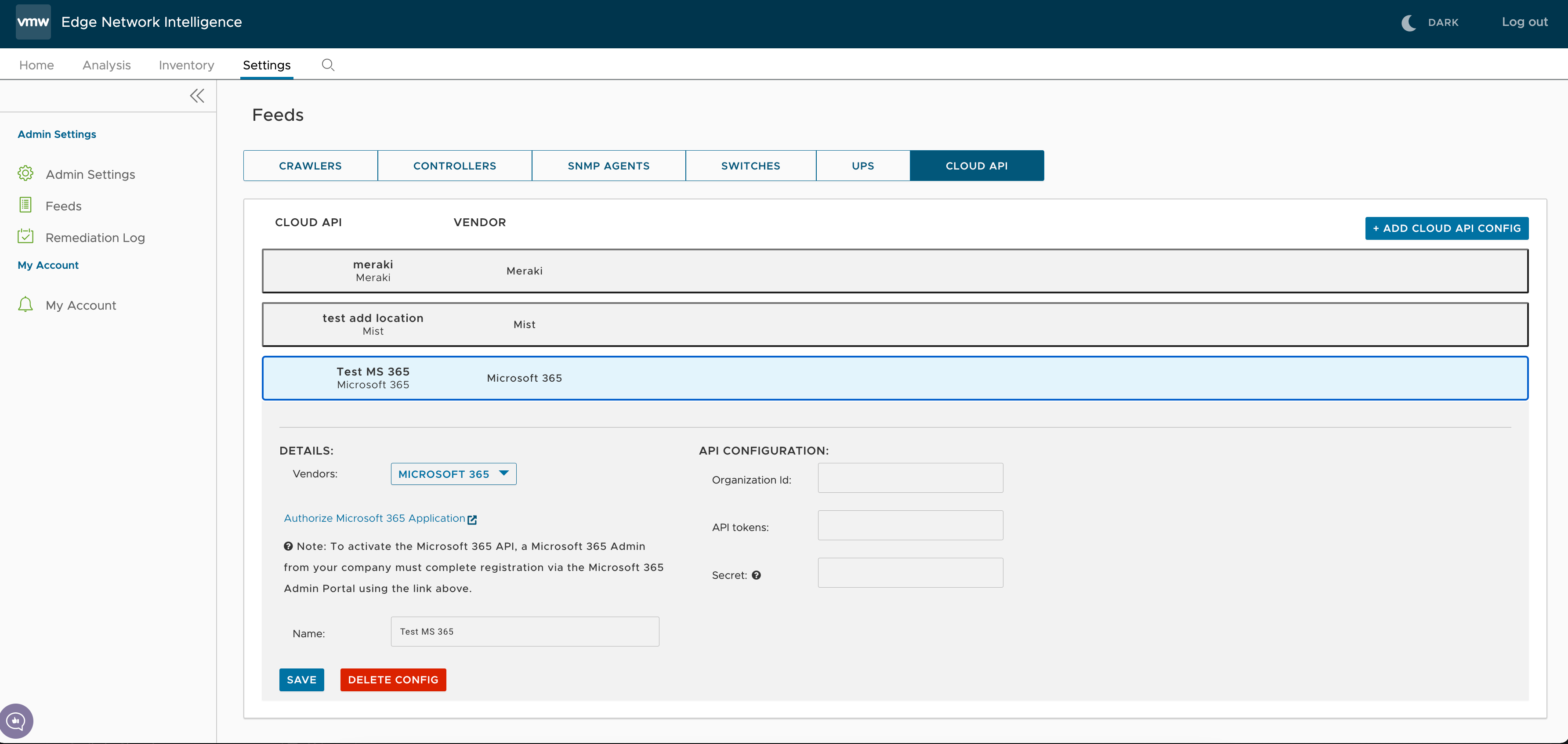
- To de-authorize the Microsoft 365 ENI connector, login to the Microsoft 365 App Marketplace using your Administrator Microsoft 365 account and then click Manage Installed Apps. Search for the ENI Connector application and click Uninstall to remove the application from your Microsoft 365 account.