Configuration
In the VMware GemFire® Management Console™, use the Configuration tab to view cluster configurations and deployed JAR files, and to deploy JAR files.
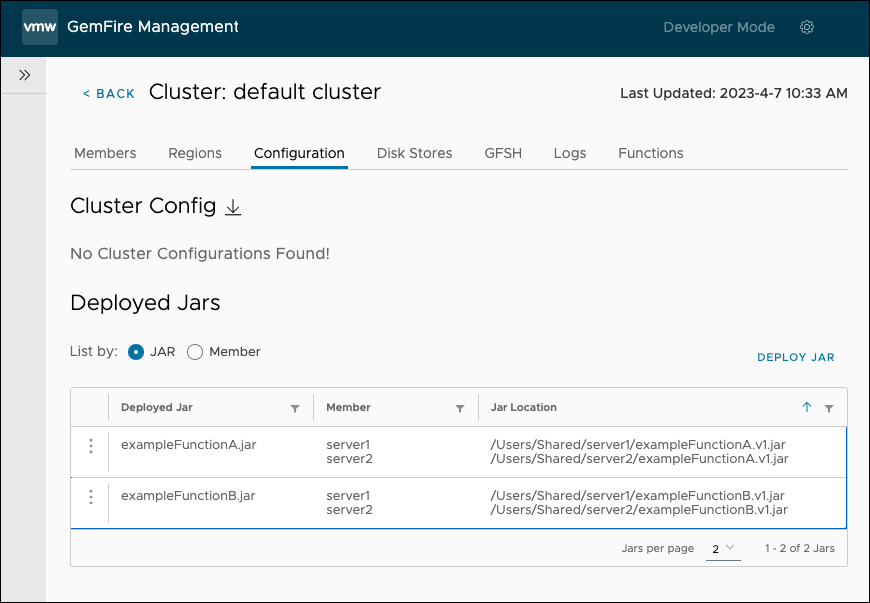
View and Export Cluster Configurations
The Cluster Config section of the Configuration tab displays cluster configuration that contains the cache.xml files, gemfire.properties files, and application JAR files needed to configure and operate the cluster.
To export the cluster configuration:
- Click the download icon next to Cluster Config. The cluster configuration is downloaded as a ZIP file.

Deploy a JAR File
In the Deployed JARs section of the Configuration tab, use the Deploy JAR button to deploy JAR files to all members in your cluster.
To deploy a JAR:
-
On the right side of the Deployed JARs section of the Configuration tab, click Deploy JAR button.
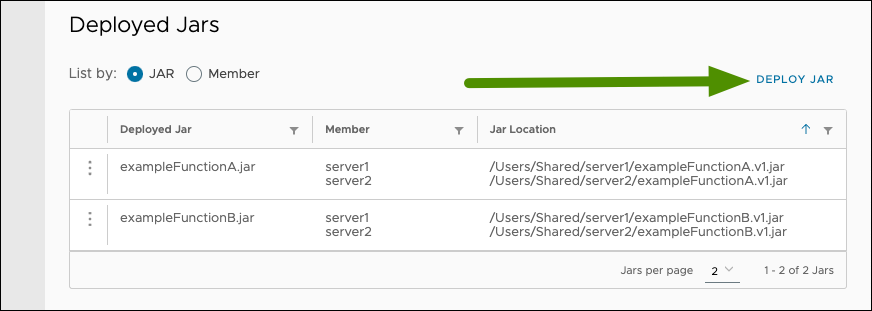
-
Browse to and select the JAR file to deploy. Click Open. Once deployed, you see a confirmation screen showing the name and location of the deployed file. Click Close.
View Deployed JAR Files
The Deployed JARs section of the Configuration tab displays the following information about each of the JAR files deployed to the cluster:
- Deployed JAR: The name of the JAR file.
- Member: The members where the JAR file is deployed.
- JAR Location: The deployment location of the JAR file. The VMware GemFire property
deploy-working-dirconfigured for a member describes the deployment location for JAR files are written for that member. When you deploy a JAR file, the name of the JAR file is modified to indicate version information in its name. Each JAR filename contains a version number inserted just before the.jarsuffix.
For more information, see Deploying Application JARs to VMware GemFire Members in the VMware GemFire documentation.
Undeploy a JAR File
To undeploy a JAR file:
-
In the Deployed JARs section of the Configuration tab, locate the JAR file to undeploy.
-
For the JAR file that you want to unregister, click the three vertically aligned dots located to the left of the name of the JAR file.
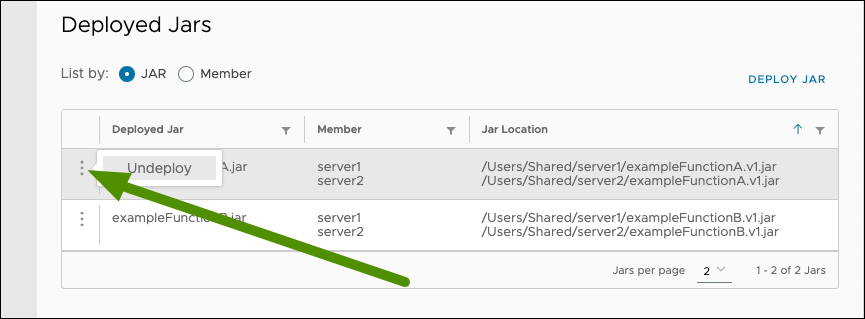
-
Select Undeploy.
-
In the Undeploy confirmation window, confirm that the name of the function is correct, then click Undeploy JAR.
Note: Undeploying a JAR file does not unload any classes that were loaded during deployment of the JAR file. To unload the classes, restart the members.