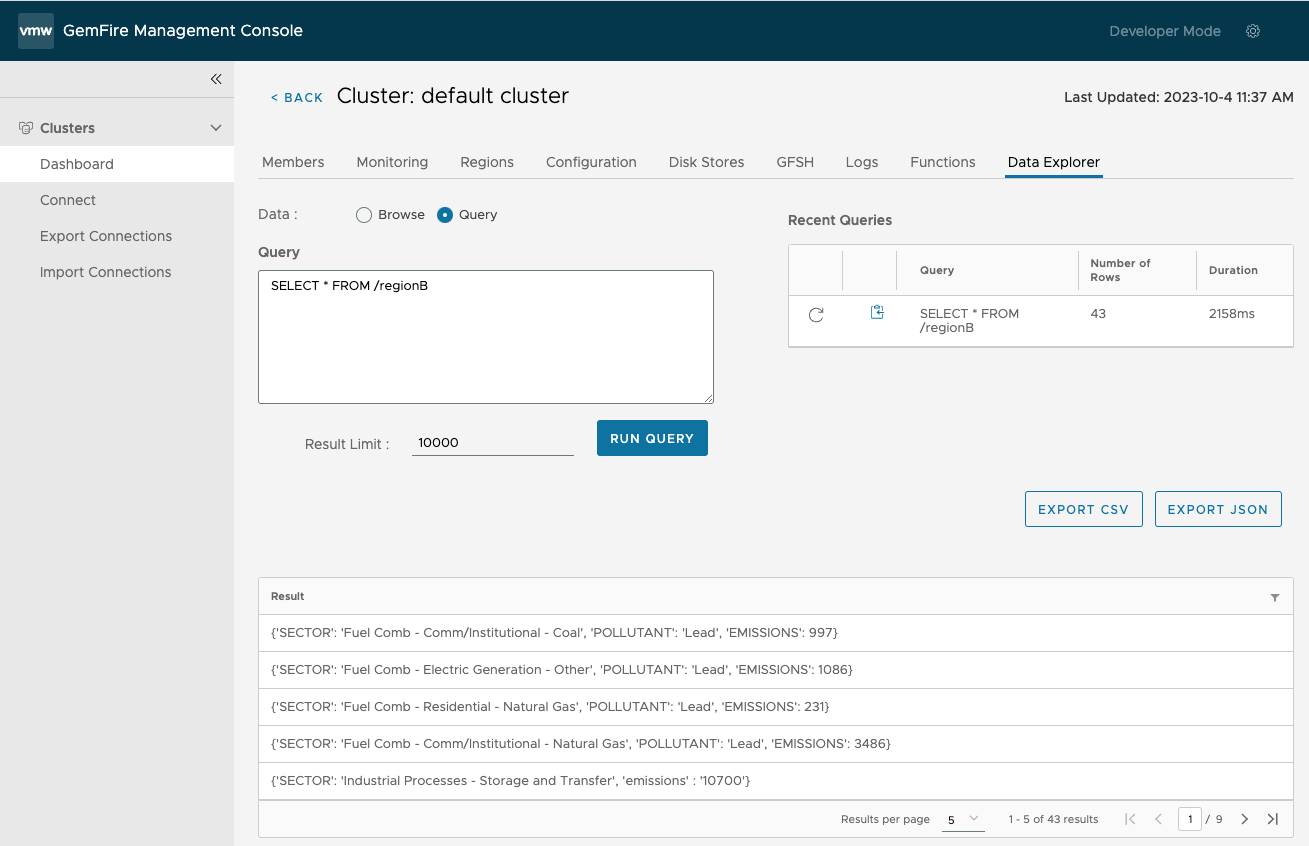Data Explorer
In the VMware GemFire® Management Console™, the Data Explorer offers two ways to interact with the data in the cluster. On this page, you can either quickly browse within a specified region or run a custom query on the data in the cluster.
Exploring Data
To access the Data Explorer, select a cluster from the Clusters Dashboard. Then select the Data Explorer tab in the horizontal menu bar.
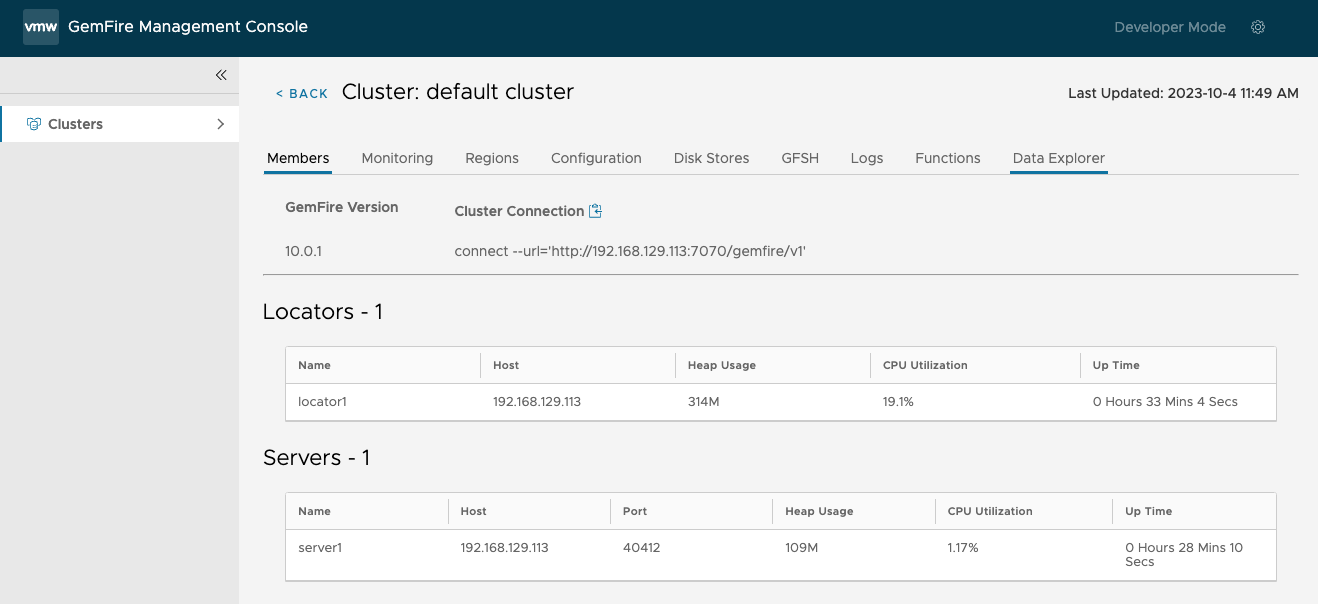
Browse Data
To browse data, choose the Data: Browse radio button and use the drop-down region list to select a region to browse. 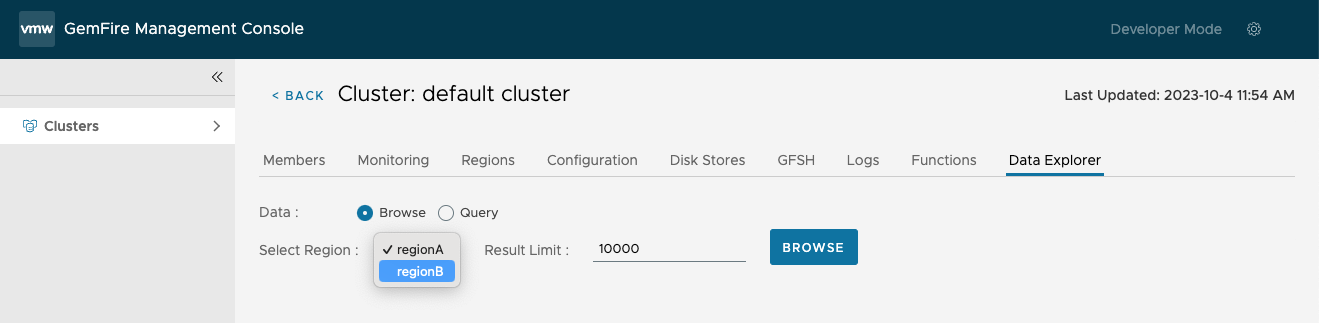
You can specify a Result Limit to restrict the number of matches returned. Then select the Browse button to display the data.
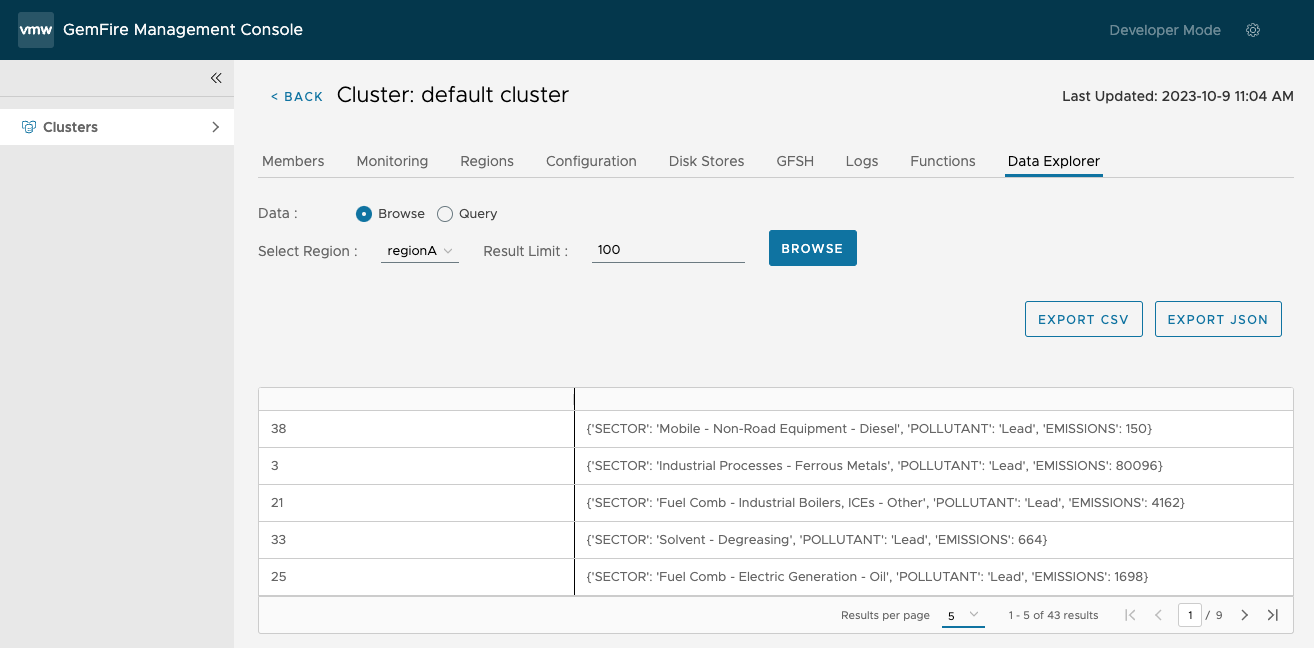
You can export the results a CSV or JSON file by clicking on either the “Export CSV” or “Export JSON” button. This downloads the returned result set in the selected format to your Downloads folder.
Query Data
To query data, choose the Data: Query radio button and enter your query in the Query text field.
Recent Queries lists the five most recent queries with the most recent query at the top. Each entry shows the query statement, the number of rows returned and the query’s execution time in milliseconds. Familiar icons are provided to rerun (![]() ) the query and to copy (
) the query and to copy (![]() ) the query statement to your clipboard.
) the query statement to your clipboard.
You can specify a Result Limit to restrict the number of matches returned. Then select the Run Query button to display the data.
Use the buttons provided to export the query results in CSV or JSON format to your Downloads folder.