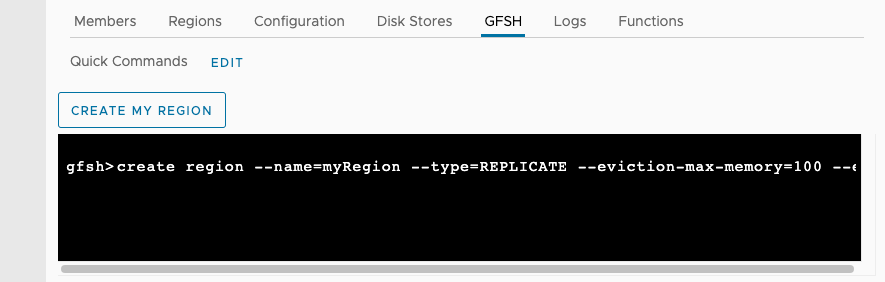GFSH
In the VMware GemFire® Management Console™, the GFSH tab allows users to send GemFire Shell (gfsh) commands to the connected cluster and create and save custom gfsh commands. The gfsh console only supports online commands.
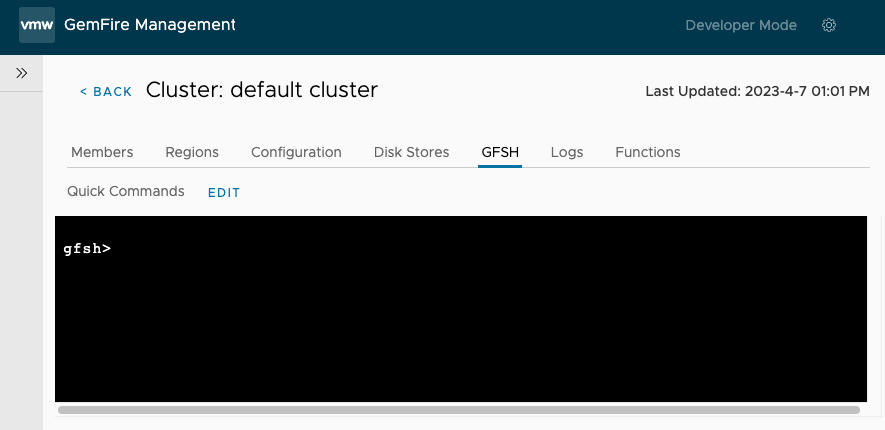
For more information about `gfsh, see gfsh in the GemFire product documentation.
For help and usage information for all gfsh commands, see gfsh Command Help in the GemFire product documentation.
Create a Custom gfsh Command
Use the Quick Commands feature to create and run gfsh commands that you use frequently.
To create a custom Quick Command:
-
On the GFSH tab, click Edit.
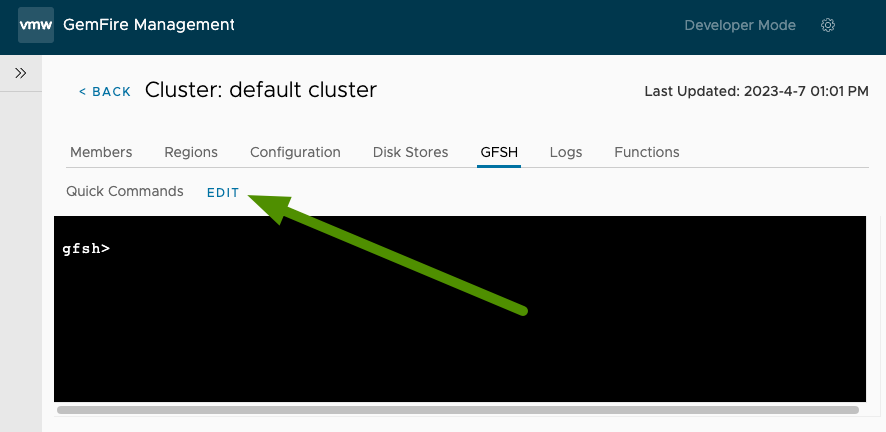
-
In the GFSH Quick Commands dialog:
-
Under Command Name, enter a name to use for this command. This name is displayed on the GFSH tab for future use.
-
Under GFSH Command, enter the custom
gfshcommand to save. In the example shown, the custom command iscreate region --name=myRegion --type=REPLICATE --eviction-max-memory=100 --eviction-action=overflow-to-disk --eviction-object-sizer=my.company.geode.MySizer.
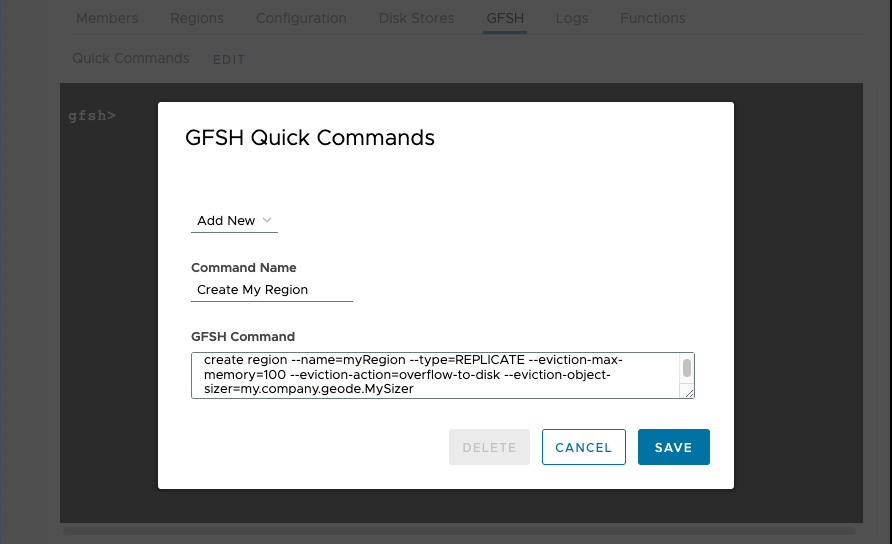
-
-
Click Save.
-
The custom Quick Command that you created is displayed on the GFSH tab.
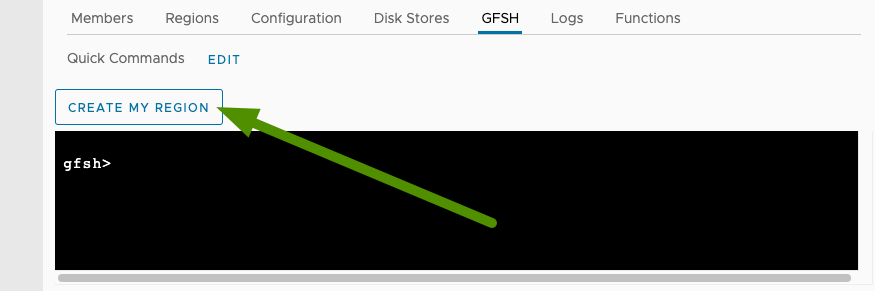
-
Click the name of the Quick Command that you create. The custom command is entered on the
gfshcommand line.