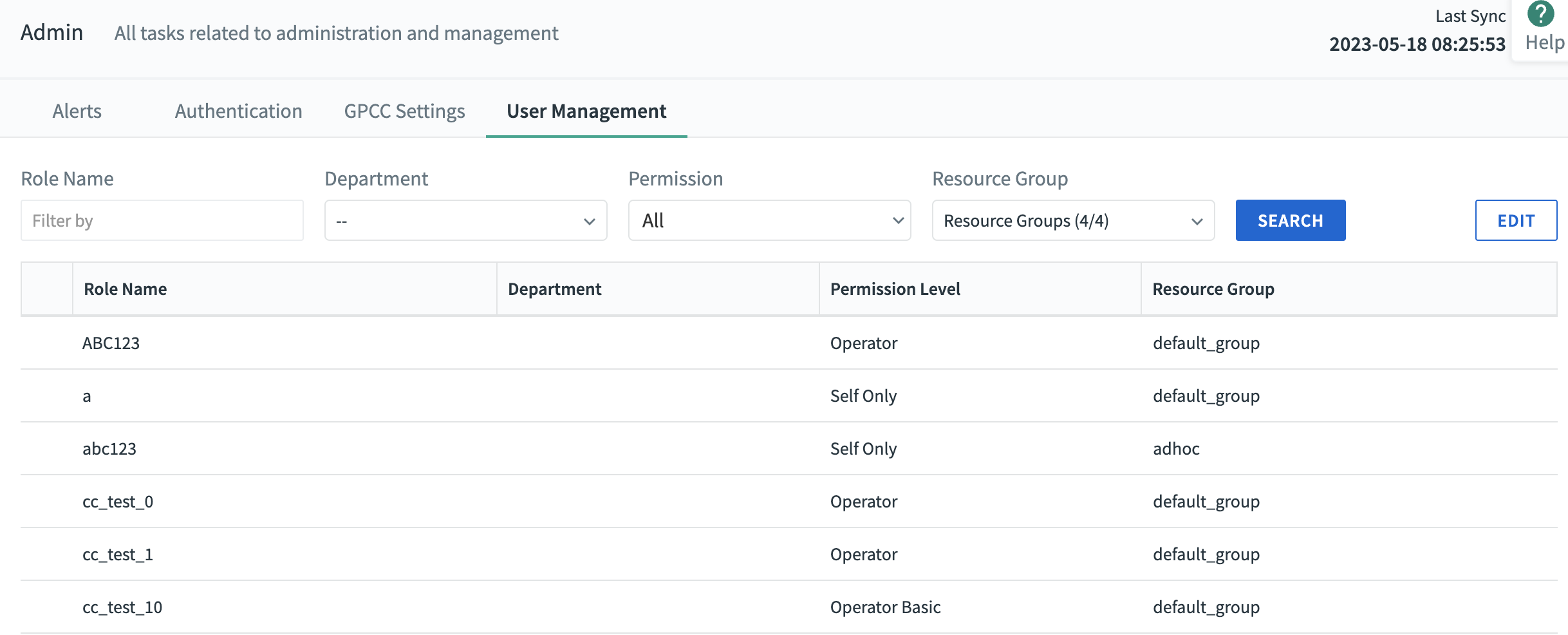
The Command Center's User Management tab in the Admin view allows administrators to peform a variety of user management tasks, including:
- Creating a department name
- Assigning a department name to a specific role
- Changing a role's permissions, department, and/or resource group
- Renaming a department using a user-defined function
- Deleting an unwanted department name from the
gpperfmondatabase using a user-defined function
Create a Department Name
This task requires Admin permission.
To create a department name and apply it to a specific role:
- Click the dropdown menu in the Department column
- Enter a new department name
- Hit Enter
- Click the Department dropdown again; the new department name is now visible
Assign a Department Name to a Specific Role
This task requires Admin permission.
To assign a department name to a specific role:
- Click the dropdown menu in the Department column
- Select a name from the list
- That department name is now associated with the role
Change a Role or Roles' Permissions, Department, and/or Resource Group
This task requires Admin permission.
To change a role or roles' permission level, department, and/or resource group:
- Click the EDIT button
- Select the boxes next to the role or roles whose permission and/or department you want to edit
- If you want to update the department, click the "Change Department to..." dropdown menu and select the desired department
- If you want to update permissions, click the "Change Permission to..." dropdown menu and select the desired permission
- If you want to update the resource group to which the role is assigned, click the "Change Resource Group to..." dropdown menu and select the desired resource group
- Click APPLY
- The new permission and/or department are now associated with the role or roles you selected
NOTEThe Resource Group dropdown menu appears only if you have configured VMware Greenplum to use resource groups.
Rename a Department with the gpcc_update_department User-Defined Function
You may use the gpcc_update_department user-defined function to rename a department name, passing it the old name (from_name) and the new name (to_name). Once it has run, all the roles associated with the old name will now be associated with the new name.
For more information on the gpcc-rename_dept_name user-defined function, see the gpmetrics Schema Reference documentation page.
Delete a Department Name from the gpperfmon Database with the gpcc_delete_department User-Defined Function
You may use the gpcc_delete_department user-defined function to delete a department name, passing it the name of the department you want to delete. You may only delete department names that have no roles associated with them.
For more information on the gpcc_delete_department user-defined function, see the gpmetrics Schema Reference documentation page.