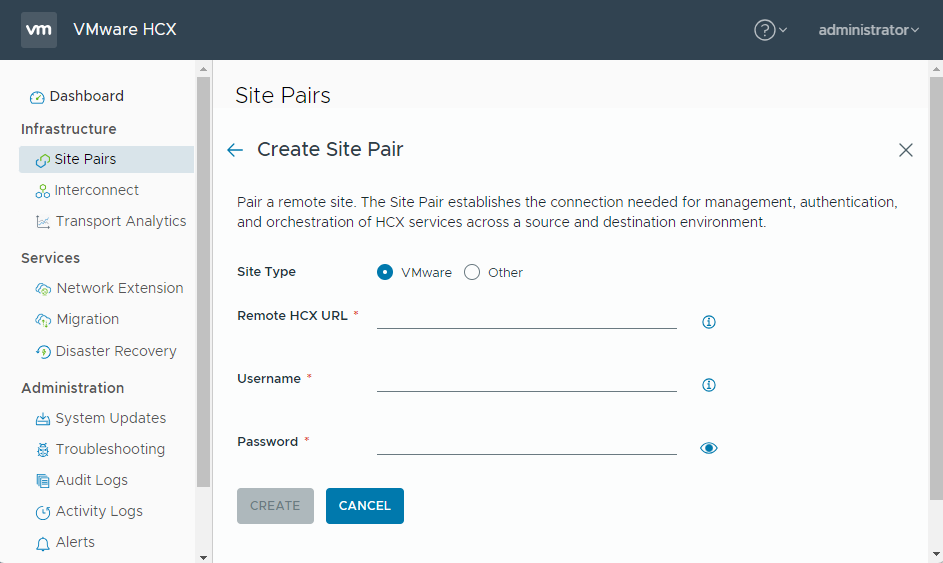A Site Pair establishes the connection needed for management, authentication, and orchestration of HCX services across a source (vSphere or non-vSphere) and destination environment.
For vSphere-based sites, site pairing is between an HCX Connector and HCX Cloud Manager installation, or between two HCX Cloud Managers in cloud-to-cloud environments.
For non-vSphere sites, pairing is between a non-vSphere site and either an HCX Connector or HCX Cloud Manager installation.
Prerequisites
For vSphere sites, HCX Manager is deployed and activated in the source and destination environments.
- Site URL and user roles:
- When the destination is a vSphere-based private cloud, the Site URL refers to the HCX Cloud Manager at the target site:
https://hcx-cloud-ip-or-fqdn
Provide a user from the destination/target site's SSO configuration. The user must be included in the HCX Role-Mapping Group configuration.
The [email protected] user is included by default.
When the destination system is a Public Cloud, the Site URL can use a trusted domain name pre-created by the cloud provider or an IP address.
Use the credentials for a user that holds a cloud admin role in your private cloud.
When registering a Cloud Director Organization as the HCX destination endpoint, the Site URL refers to the HCX Cloud system with a suffix referencing the Org:
https://hcx-cloud-ip-or-fqdn/cloud/org/<orgname>
Provide a Local or LDAP Organization User with the Organization Administrator role. Use the format username@orgname.
- When the destination is a vSphere-based private cloud, the Site URL refers to the HCX Cloud Manager at the target site:
For vSphere-based site pairs, the destination site URL must use a CA signed trusted certificate or be manually trusted on the source HCX system. See Managing CA and Self Signed Certificates.
Procedure
Results
If all validations succeed, the system displays the remote site with the status "Connected". With bidirectional site pairing, both sites show up in the list.
When pairing vSphere-to-vSphere sites, the display indicates that the sites are connected with an arrow indicating the direction of mobility operations is to the destination site. The display includes the destination site URL, location, vCenter server, and NSX server information.
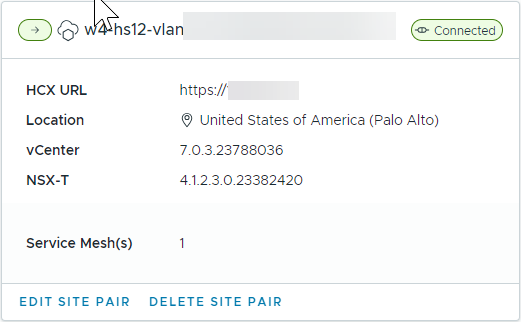
When pairing vSphere with non-vSphere sites, the psuedo-site indicates that the sites are connected with an arrow indicating the direction of mobility operations is from the non-vSphere site. Because HCX is not deployed at the non-vSphere site, no other information about the site is available for display.
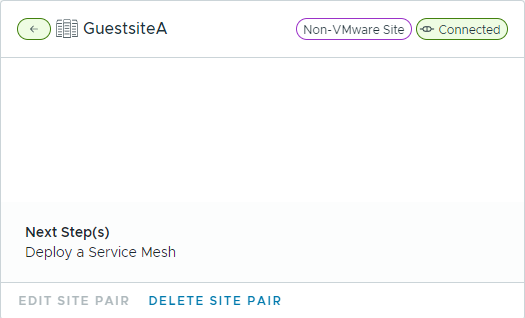
What to do next
Create a Network Profile and Compute Profile for each vSphere-based site and then apply a Service Mesh to the site pair. See Configuring and Managing the HCX Interconnect.