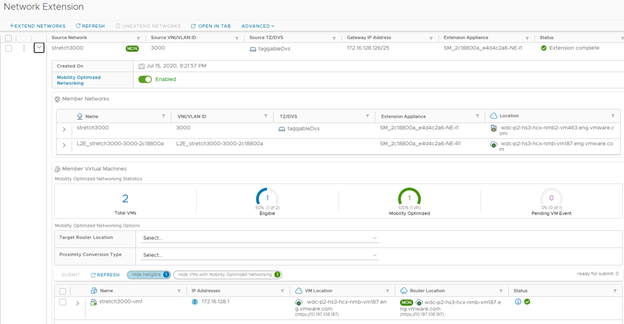For data centers using NSX-T, configure Mobility Optimized Networking for workloads that require routing through the local gateway.
Configuring MON for an extended network is available as one of the Advanced options when creating the extended network.
In some cases, you might not configure MON for an extended network. In other cases, the virtual machines that are members of the extended network are migrated using vMotion or Replication Assisted vMotion, which requires setting MON manually for those VMs.
Use the following procedure to configure MON for an extended network and for virtual machine workloads.
Prerequisites
The destination environment meets the requirements described in Requirements and Limitations for Mobility Optimized Networking Topologies.
Procedure
What to do next
If required, configure the policy routes. See Configure Policy Routes for Mobility Optimized Networking.