Through the Interconnect interface at the local or remote HCX site, you can perform various operations related to managing the appliances deployed with each Service Mesh.
- Redeploy
-
Redeploys a specifc appliance at both the source and destination sites. For example, you may need to redeploy as part of a troubleshooting step.
Note: HCX automatically redeploys the appliances for a Service Mesh during an upgrade procedure. For more information about upgrading appliances, see About HCX UpdatesBased on the type of appliance, HCX provides several reployment options.
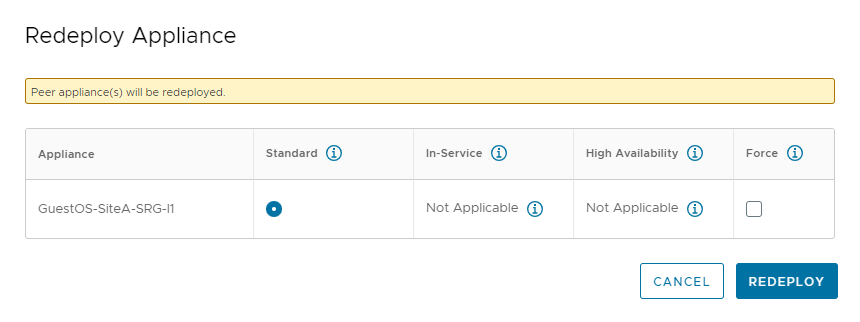
Redeployment Option Description Standard Redeploys Interconnect (HCX-WAN-IX) or Network Extension (HCX-NET-EXT) appliances using the same IP address. With this option, HCX disconnects the current appliances and re-establishes the service tunnels, which can take up to a minute or more. In-Service Available only for HCX-NET-EXT appliances. In-Service upgrades allow for minimally disruptive redeployment of the appliances as compared to the Standard option by deploying a new appliance using a separate IP address. For detailed information about this option, see In-Service Upgrade for Network Extension Appliances.
High-Availability Available only for HCX-NET-EXT appliances configured for High Availability (HA). Redeployment of appliances using the High-Availability option takes advantage of the HA group failover process to complete the redeploy operation. In this case, the Standby pair is upgraded first. After the Standby upgrade finishes, a switchover occurs and the Standby pair takes on the Active role. At that point, the previously Active pair is upgraded and takes on the Standby role. For more information about Network Extension HA, see Understanding Network Extension High Availability. Force Forces the reployment operation to proceed if conflicting operations are encountered. For example, In multi-site Service Mesh environments, the peer appliances also get redeployed. If the paired site not reachable for some reason, the local appliance redeployment will go through if force option is used.
Select this option in conjuntion with other selections.
- Force-Sync
-
Forces the sync operation to proceed if conflicting operations are encountered.
- Change Password
- Updates the password for the deployed appliance.
- Rename Appliance
- Renames the deployed appliance.
- Activate High Availability
- Applies only when selecting Network Extension appliances.