The HCX system installation and configuration workflow for VMware Cloud Director deployments has some differences from HCX deployments in other vSphere vCenter private or public clouds.
The general workflow for installing and activating VMware Cloud Director private clouds is similar to vSphere vCenter deployments. This workflow includes installation of the HCX Cloud Manager OVA at the destination site, installation of the HCX Connector OVA at the source site, and HCX activation at both sites. See HCX Installation Workflow for VMware Cloud Director Private Clouds.
As with other cloud deployments, HCX for VMware Cloud Director with NSX-T has the following Interconnect configuration workflow:
Add a site pair
Create a Network Profile
Create a Compute Profile
Create a Service Mesh
This section highlights the differences in these workflows for VMware Cloud Director with NSX-T and describes differences in Network Extension and Migration services configuration.
Administrator Roles
Configuring VMware Cloud Director includes creating an Organization Administrator role for each Organization, or Tenant, that is being managed by VMware Cloud Director. The HCX System Administrator has privileges to perform all HCX operations, while the Organization Administrator has access to perform specific HCX Cloud Manager functions related to that organization.
Site Pairing
The following differences apply to site pairing the source and the destination for HCX with VMware Cloud Director:
Site Pairing can only be done with a Cloud Director managed Organization.
The Remote HCX URL must be of the format - https://hcx-cloud-ip-or-fqdn/cloud/org/org-name.
Credentials provided can be for the Organization Administrator.
Network Profile
Both the HCX System Administrator and Organization Administrator have privileges to update the Network Profile.
For HCX System Administrators, the Create Network Profile window includes an additional network type: External Networks. This type provides an option to create a Network Profile backed by a VCD External Network to use as the Uplink Network in the Compute Profile.
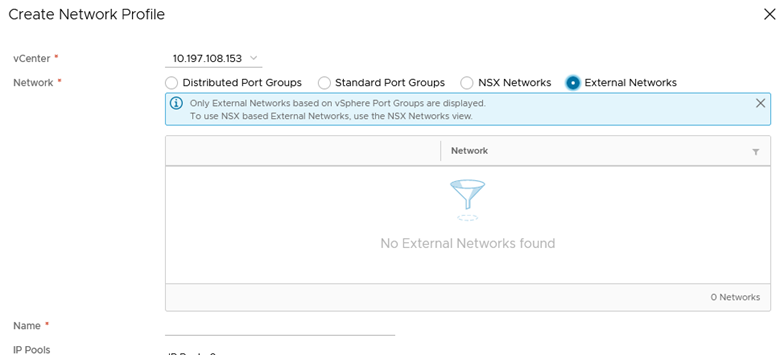
For Organization Administrators, the Create Network Profile window displays only Org-VDC networks.
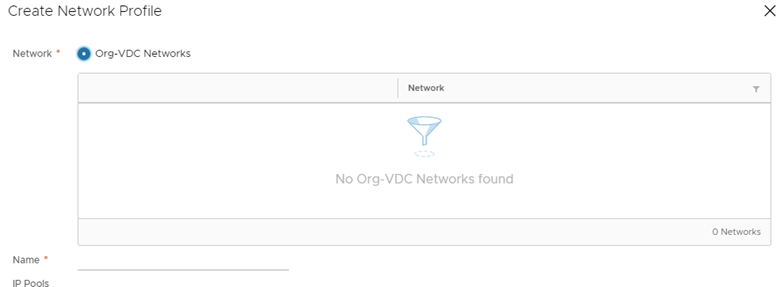
Organization Administrators can create Network Profiles, but the backing for these Network Profiles is limited to these Org VDC Network types: Imported and Routed.
Networks added by the Organization Administrator can only be used to override the Uplink Network Profile in the Service Mesh.
Compute Profile
Compute Profiles for the Cloud Director based environments can be defined only by the HCX System Administrator.
Organization Administrators who are logged in to the HCX Cloud Manager can view the Interconnect interface, but Compute Profile does not display.
Service Mesh
In the Service Mesh, the destination side Uplink Network Profile can be overridden with the Network Profiles created by the Organization Administrator.
Network Extension
Extending a network in HCX for VMware Cloud Director with NSX-T requires the following selections:
Select the Destination Org VDC in which the extended network needs to be created.
Select the Destination First Next Hop Router from the list of Edge Gateways associated with the selected Org VDC.
Extended networks appear as the Routed Org Network in the selected Destination Org VDC.
Virtual Machine Migration
The HCX Migration wizard parameters for VMware Cloud Director with NSX-T have the following differences:
Storage profile selection is not available.
The Destination Network is the Destination Org VDC network, which can have the type Routed or Imported.
In the VCD cloud environment, the source virtual machine (VM) gets migrated to the destination vCenter and then imported to the VCD as a vApp. Importing has some effect on how the system handles Bulk, vMotion, Replication Assisted vMotion, and Cold migrations:
For Bulk migrations:
During the switchover phase, the VM is instantiated on the target VC. This powered-off VM is then imported to VCD, is powered-on, and has networks configured in the VCD layer.
Import is part of the general switchover workflow. If import is unsuccessful, the migration is considered unsuccessful and the system performs a rollback operation.
For vMotion, Replication Assisted vMotion, and Cold migrations:
Import to VCD is part of the post migration actions. If import is unsuccessful, a warning appears, but migration is considered successful because the VM has already been moved to the destination VC.