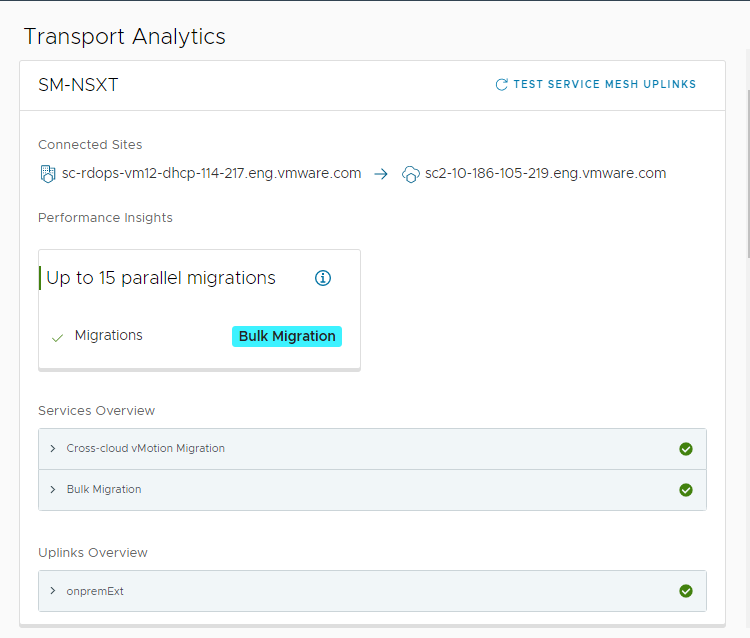HCX Transport Analytics help with monitoring the connectivity health between sites for a Service Mesh and with characterizing the underlay network requirements for HCX services.
The Transport Analytics page lists all Service Mesh configurations for a site pair with a separate card for each Service Mesh. Each Service Mesh card has the same information:
Connected Sites
Performance Insights
Services Overview
Uplinks Overview
You can use the search option at the top right of the page to find a specific Service Mesh.
You access Transport Analytics from the HCX Manager interface after logging in to the site manager: https://your-site-manager-ip:443. After logging in, navigate to .
Prerequisites
- Service Mesh appliances are at version 4.4.0 or later.
- If you have changed the Uplink Networks in the Compute Profile, navigate to , and click Resync to apply those changes to the Service Mesh.
Procedure
- In the HCX Manager UI, click Transport Analytics.
The transport analytics page displays the Service Mesh inventory.
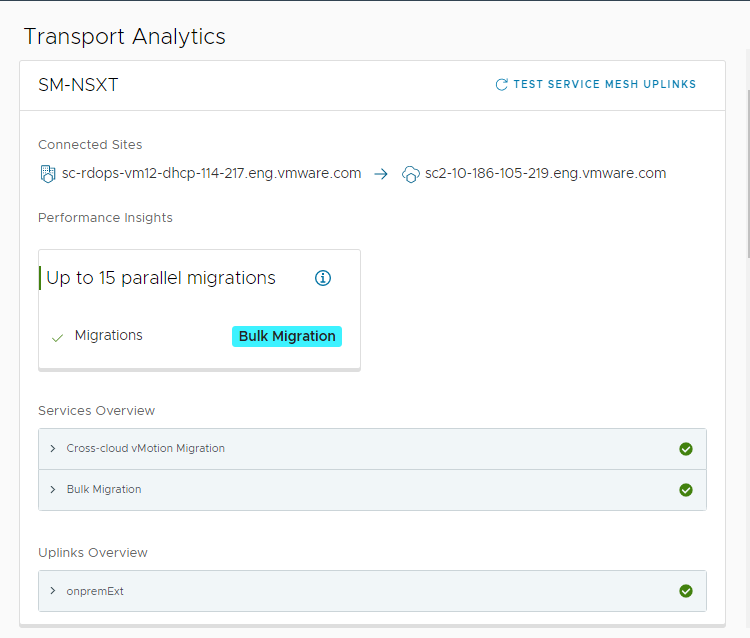
- For each Service Mesh, click Test Service Mesh Uplinks.
Note: It is a best practice to test the
Service Mesh uplinks independent of other tests. Running tests like CCLI perftest in parallel can skew test results.
- Review each section of the Service Mesh card for health details:
-
Connected Sites
-
Identifies the source and the destination sites for the site pair.
-
Performance Insights (Currently available for Bulk Migration only)
-
Based on the bandwidth reported by the uplink test and the bandwidth requirement of the
HCX service,
HCX calculates the underlay network performance associated with the uplink. From that calculation,
HCX recommends a number of simultaneous migrations that the underlay network can support at the point when the test was run.
-
Services Overview
-
Lists the
HCX services enabled in the
Service Mesh. Expand each service entry to view the transport thresholds: Minimum Bandwidth, Maximum Latency, and Maximum Loss. The transport thresholds reflect the underlay network requirements for each service.
The health of a service relative to the underlay network is indicated by either a checkmark or an exclamation mark. A checkmark indicates that the underlay network performance meets the minimum requirements for the service, and the Uplink Network is in a healthy state for the specified HCX service.
An exclamation mark indicates that the Uplink Network is in a degraded state relative to the underlay network performance, and that Uplink is not recommended to use with the specified HCX service.
-
Uplinks Overview
-
Provides the transport analysis and the transport monitoring of the underlay network for each Uplink Network in the
Service Mesh.
- (Optional) To view the detailed metrics, select Transport Monitor for each Uplink Network.
- For each Service Mesh card listed under Transport Analytics, review the health details to verify that the underlay network performance meets the requirements for the HCX services enabled for that Service Mesh.
What to do next
If HCX Transport Analytics indicate that the Uplink Networks are healthy, proceed to using HCX services. If the Uplink Network status is Degraded, use Transport Monitor to help identify and resolve underlay network performance issues before using HCX services.